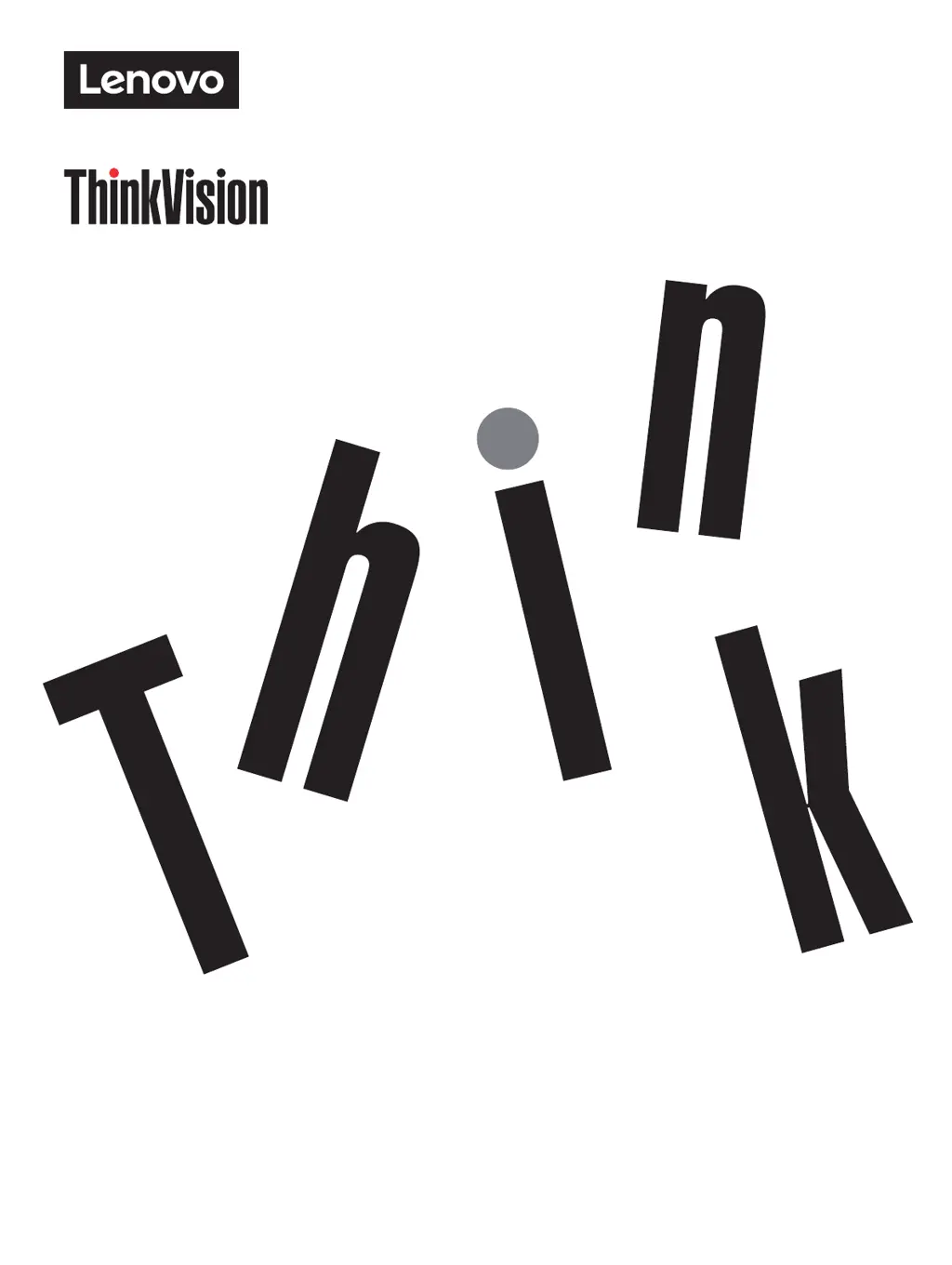What to do if my Lenovo ThinkVision E27q-20 Monitor says 'Out of Range'?
- Rryan54Jul 27, 2025
If the words 'Out of Range' appear on your Lenovo Monitor screen and the power indicator flashes white, it means the system's display mode isn't supported by the monitor. To resolve this: * If replacing an old monitor, reconnect the old one and adjust the display mode to be within the supported range of the new monitor. * If using Windows, restart the system in safe mode and select a supported display mode. * If the issue persists, contact Customer Support.