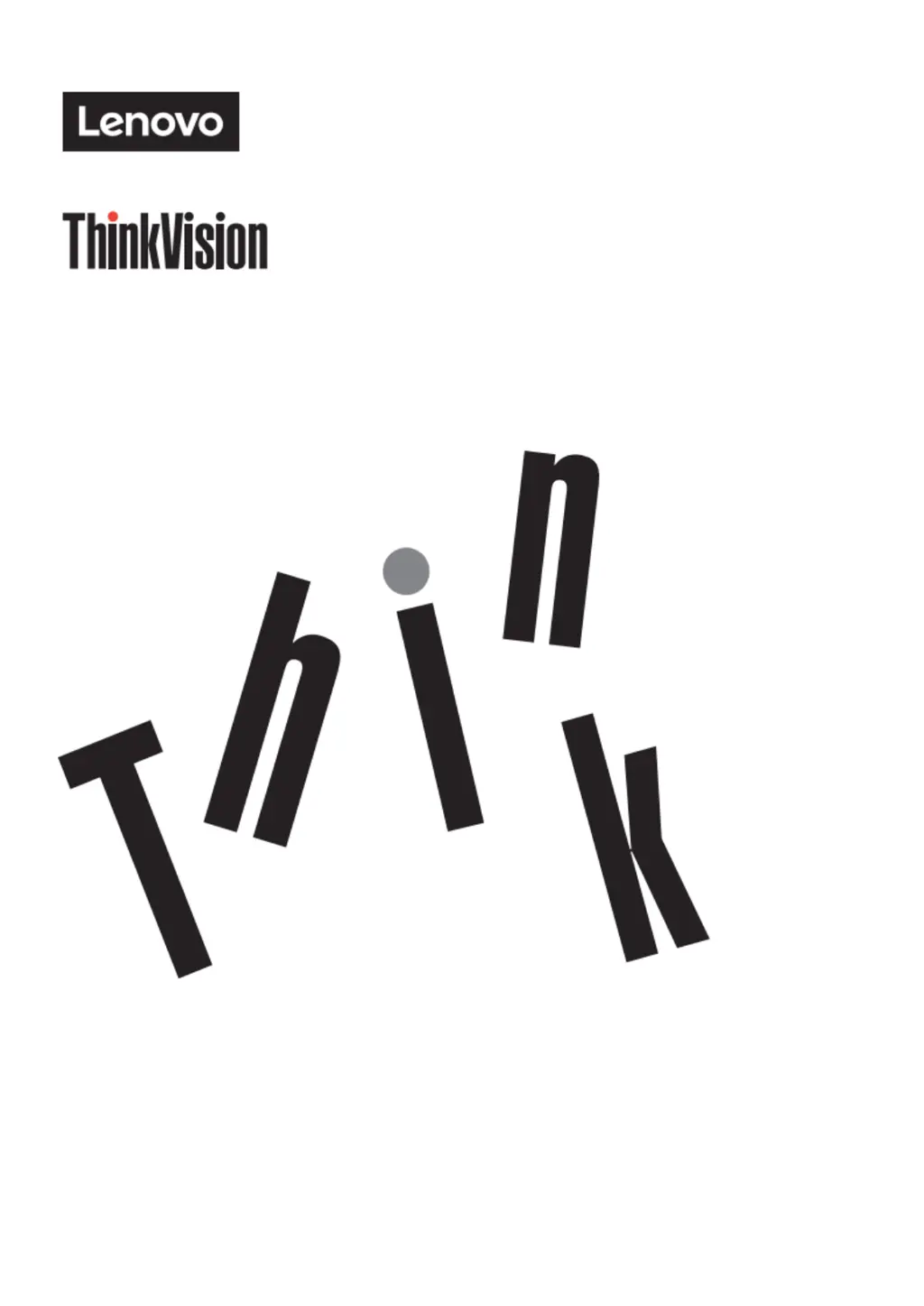Why is my Lenovo Monitor screen blank and the power indicator showing yellow?
- SSteven RodriguezAug 2, 2025
The Lenovo Monitor is likely in standby or hang-up mode. Try pressing any key on the keyboard or moving the mouse to resume operation. Also, check the power options settings on your computer.