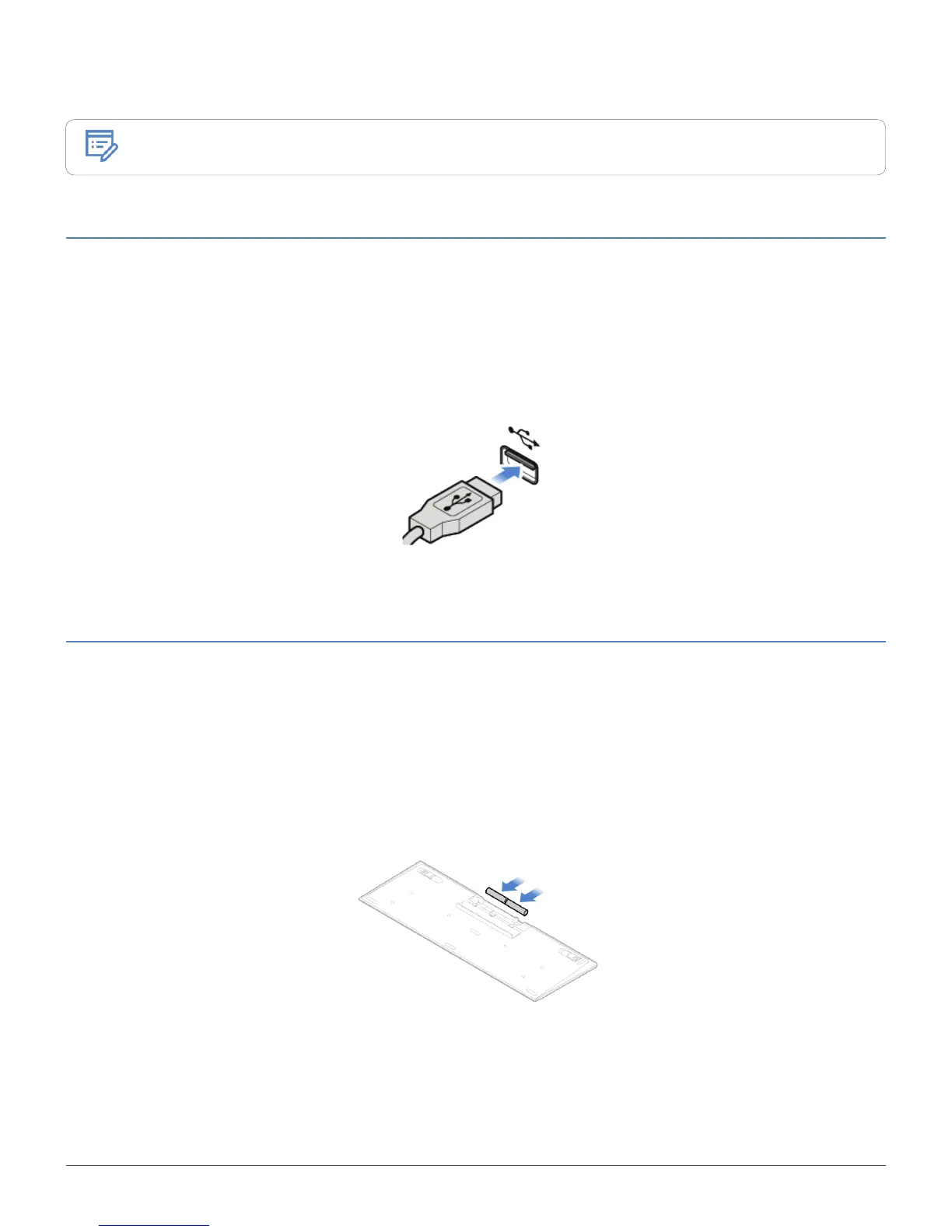Replacing CRUs 19
Replacing the keyboard or wireless keyboard
Note
The wireless keyboard is available only on some models.
Replacing the keyboard
1
Turn off the computer and disconnect all power cords from electrical outlets.
2
Disconnect the old keyboard cable from the computer.
3
Connect a new keyboard to the appropriate connector on the computer.
Replacing the wireless keyboard
1
Remove your old wireless keyboard.
2
Take out the new wireless keyboard from the package.
3
Open the battery compartment cover, and install two AAA batteries according to the polarity
indicators.
4
Remove the USB dongle from the keyboard compartment or from the wireless mouse compartment
and connect it to an available USB connector on the computer.
5
Close the compartment cover. The keyboard is ready for use.
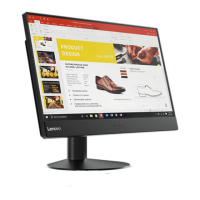