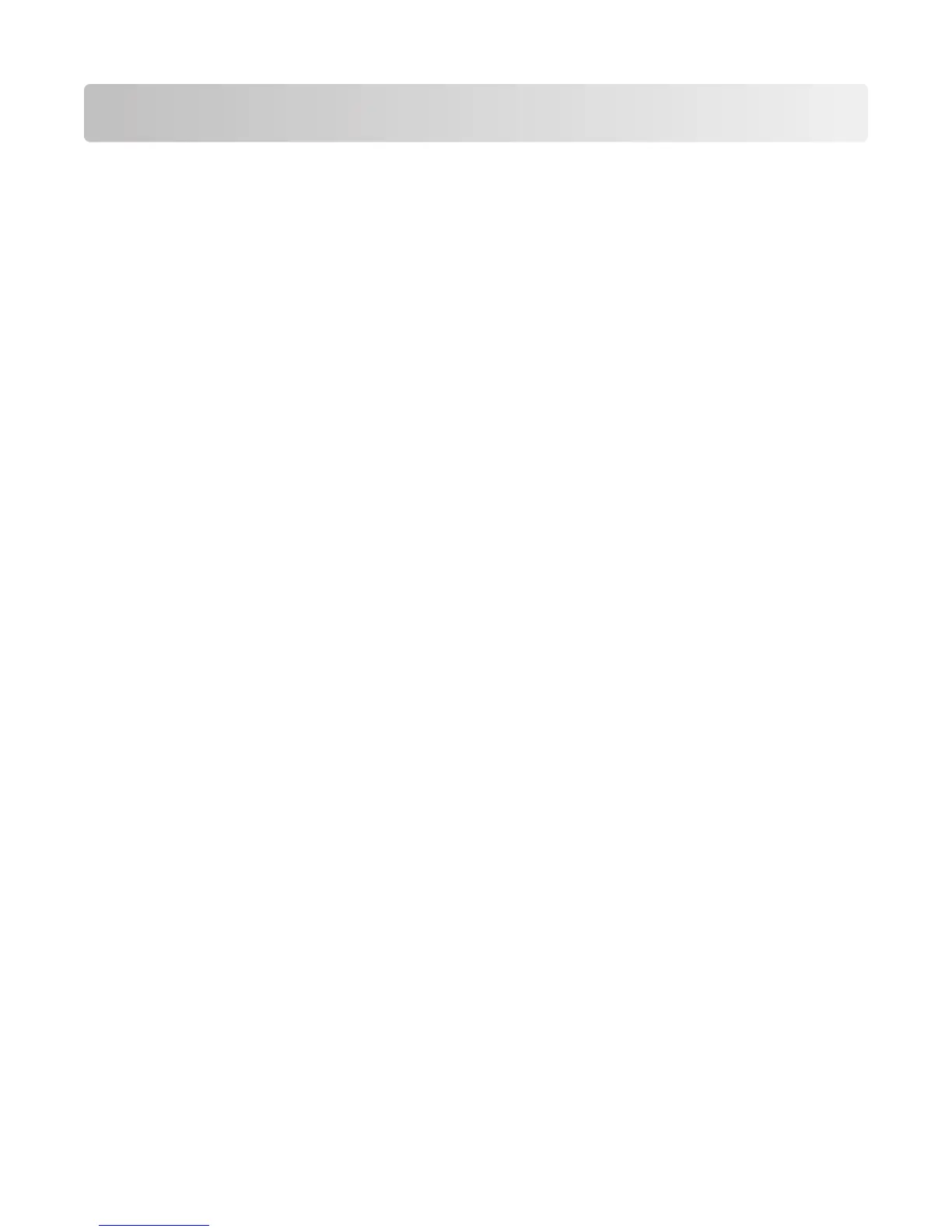Contents
Safety information.............................................................................2
Finding information about the printer..........................................5
Setting up the printer........................................................................9
Checking the box contents................................................................................................................................................9
Learning about the printer.............................................................10
Understanding the parts of the printer.......................................................................................................................10
Using the control panel buttons....................................................................................................................................12
Learning about the software.........................................................13
Using the printer software...............................................................................................................................................13
Using the Lexmark Imaging Studio...............................................................................................................................13
Using the Solution Center................................................................................................................................................15
Using Print Properties........................................................................................................................................................16
Using the Toolbar................................................................................................................................................................16
Resetting printer software settings to defaults........................................................................................................18
Loading paper and original documents......................................19
Loading paper.......................................................................................................................................................................19
Loading original documents on the scanner glass.................................................................................................19
Printing...............................................................................................21
Printing a document..........................................................................................................................................................21
Printing a Web page...........................................................................................................................................................21
Printing photos or images from a Web page............................................................................................................22
Working with photos.......................................................................23
Retrieving and managing photos..................................................................................................................................23
Printing photos using the computer............................................................................................................................24
Creating photo projects....................................................................................................................................................25
Copying...............................................................................................28
Copying using the control panel...................................................................................................................................28
Copying using the computer..........................................................................................................................................29
Contents
3
