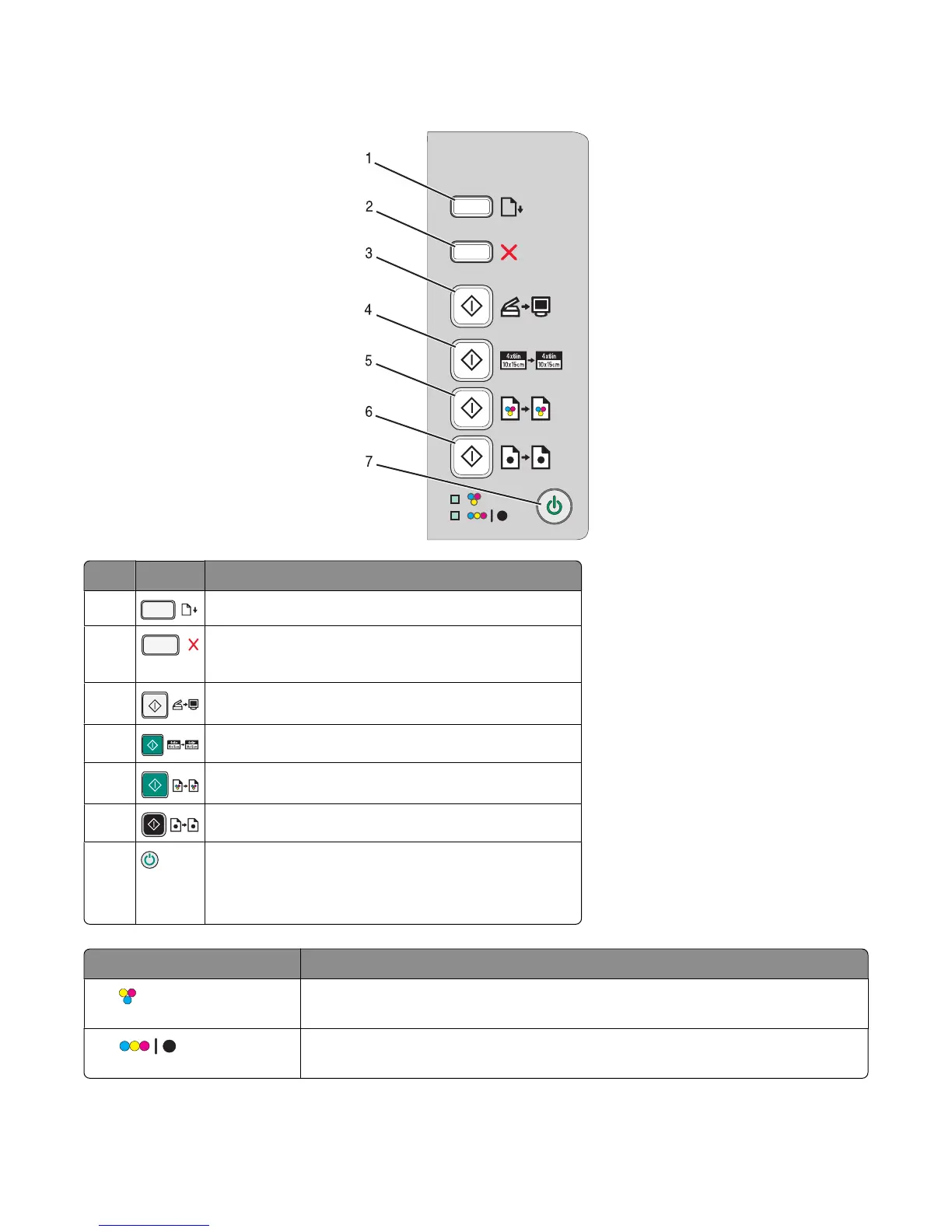Using the control panel buttons
Press To
1
Load or eject paper.
2
• Cancel a print, copy, or scan job in progress.
• Clear error messages.
3
Scan a document or photo(s) to the computer.
4
Start a 4 x 6 color photo copy.
5
Start a color copy of a document or photo.
6
Start a black-and-white copy of a document or photo.
7
• Turn the printer on or off.
• Cancel a print, copy, or scan job in progress.
• Reset the printer.
Check To
The light
Determine if the color print cartridge needs to be replaced. For more information,
see “Blinking lights on the control panel” on page 53.
The light
Determine if the black (or photo) print cartridge needs to be replaced. For more
information, see “Blinking lights on the control panel” on page 53.
Learning about the printer
12
