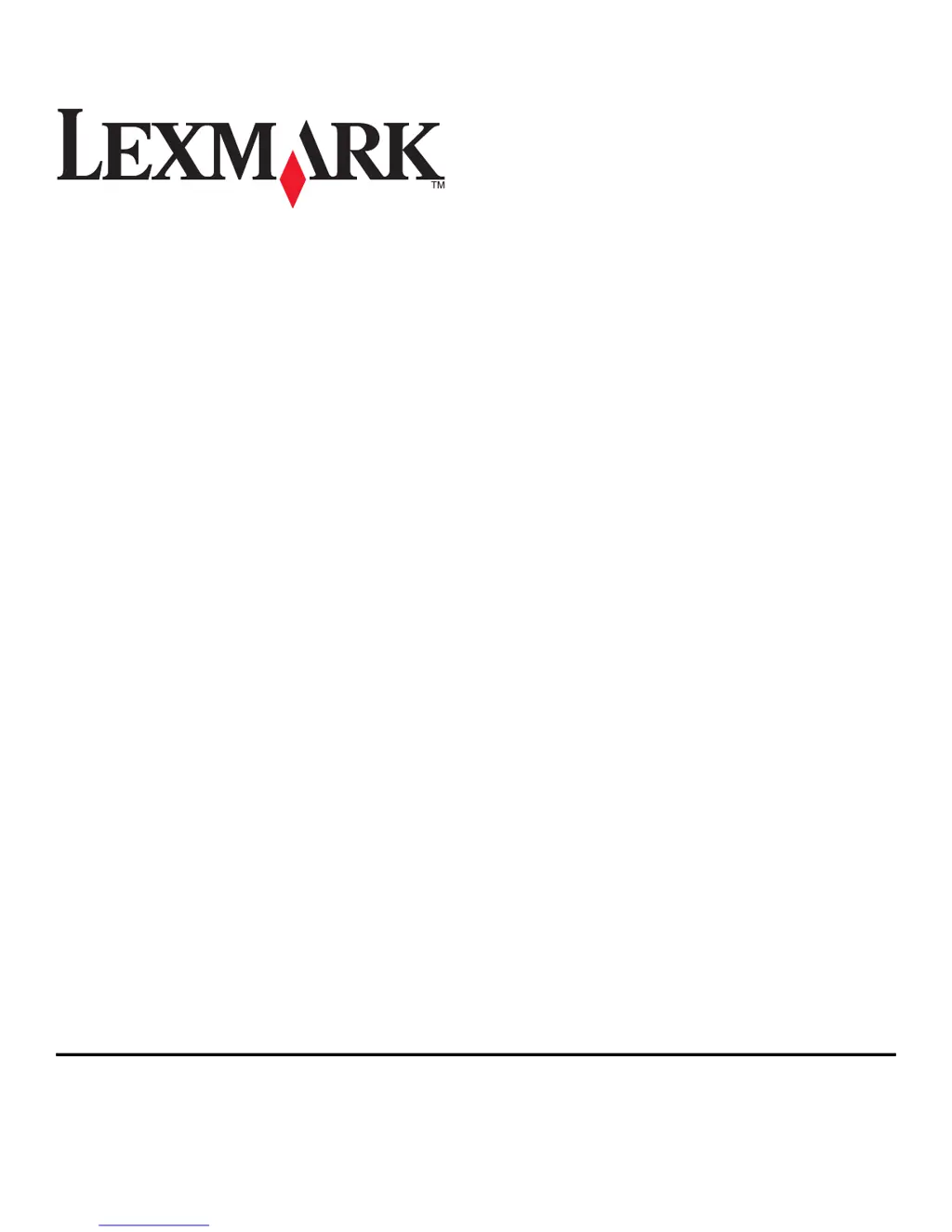Why Lexmark Prospect Pro205 All in One Printer print job does not print?
- SSteven DavisJul 26, 2025
If your Lexmark All in One Printer does not print or is missing pages, ensure the ink cartridges are correctly inserted. Also, select your printer from the print dialog before sending the print job, verify that the print job is not paused, and confirm that your printer is set as the default printer.