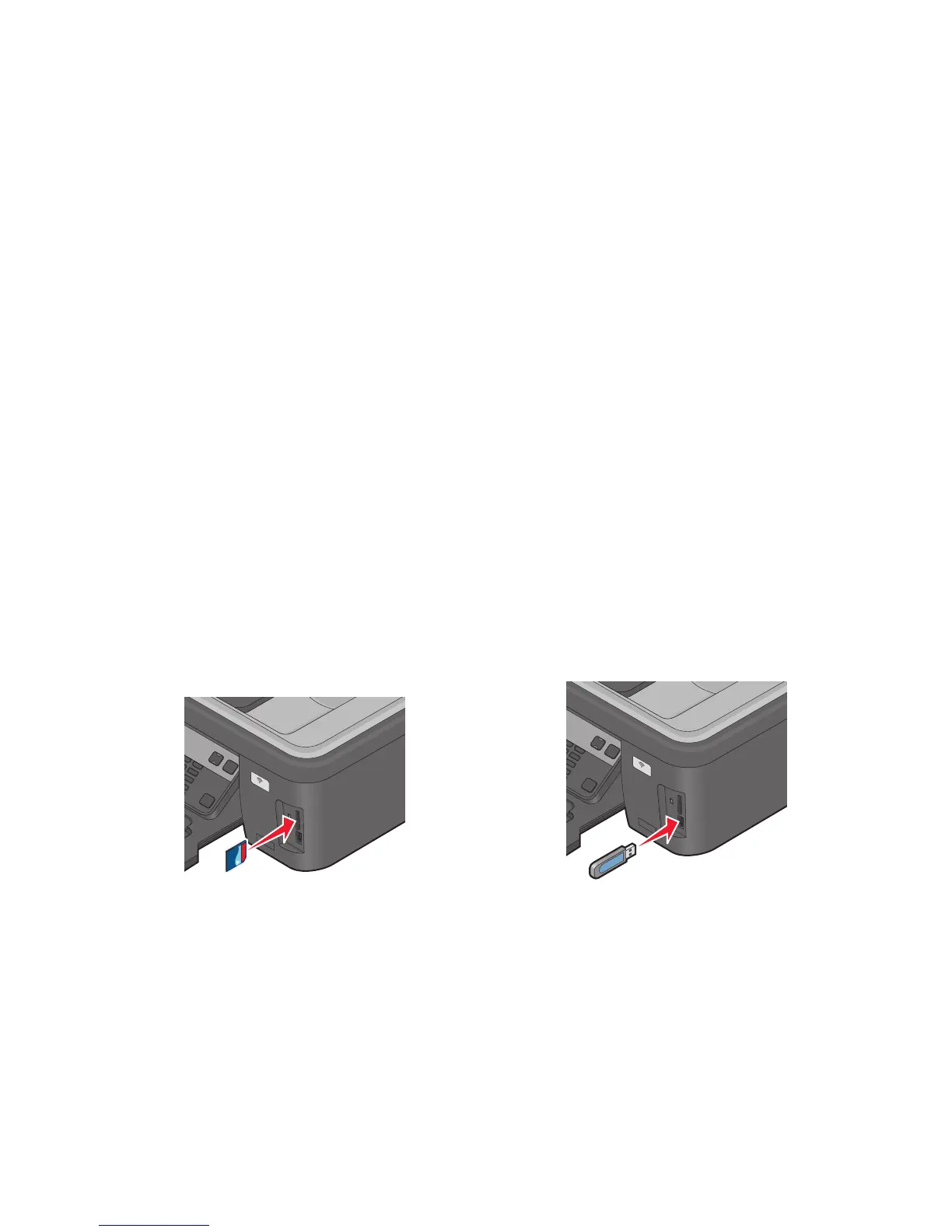For Macintosh users
1 With a document open, choose File > Print.
2 From the printer pop-up menu, choose the printer.
3 If necessary, click the disclosure triangle.
4 From the print options pop-up menu, choose Copies & Pages and then click Page Setup.
5 From the Settings pop-up menu, choose Custom Paper Size.
6 Create a custom size:
a Select Use custom page size.
b Type the Width and Height of the paper.
c Choose a Feed Method.
d Click OK.
7 Click Print.
Working with photos
Using a memory card or flash drive with the printer
Memory cards and flash drives are storage devices frequently used with cameras and computers. You can remove
the memory card from the camera or the flash drive from the computer and insert it directly into the printer.
1 Insert a memory card into the card slot or a flash drive into the USB port.
Inserting a memory card Inserting a flash drive
W
F
I
I
P
R
I
N
T
I
N
G
M
E
M
O
R
YS
T
I
C
K
Notes:
• Insert the card with the brand name label facing right.
• Make sure any arrows on the card point toward the
printer.
• If necessary, connect the memory card to the adapter
that came with it.
• Make sure that the memory card inserted is supported
by the printer. For more information, see “Supported
memory cards and file types” on page 38.
W
F
I
I
P
R
I
N
T
I
N
G
F
L
A
S
H
D
R
I
V
E
Notes:
• The flash drive uses the same port that is used for a
PictBridge camera cable.
• An adapter may be necessary if your flash drive does
not fit directly into the port.
Printing
37
