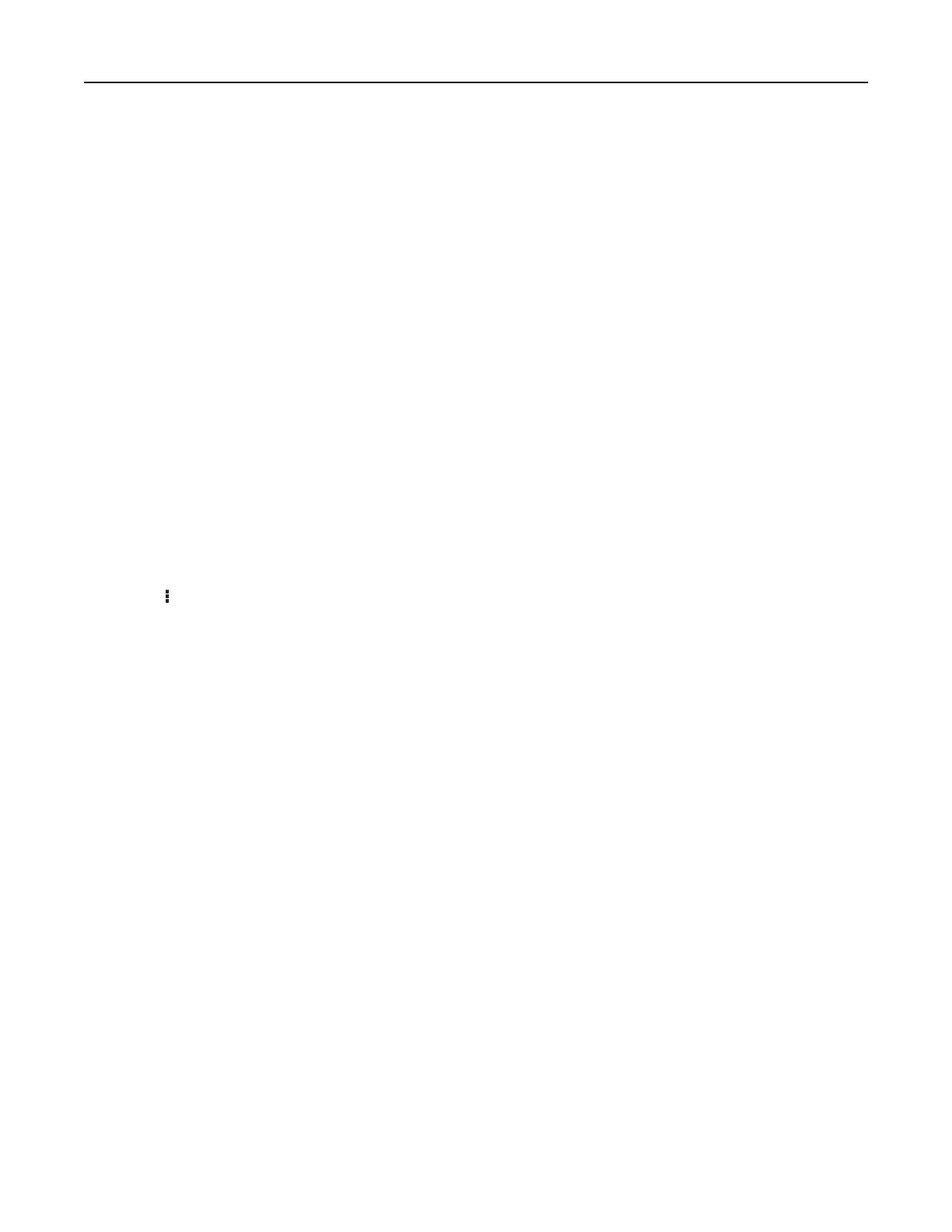Notes:
• View the printer IP address on the printer home screen. The IP address appears as four sets of
numbers separated by periods, such as 123.123.123.123.
• If you are using a proxy server, then temporarily disable it to load the Web page correctly.
2 Click Apps > Device Quotas >
Configure
.
3 From the User Accounts section, add or edit a user, and then set the user quota.
4 Apply the changes.
Note: For information on how to configure the application and its security settings, see the Device Quotas
Administrator’s Guide.
Using Google Drive
Printing a document
Note: Make sure that the printer is connected to your Google account.
1 From the home screen, touch Google Drive.
2 If prompted, type your user credentials.
3 Touc h beside the document.
4 Print the document.
Note: For information on how to
configure
the printer for the application, see the Google Drive
Administrator’s Guide.
Managing contacts
Adding contacts
1 Open a web browser, and then type the printer IP address in the address
field.
Notes:
• View the printer IP address on the printer home screen. The IP address appears as four sets of
numbers separated by periods, such as 123.123.123.123.
• If you are using a proxy server, then temporarily disable it to load the web page correctly.
2 Click Address Book.
3 From the Contacts section, add a contact.
Note: You can assign the contact to one or more groups.
4 If necessary, specify a login method to allow application access.
5 Apply the changes.
Setting up and using the home screen applications 19
