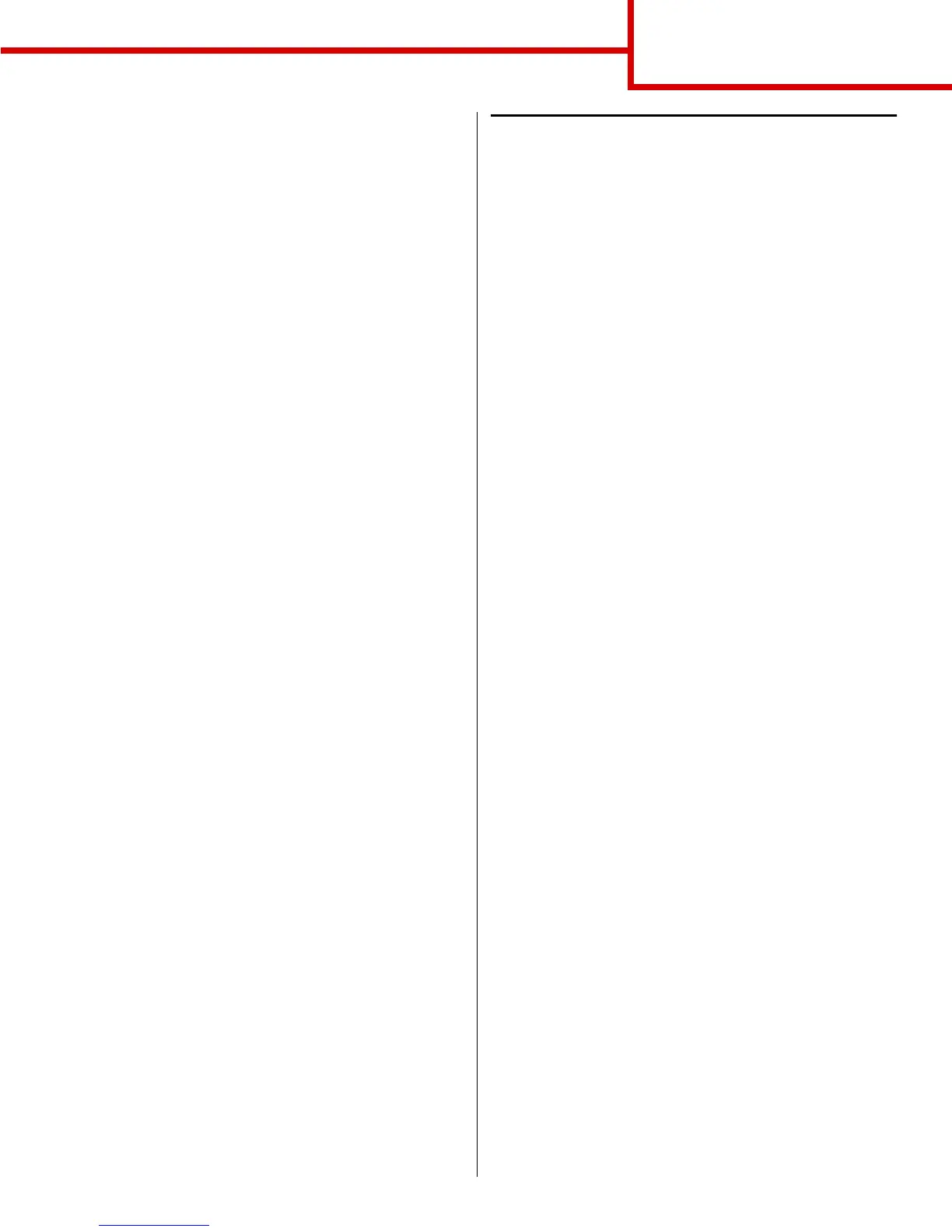Connection guide
Page 1 of 14
Connection guide
Follow these steps to properly connect your printer to
your computer or network system:
1 Connect the cables and power cord on
page 1.
2 Install drivers for local printing on page 3.
3 Verify printer setup on page 8.
4 Configure for TCP/IP on page 9.
5 Install drivers for network printing on page 10
Connect the cables and power cord
Attaching a local cable
USB cable
A USB port is standard on all models. Windows 98 SE,
Windows Me, Windows 2000, Windows XP, and
Windows Server 2003 operating systems support
USB connections. Some UNIX, Linux, and Macintosh
computers also support USB connections. Refer to
your computer operating system documentation to see
if your system supports USB.
To attach the printer to a computer:
1 Connect the printer to the computer using a USB
cable. Be sure to match the USB symbol on the
cable to the USB symbol on the printer.
2 Plug one end of the printer power cord into the
socket at the back of the printer and the other
end into a properly grounded outlet.
3 Turn on your printer.
After the printer completes its internal tests, the
Ready message indicates that the printer is
ready to receive jobs. If you see a message
other than Ready on the display, refer to the
publications CD for instructions on clearing the
message.
4 Go on to Install drivers for local printing on
page 3.