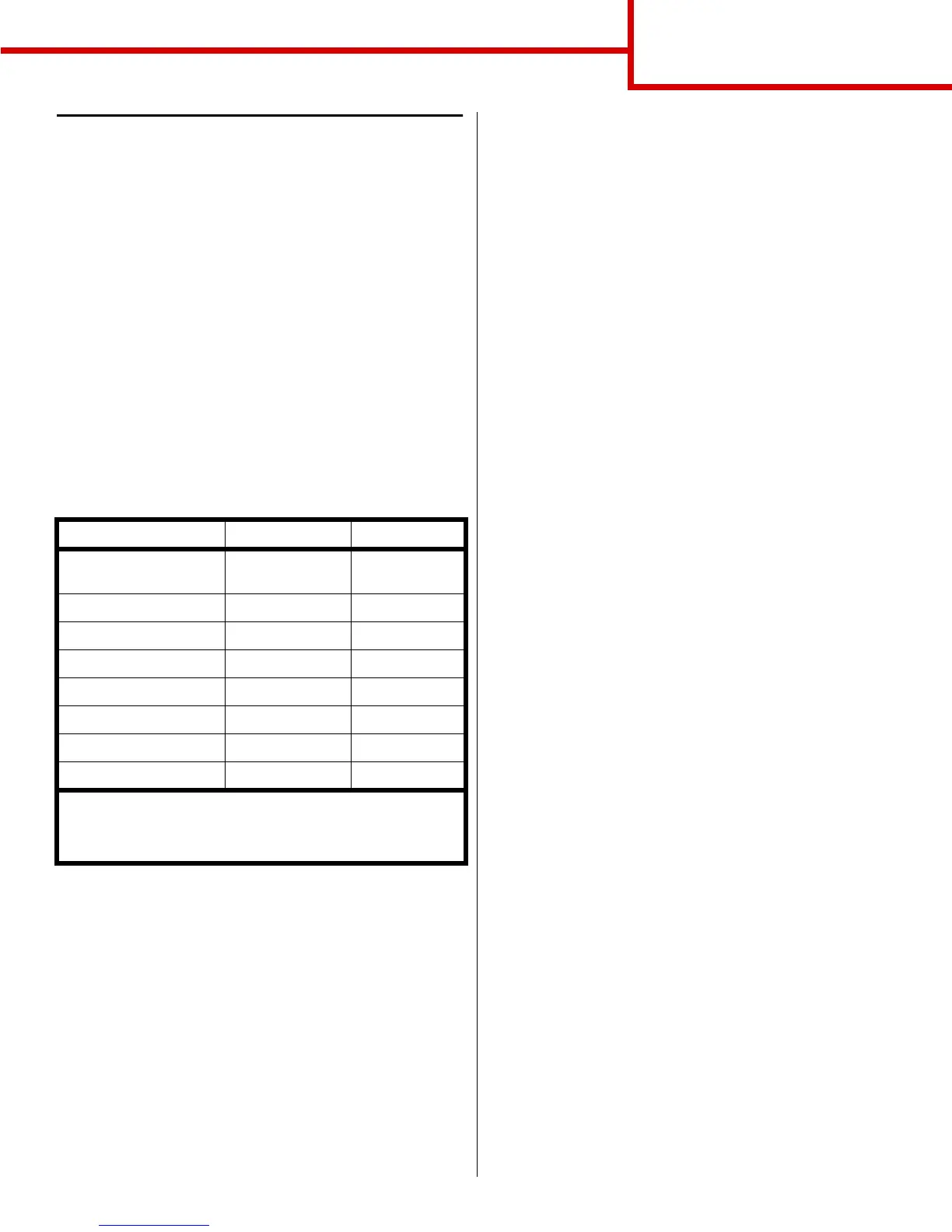Connection guide
Page 3 of 14
Install drivers for local printing
A local printer is a printer attached to your computer
using a USB or parallel cable. If your printer is attached
to a network, instead of your computer, skip this step
and go on to Verify printer setup on page 8.
A printer driver is software that lets your computer
communicate with your printer. The procedure to
install drivers depends on the operating system you
are using.
Note: For Windows operating systems, you can
skip the hardware wizard and use the
drivers CD to install your printer drivers.
Launch the CD and follow the
instructions to install printer software.
Select your operating system and cable from the
following table to find driver installation instructions.
Windows
In addition to the following driver installation
instructions, you may need to refer to the
documentation that shipped with your computer and
your Windows software.
Before you install
Some versions of Windows software may already have
a system printer driver for this printer included. This
may mean that installation will seem automatic in later
versions of Windows. System drivers work well for
simple printing, but they contain less functionality than
our enhanced custom driver.
Note: Installing a custom driver will not replace
the system driver. A separate printer
object will be created and appear in the
Printers folder.
To obtain all the features of the custom driver, you will
need to install the custom printer driver using the
drivers CD that shipped with the printer.
Using Windows XP or Windows Server 2003
with USB or parallel cable
When the Found New Hardware Wizard screen
appears:
1 Insert the drivers CD. If the CD auto launches,
exit the CD. Click Next.
Note: Business versions of Windows XP
require that you have administrative
access in order to install printer drivers
on your computer.
2 Browse to the location of the printer driver on the
drivers CD:
D:\drivers\win_2000\
3 Click Next.
4 Disregard the next two messages and click
Continue Anyway. Your printer has been
thoroughly tested and is compatible with
Windows XP and Windows Server 2003. The
wizard copies all of the necessary files and
installs the printer driver.
5 Click Finish when the software is installed.
6 Print a test page to verify printer setup
Operating System Cable Go to page...
Windows XP;
Windows Server 2003
USB
*
or Parallel 3
Windows 2000 USB
*
or Parallel 4
Windows Me USB
*
or Parallel 4
Windows 98 USB
*
or Parallel 5
Windows NT 4.x Parallel only 5
Windows 95 Parallel only 6
Macintosh USB only 6
UNIX/Linux USB or Parallel 7
* If you attach a USB printer cable while your printer and
computer are turned on, the Windows hardware wizard
launches immediately. Find the instructions for your operating
system and use them to answer the plug and play screens.