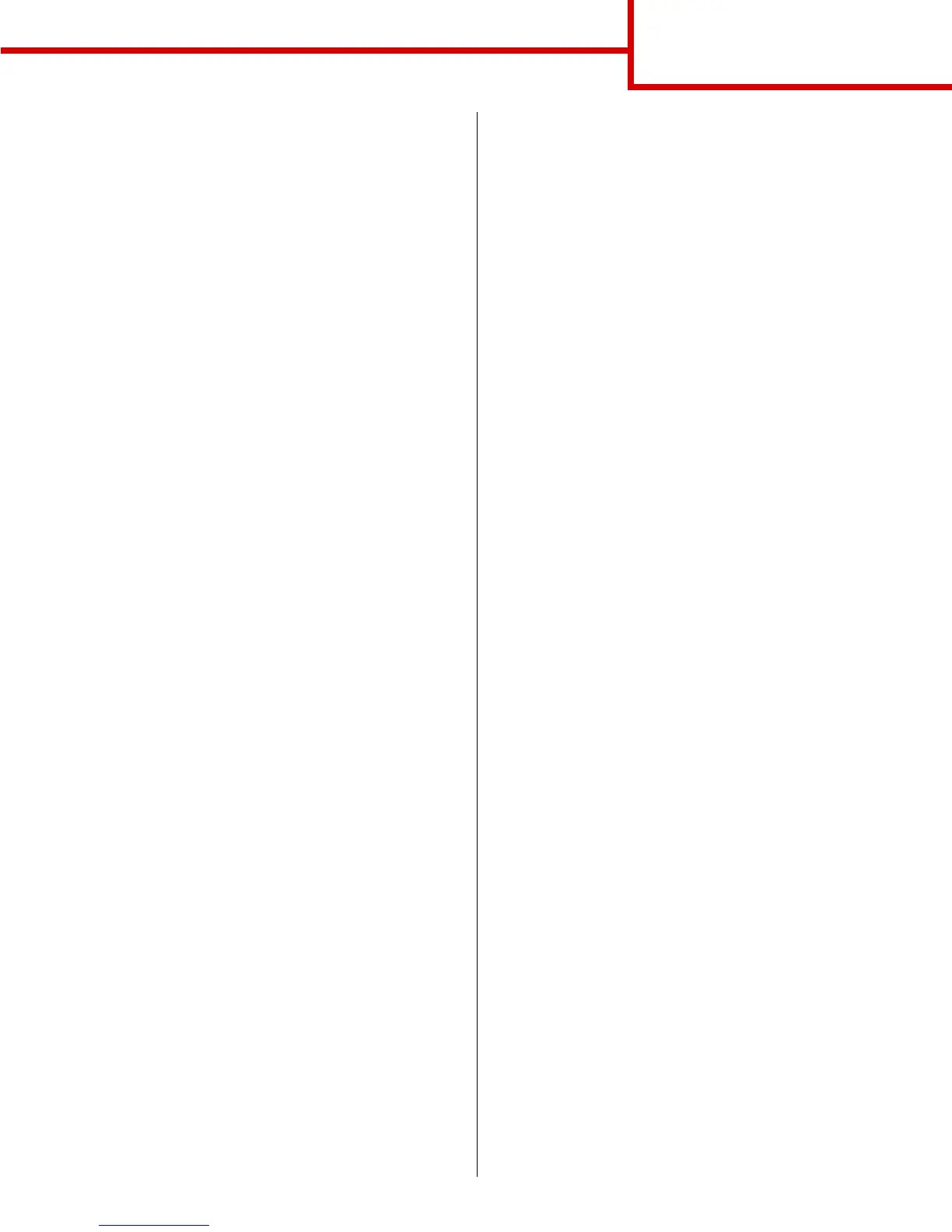Connection guide
Page 4 of 14
Using Windows 2000 with USB or parallel cable
When the Found New Hardware Wizard screen
appears:
1 Insert the drivers CD. If the CD auto launches,
exit the CD. Click Next.
Note: You need administrative access in order
to install printer drivers on your
computer.
2 Select Search for a suitable driver, and then
click Next.
3 Select only Specify a location, and then click
Next.
4 Browse to the location of the printer driver on the
drivers CD:
D:\Drivers\Win_2000\
5 Click Open, and then click OK.
6 Click Next to install the driver that is displayed. It
is okay to disregard the message that the driver
is not digitally signed.
7 Click Finish when the software is installed.
8 Print a test page to verify printer setup.
Using Windows Me with USB or parallel cable
You must install both a USB port driver and an
enhanced custom print driver.
When the Found New Hardware Wizard screen
appears:
1 Insert the drivers CD. If the CD auto launches,
exit the CD. Click Next.
2 Select Automatic search for the best driver
(recommended), and then click Next. The
wizard searches for a USB port driver. The name
of it will be similar to your printer name.
3 After the USB port driver is found, click Finish.
4 Select Automatic search for the best driver
(recommended), and then click Next. The
wizard now searches for a printer driver.
5 Select your printer and driver from the list, and
then click OK. Make sure you select the driver in
the correct language you want to use.
D:\Drivers\WIN_9X\<LANGUAGE>
6 After the printer driver is installed, click Finish.
7 Use the default printer name or type a unique
name for your printer, and then click Next.
8 Click Yes (recommended), and then click
Finish to print a test page.
9 After the test page prints, click Yes to close the
window.
10 Click Finish to complete the installation and
close the wizard. You are now ready to print.