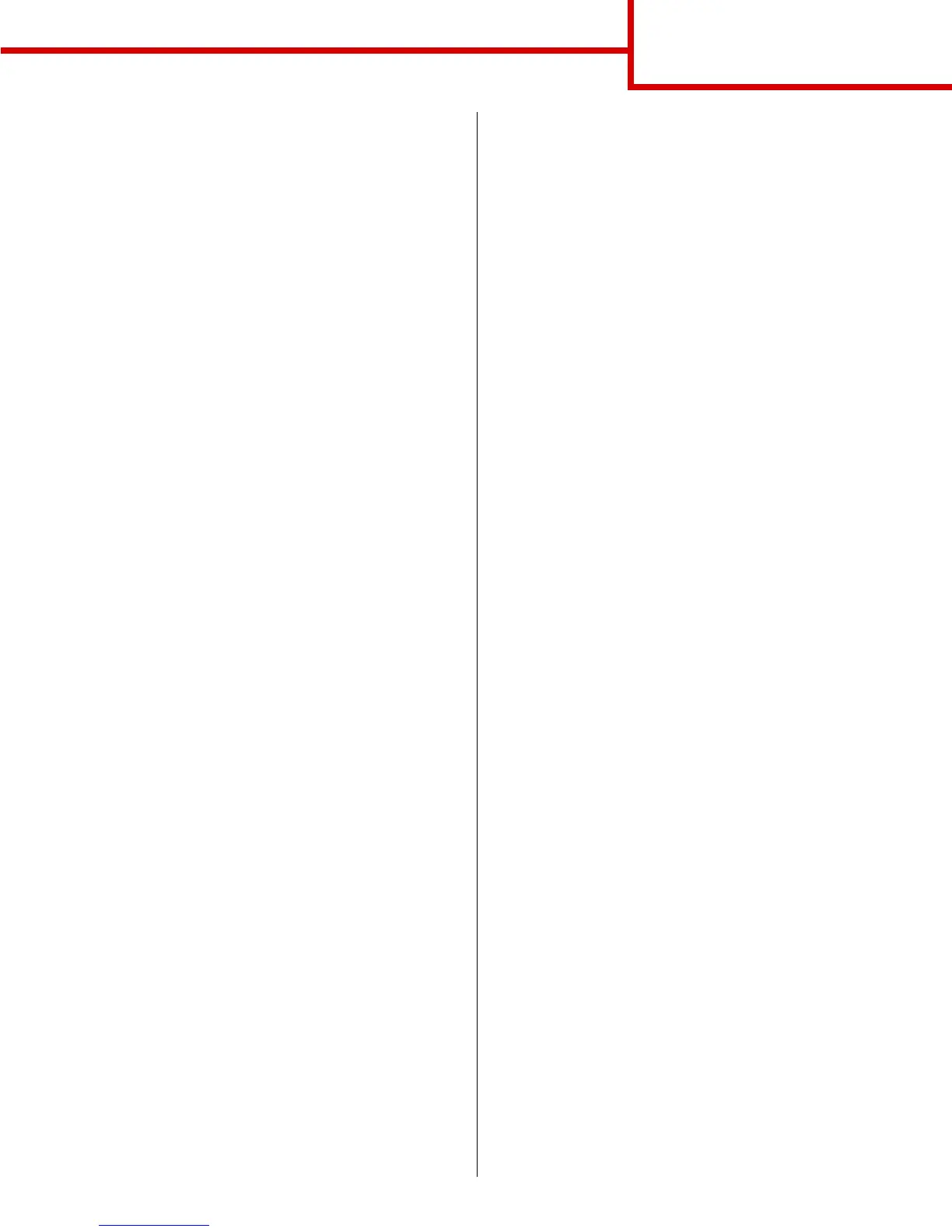Connection guide
Page 2 of 14
Parallel cable
A parallel port is standard on the base model and is
available on an option card for all network models.
Refer to the printer’s Setup Guide for more information.
If you install an optional Parallel Interface Card to a
network model or network duplex model, you need a
1284 A-C parallel cable.
1 Connect the printer to the computer using a
1284 A-C parallel cable.
2 Plug one end of the printer power cord into the
socket at the back of the printer and the other
end into a properly grounded outlet.
Serial cable
If you have installed an optional Serial Interface Card,
you can locally attach the printer with a serial cable.
With serial printing, data is transferred one bit at a
time. Although serial printing is usually slower than
parallel printing, it is the preferred option when there is
a great deal of distance between your printer and
computer or a parallel interface is not available.
A serial port requires a compatible serial cable that
supports RS-232 connections.
1 Connect the printer to the computer using a
serial cable.
2 Plug one end of the printer power cord into the
socket at the back of the printer and the other
end into a properly grounded outlet.
Attaching a network cable
You can attach your printer to a network using
standard network cables.
Ethernet cable
A 10BaseT/100BaseTx Fast Ethernet port is standard
on the network model.
To attach the printer to a network:
1 Make sure the printer is turned off and
unplugged.
2 Connect the printer to a LAN drop or hub using
standard cabling that is compatible with your
network. The printer automatically adjusts for
the network speed.
3 Plug one end of the printer power cord into the
socket at the back of the printer and the other
end into a properly grounded outlet.
Note: If you installed an optional 2000-sheet
drawer, plug the printer power jumper
cord into the back of the drawer, and then
plug the drawer’s cord into a properly
grounded outlet.
4 Turn on your printer.
After the printer completes its internal tests, the
Ready message indicates that the printer is
ready to receive jobs.
If you see a message other than Ready on the
display, refer to the publications CD for
instructions on clearing the message.
5 Turn on your computer and any other
peripherals.
6 Continue with Verify printer setup on page 8.
Other network options
Fiber optic and wireless network options may also be
available for your printer. To view the cabling for other
network options, launch the drivers CD and click View
Documentation. Look for information about MarkNet
Print Servers.