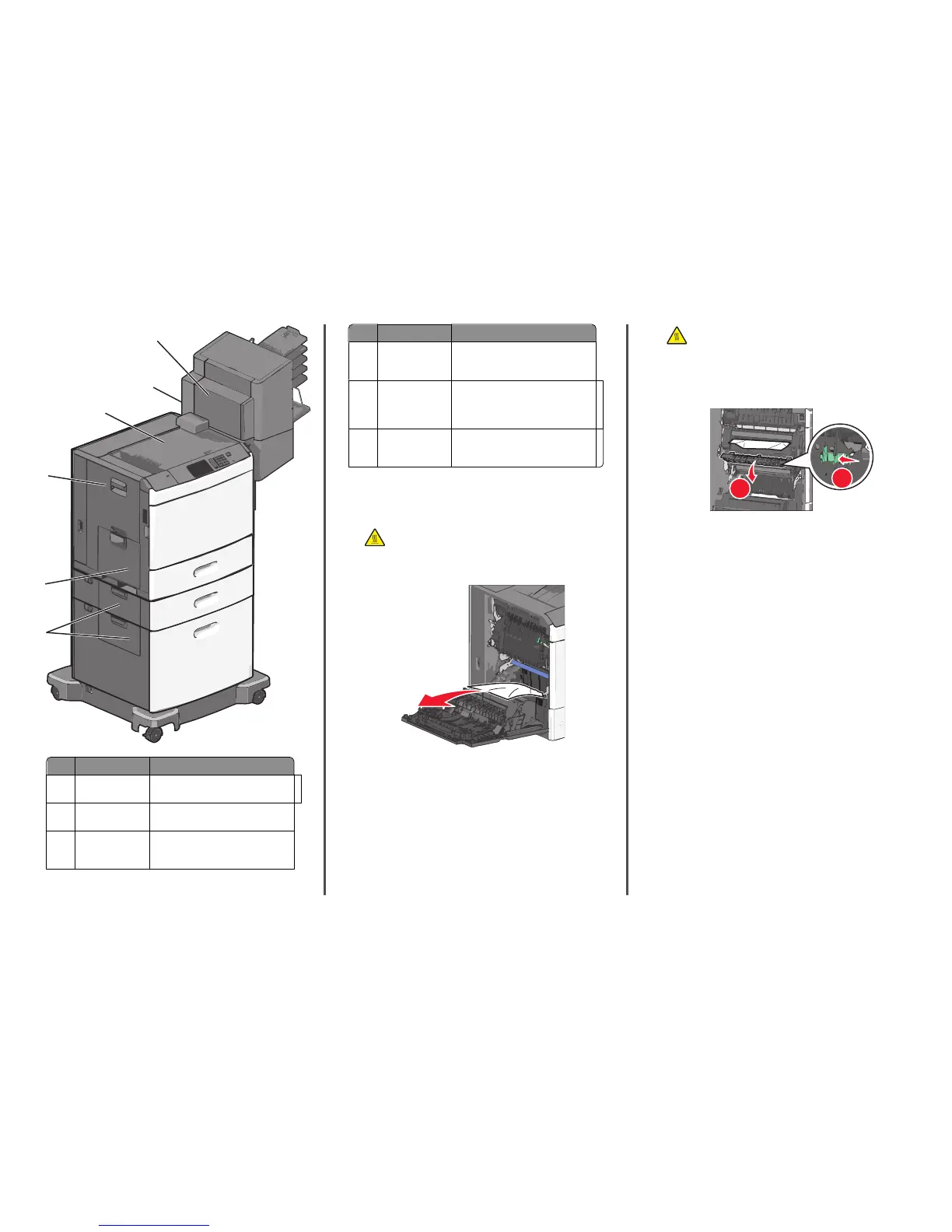6
5
4
1
2
3
Area Jam numbers What to do
1 200-239
Open side door, and then remove the
jammed paper.
2 24x
Open side door of the specified tray,
and then remove the jammed paper.
3 250
Remove all paper from the
multipurpose feeder, and then remove
the jammed paper.
Area Jam numbers What to do
4 400-403, 460-461
Open the Horizontal Transport Unit
(HTU) door, and then remove the
jammed paper.
5 431-458
Push the button to slide the finisher or
mailbox to the right, open the finisher
or mailbox door, and then remove the
jammed paper.
6 455
Open staple door, remove the staple
cartridge, and then remove the
jammed staple.
200 paper jam
1 Open the side door of the printer.
CAUTION—HOT SURFACE: The inside of the printer
might be hot. To reduce the risk of injury from a hot
component, allow the surface to cool before touching.
2 Firmly grasp the jammed paper, and then gently pull it out.
Note: Make sure all paper fragments are removed.
3 Close the side door of the printer.
4 From the printer control panel, touch Continue, jam cleared.
201 paper jam
1 Open the side door of the printer.
CAUTION—HOT SURFACE: The inside of the printer
might be hot. To reduce the risk of injury from a hot
component, allow the surface to cool before touching.
2 Determine where the jam is located, and then remove it:
a If paper is inside the fuser unit, then open the fuser access
door.
1
2
b Firmly grasp the jammed paper on each side, and then gently
pull it out.
Warning—Potential Damage: Do not touch the center of
the fuser unit. Doing so will damage the fuser.
Note: Make sure all paper fragments are removed.
3 Close the side door of the printer.
4 From the printer control panel, touch Continue, jam cleared.
202–203 paper jams
If paper is visible in the standard exit bin, then firmly grasp the paper
on each side, and then gently pull it out.
Note: Make sure all paper fragments are removed.
6