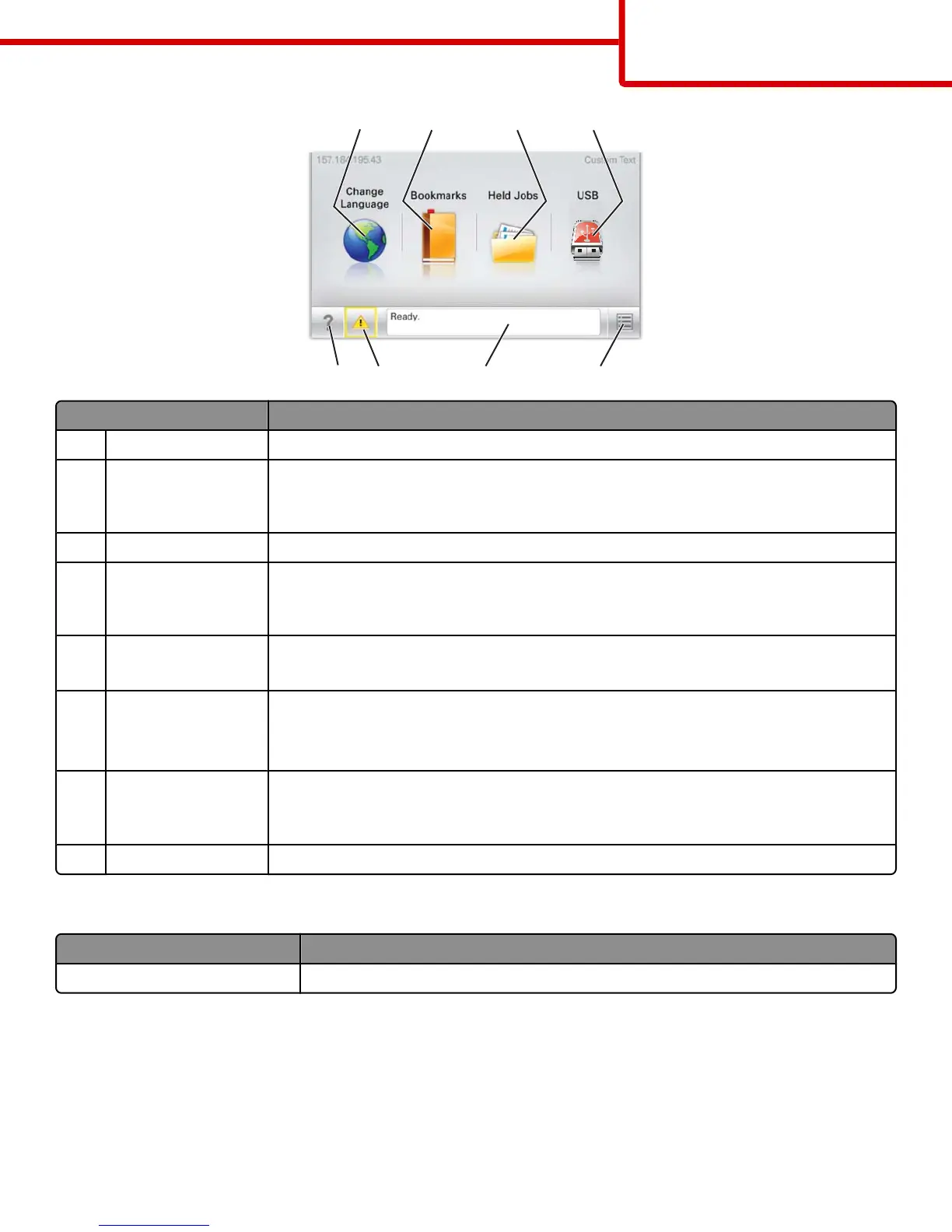1 2 3
5678
4
Touch To
1 Change Language Change the primary language of the printer.
2 Bookmarks Create, organize, and save a set of bookmarks (URLs) into a tree view of folders and file links.
Note: The tree view does not include bookmarks created within Forms and Favorites, and the ones
in the tree are not usable from within Forms and Favorites.
3 Held Jobs Display all current held jobs.
4 USB or USB Thumbdrive View, select, or print photos and documents from a flash drive.
Note: This icon appears only when you return to the home screen while a memory card or flash
drive is connected to the printer.
5 Menus Access printer menus.
Note: These menus are available only when the printer is in the Ready state.
6 Status message bar
• Show the current printer status such as Ready or Busy.
• Show printer conditions such as Fuser missing or Cartridge Low.
• Show intervention messages and the instructions on how to clear them.
7 Status/Supplies
• Display a warning or error message whenever the printer requires intervention to continue
processing.
• Access the messages screen for more information on the message, and how to clear it.
8 Tips Open a context-sensitive Help information on the touch screen.
This may also appear on the home screen:
Touch To
Search Held Jobs Search current held jobs.
Menu map
Page 2 of 2
