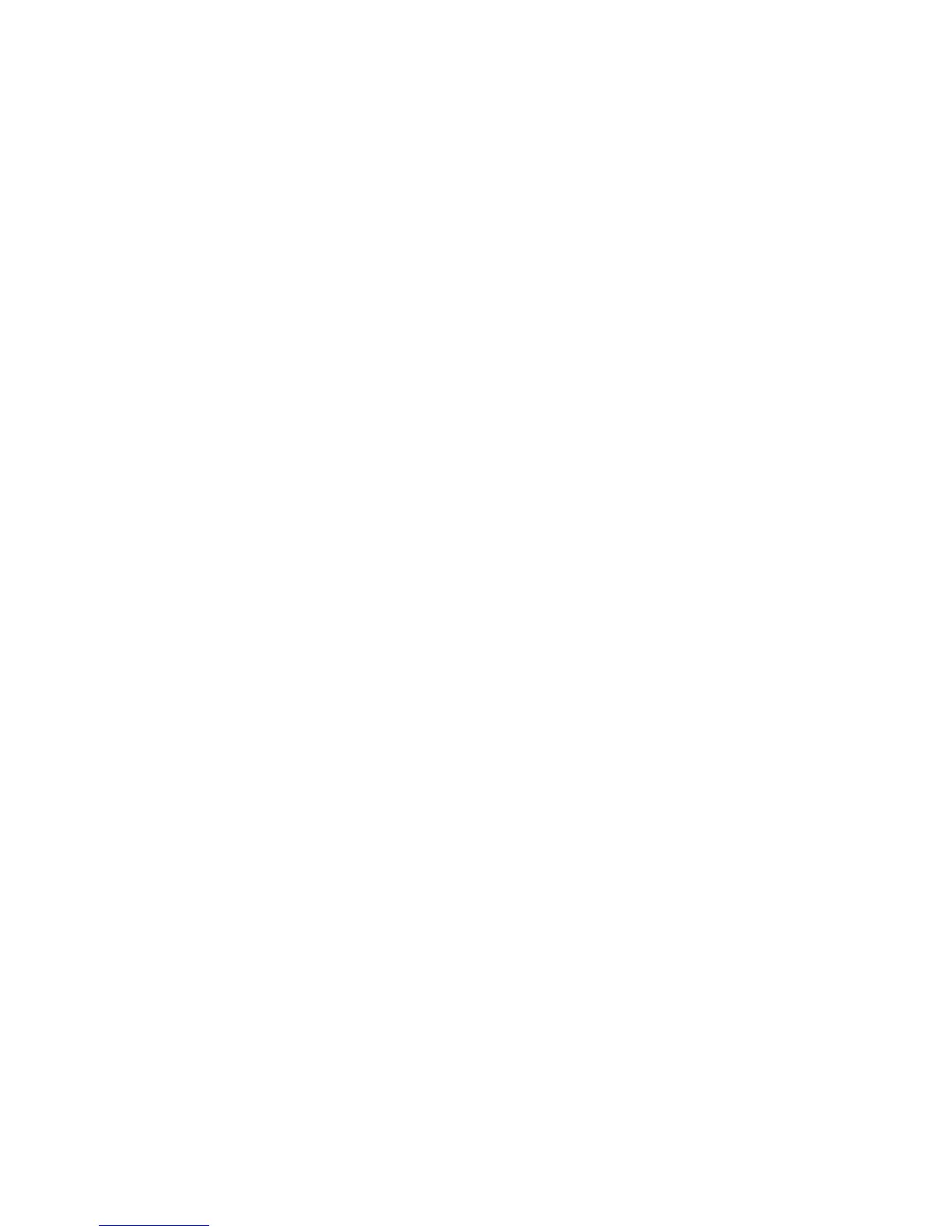4 Under Installed Solutions, click the appropriate application link.
5 Click License > Update License.
6 Make sure Local is selected, and then click Browse to locate the license file.
7 Click Update License.
Using MarkVision Professional
1
In MarkVision Professional, select the device where the application is installed.
2 Click Settings > Embedded Solutions > Solutions Management.
3 Under the appropriate application, click Update License.
4 In the Update License window, select Use a local license file.
5 Click Browse to locate the license file.
6 Click Update License.
Using a network license
Copying the license file to the Lexmark License Server
Note: Before installing a network license using either the Embedded Web Server or MarkVision Professional, copy the
license files to the license server.
1 Copy the license file to the following directory on the network license server:
C:\Program Files\Lexmark\LicenseServer\Licenses
2 On the host computer, open the Control Panel.
3 Under Administrative Tools, click Services.
4 Select License Server.
5 Stop, and then restart the License Server service.
Configuring the network license
1
From the Embedded Web Server, click Settings or Configuration.
2 Click Device Solutions > Solutions (eSF), or click Embedded Solutions.
3 Click Network License.
4 Enter the IP address or host name and optional port for the network license server where the license is stored. You
can enter values for up to three separate servers.
5 In the Heartbeat Period field, enter a value of 2–60 minutes to designate how often the printer will ping the network
license server to check for updates and maintain access to an electronic license.
6 In the Number of Retries field, enter a number of 1–5 to set the maximum number of times the printer can attempt
to obtain a license before quitting.
7 Click Apply.
Configuring the application
10
