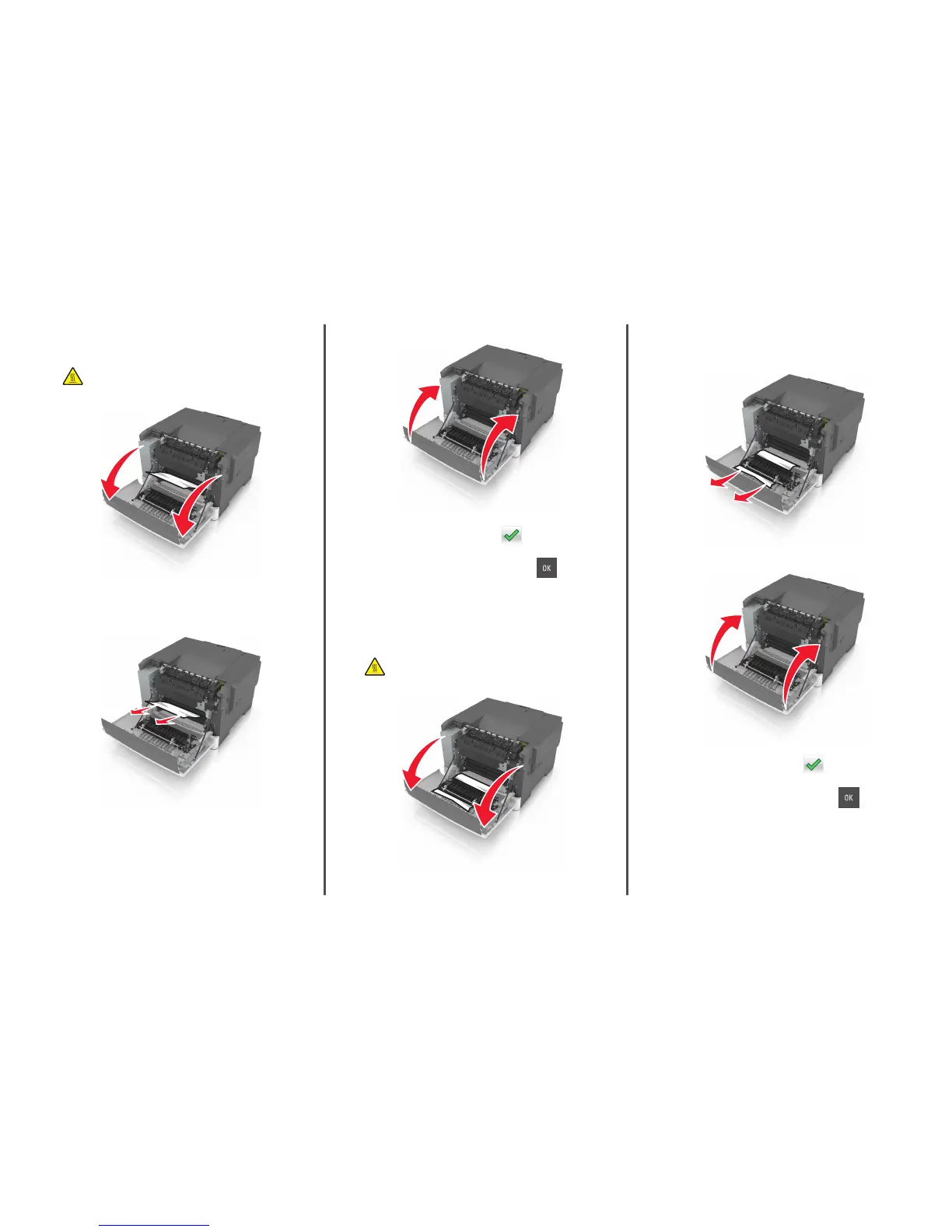[x]-page jam, open front door.
1 Open the front door.
CAUTION—HOT SURFACE: The inside of the printer might
be hot. To reduce the risk of injury from a hot component,
allow the surface to cool before touching it.
2 Firmly grasp the jammed paper on each side, and then gently pull
it out.
Note: Make sure all paper fragments are removed.
3 Close the front door.
4 From the printer control panel, touch to clear the message
and continue printing. For non‑touch‑screen printer models, select
Next > Clear the jam, press OK, and then press
to confirm.
[x]‑page jam, open front door to clear
duplex.
1 Open the front door.
CAUTION—HOT SURFACE: The inside of the printer might
be hot. To reduce the risk of injury from a hot component,
allow the surface to cool before touching it.
2 Firmly grasp the jammed paper on each side, and then gently pull
it out.
Note: Make sure all paper fragments are removed.
3 Close the front door.
4 From the printer control panel, touch to clear the message
and continue printing. For non‑touch‑screen printer models, select
Next > Clear the jam, press OK, and then press
to confirm.
10
