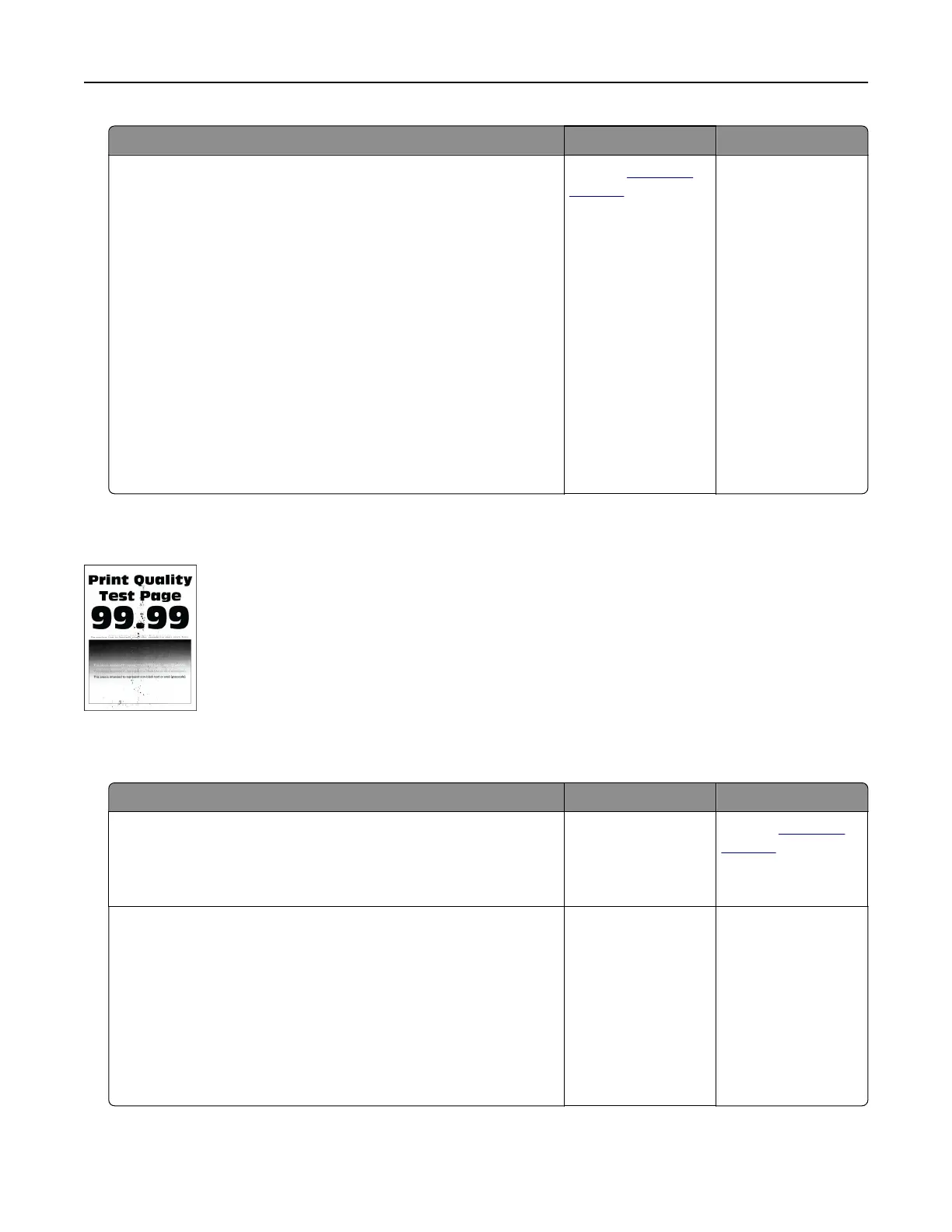Action Yes No
Step 2
a Remove the color imaging kit.
Warning—Potential Damage: Do not expose the color
imaging kit to direct light for more than 10 minutes. Extended
exposure to light may cause print quality problems.
Warning—Potential Damage: Do not touch the
photoconductor drum under the color imaging kit. Doing so
may aect the quality of future print jobs.
b Remove the toner cartridge of the missing color.
c Remove, and then insert the developer unit of the missing color.
d Insert the toner cartridge of the missing color.
e Insert the color imaging kit.
f Print the document.
Are some colors missing on print?
Contact
customer
support.
The problem is
solved.
Mottled print and dots
Note: Before solving the problem, print the Print Quality Test Pages. From the home screen, touch Settings >
Troubleshooting > Print Quality Test Pages.
Action Yes No
Step 1
Check the printer for leaked toner contamination.
Is the printer free of leaked toner?
Go to step 2. Contact
customer
support.
Step 2
a From the home screen, touch Settings > Paper > Tray
Configuration > Paper Size/Type.
b Check if the paper size and paper type settings match the
paper loaded.
Note: Make sure that the paper does not have texture or
rough finishes.
Do the settings match?
Go to step 4. Go to step 3.
Troubleshoot a problem 189