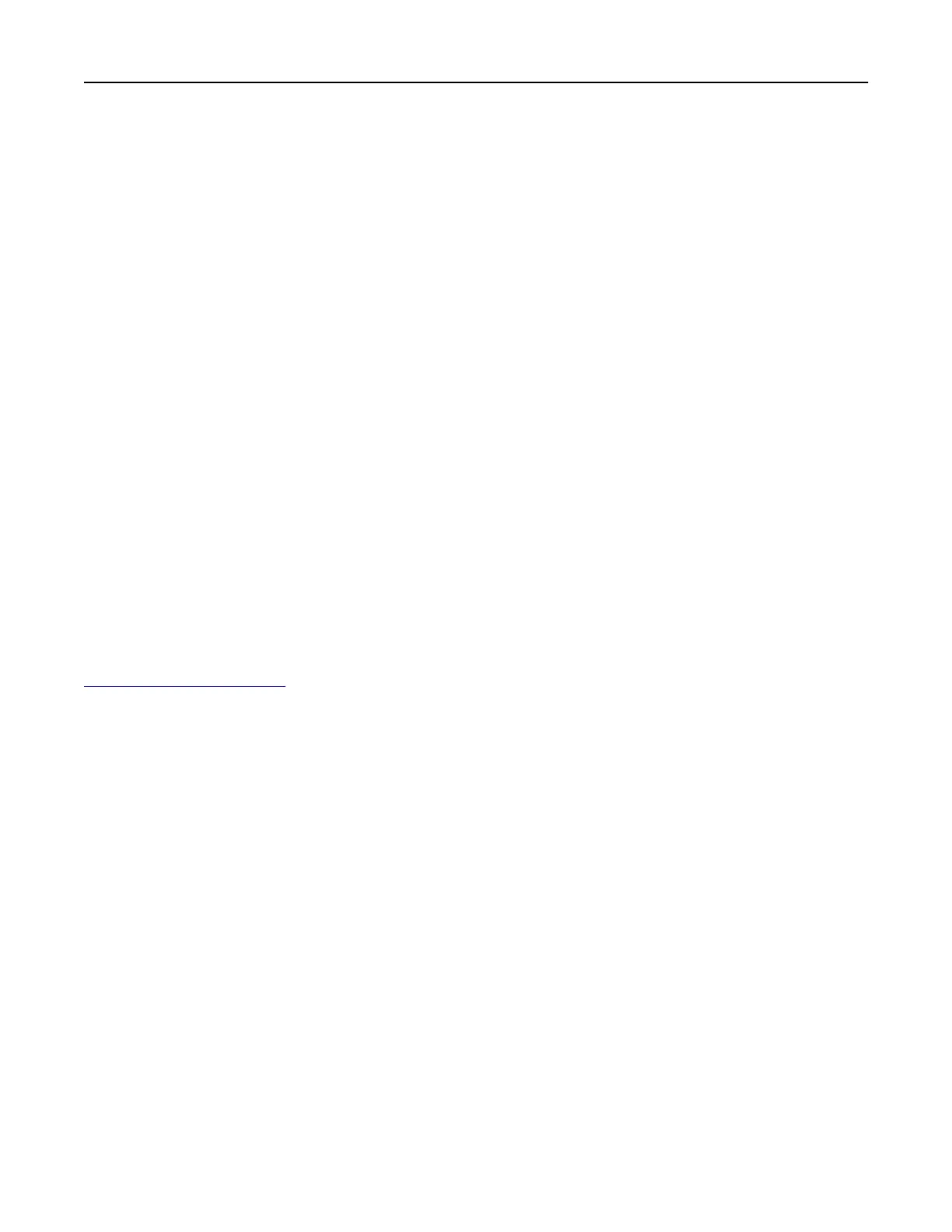Using the Push-Button method
1
From the home screen, touch Settings > Network/Ports > Wireless > Wi‑Fi Protected Setup > Start Push
Button Method.
2 Follow the instructions on the display.
Using the personal
identification
number (PIN) method
1
From the home screen, touch Settings > Network/Ports > Wireless > Wi‑Fi Protected Setup > Start PIN
Method.
2 Copy the eight‑digit WPS PIN.
3 Open a web browser, and then type the IP address of your access point in the address
field.
Notes:
• To know the IP address, see the documentation that came with your access point.
• If you are using a proxy server, then temporarily disable it to load the web page correctly.
4 Access the WPS settings. For more information, see the documentation that came with your access point.
5 Enter the eight‑digit PIN, and then save the changes.
Configuring
Wi‑Fi Direct
Wi-Fi Direct
®
allows wireless devices to connect directly to a Wi-Fi Direct‑enabled printer without using an
access point (wireless router).
Before you begin, make sure that a wireless module is installed on your printer. For more information, see the
Installing wireless modules section.
1 From the home screen, touch Settings > Network/Ports > Wi-Fi Direct.
2
Configure
the settings.
• Enable Wi‑Fi Direct—Enables the printer to broadcast its own Wi‑Fi Direct network.
• Wi‑Fi Direct Name—Assigns a name for the Wi‑Fi Direct network.
• Wi‑Fi Direct Password—Assigns the password for negotiating the wireless security when using the
peer‑to-peer connection.
• Show Password on Setup Page—Shows the password on the Network Setup Page.
• Auto-Accept Push Button Requests—Lets the printer accept connection requests automatically.
Note: Accepting push‑button requests automatically is not secured.
Notes:
• By default, the Wi-Fi Direct network password is not visible on the printer display. To show the password,
enable the password peek icon. From the home screen, touch Settings > Security > Miscellaneous >
Enable Password/PIN Reveal.
• You can see the password of the Wi-Fi Direct network without showing it on the printer display. From the
home screen, touch Settings > Reports > Network > Network Setup Page.
Set up, install, and configure 68