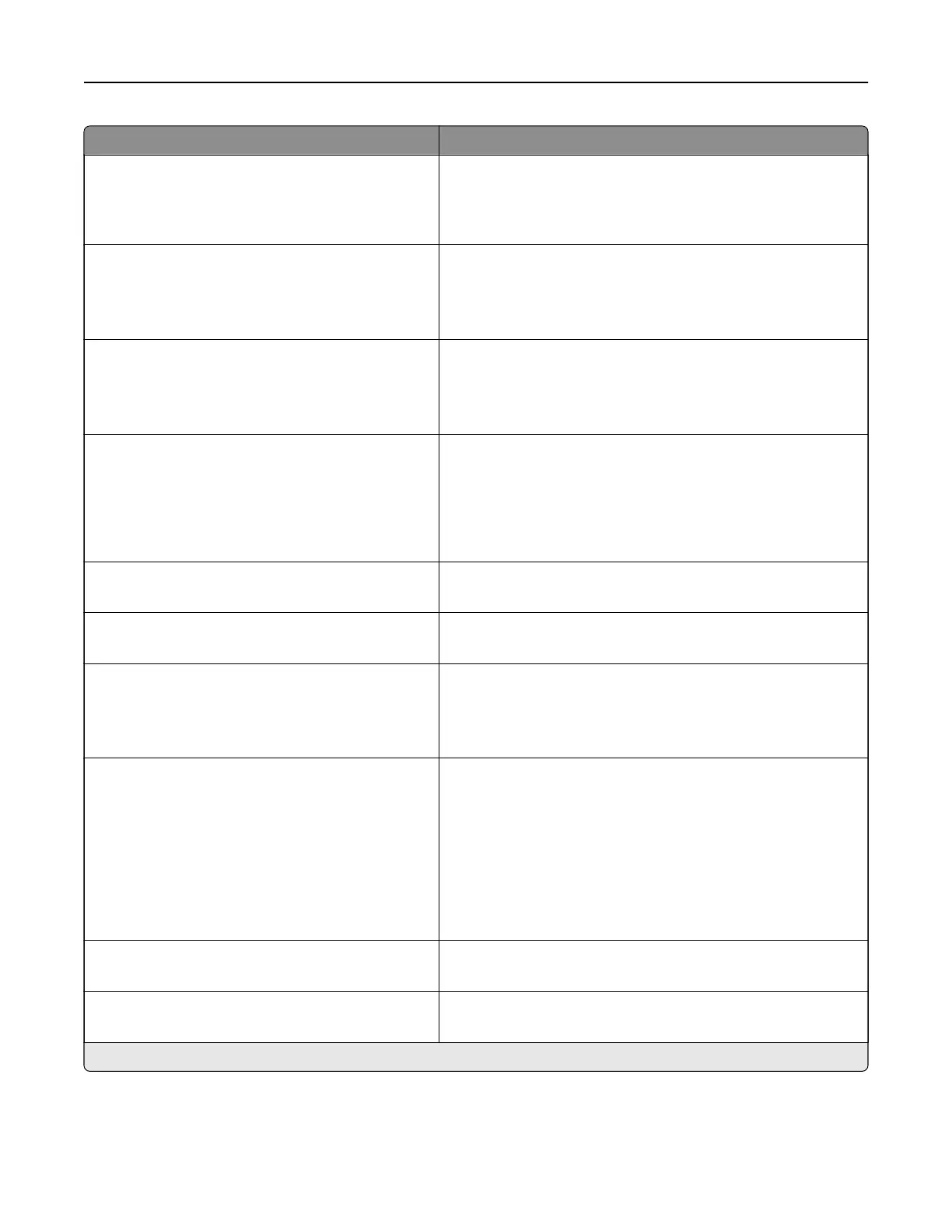Menu item Description
Print Configuration
Font Sharpening
0–150 (24*)
Set a text point-size value below which the high‑frequency
screens are used when printing font data.
For example, if the value is 24, then all fonts sized 24 points or
less use the high‑frequency screens.
Device Operations
Quiet Mode
O*
On
Change the amount of noise that the printer produces.
Note: Enabling this setting slows down the overall
performance of the printer.
Device Operations
Panel Menus
O
On*
Enable access to the printer menus from the control panel.
Device Operations
Safe Mode
O*
On
Set the printer to operate in a special mode, in which it attempts
to continue oering as much functionality as possible, despite
known issues.
For example, when set to On, and the duplex motor is
nonfunctional, the printer performs one‑sided printing of the
documents even if the job is two‑sided printing.
Device Operations
Clear Custom Status
Erase user‑defined strings for the Default or Alternate custom
messages.
Device Operations
Clear all remotely‑installed messages
Erase messages that were remotely installed.
Device Operations
Automatically Display Error Screens
O
On*
Show existing error messages on the display after the printer
remains inactive on the home screen for a length of time.
Toner patch sensor setup
Calibration frequency preference
Disabled
Fewest color adjustments
Fewer color adjustments
Normal*
Better color accuracy
Best color accuracy
Set the frequency of performing color calibration and color
alignment.
Toner patch sensor setup
Full calibration
Run the full color calibration.
Toner patch sensor setup
Print TPS information page
Print a diagnostic page that contains toner patch sensor
calibration.
Note: An asterisk (*) next to a value indicates the factory default setting.
Use printer menus 88