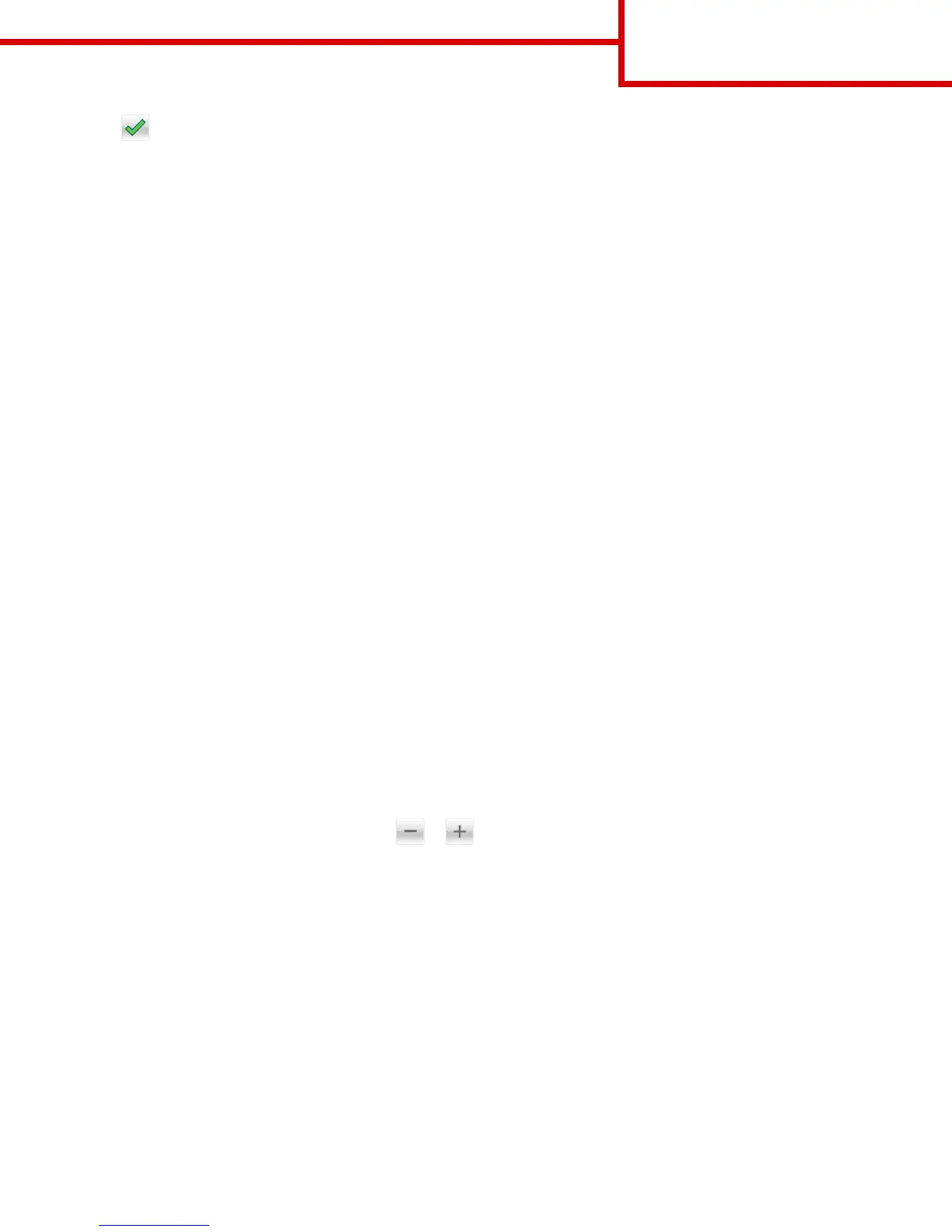4 Touch > Copy It
Note: If you have more photos to copy, then place the next photo on the scanner glass, and then touch Scan the next
page.
5 Touch Finish the Job.
Understanding the copy options
Copy from
This option lets you select the paper size of the original document.
• Touch the paper size that matches the original document.
• To copy an original document that contains mixed paper sizes with the same width, touch Mixed Sizes.
Copy to
This option lets you select the size and type of paper on which your copies will be printed.
• Touch the paper size and type that matches the paper loaded.
• If the settings for “Copy from” and “Copy to” are different, then the printer automatically adjusts the Scale setting to
accommodate the difference.
• If the type or size of paper you want to use is not loaded in one of the trays, then touch Manual Feeder, and manually load
the paper in the manual feeder or multipurpose feeder.
• When “Copy to” is set to Auto Size Match, each copy matches the paper size of the original document. If a matching paper
size is not in one of the trays, then Paper size not found appears and prompts to load a paper in a tray, manual
feeder, or multipurpose feeder.
Scale
This option lets you scale the document from 25% to 400% of the original document size. You can also set automatic scaling.
• When copying to a different paper size, such as from legal‑size to letter‑size paper, set the “Copy from” and “Copy to” paper
sizes automatically to scale the scan image to fit the size of the paper onto which you are copying.
• To decrease or increase the value by 1%, touch or on the printer control panel. To make a continuous decrease or
increase in value, hold the button for two seconds or more.
Darkness
This option lets you adjust how light or dark the copies are in relation to the original document.
Copies
This option lets you set the number of copies to be printed.
Sides (Duplex)
This option lets you make one- or two-sided copies from one- or two-sided original documents.
Copy guide
Page 2 of 4
