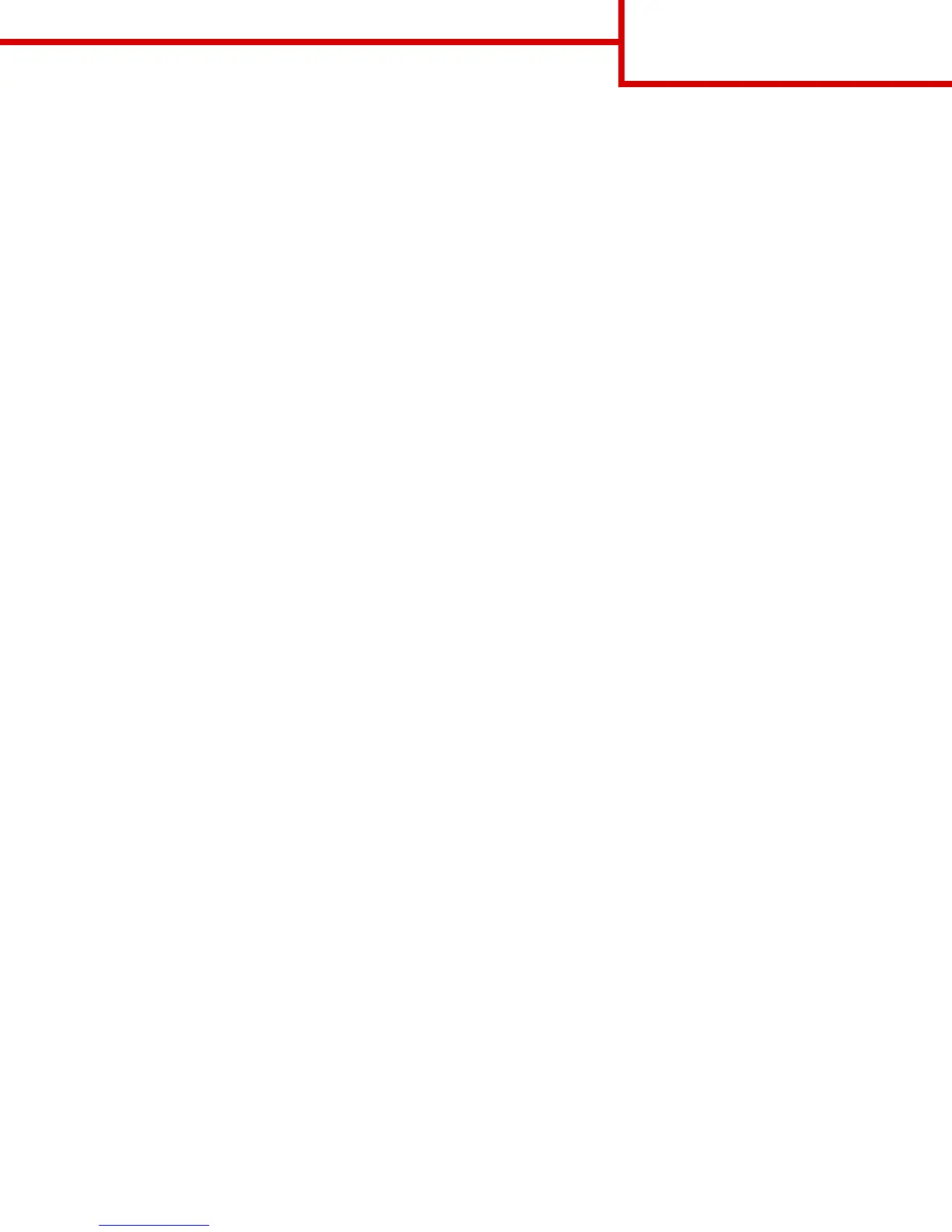Collate
This option keeps the pages of a print job stacked in sequence when printing multiple copies of the document.
Content
This option lets you set the original document type and source.
Select from the following content types:
• Graphics—The original document is mostly business‑type graphics such as pie charts, bar charts, and animations.
• Photo—The original document is mostly a photo or an image.
• Text—The content of the original document is mostly text or line art.
• Text/Photo—The original document is a mixture of text, graphics, and photos.
Select from the following content sources:
• Black/White Laser—The original document was printed using a mono laser printer.
• Color Laser—The original document was printed using a color laser printer.
• Inkjet—The original document was printed using an inkjet printer.
• Magazine—The original document is from a magazine.
• Newspaper—The original document is from a newspaper.
• Other—The original document was printed using an alternate or unknown printer.
• Photo/Film—The original document is a photo from film.
• Press—The original document was printed using a printing press.
Color
This option lets you set the output to either color or monochrome for the scanned image.
Save As Shortcut
This option lets you save the current settings by assigning a shortcut name.
Note: Selecting this option automatically assigns the next available shortcut number.
Using the advanced options
Select from the following settings:
• Fix Scan Skew—This straightens scanned images that are slightly skewed when received from the ADF tray.
• Advanced Duplex—This specifies the document orientation, whether documents are one-sided or two-sided, and how
documents are bound.
• Advanced Imaging—This adjusts the Auto Center, Background Removal, Color Balance, Color Dropout, Contrast, Mirror
Image, Negative Image, Scan Edge to Edge, Shadow Detail, Sharpness, and Temperature settings before you copy the
document.
• Create Booklet—This creates a booklet. You can choose between one‑sided and two‑sided.
Note: This option appears only when a formatted, working printer hard disk is installed.
• Cover Page Setup—This sets up the cover page of copies and booklets.
• Custom Job—This combines multiple scanning jobs into a single job.
Note: This option appears only when a formatted, working printer hard disk is installed.
Copy guide
Page 3 of 4
