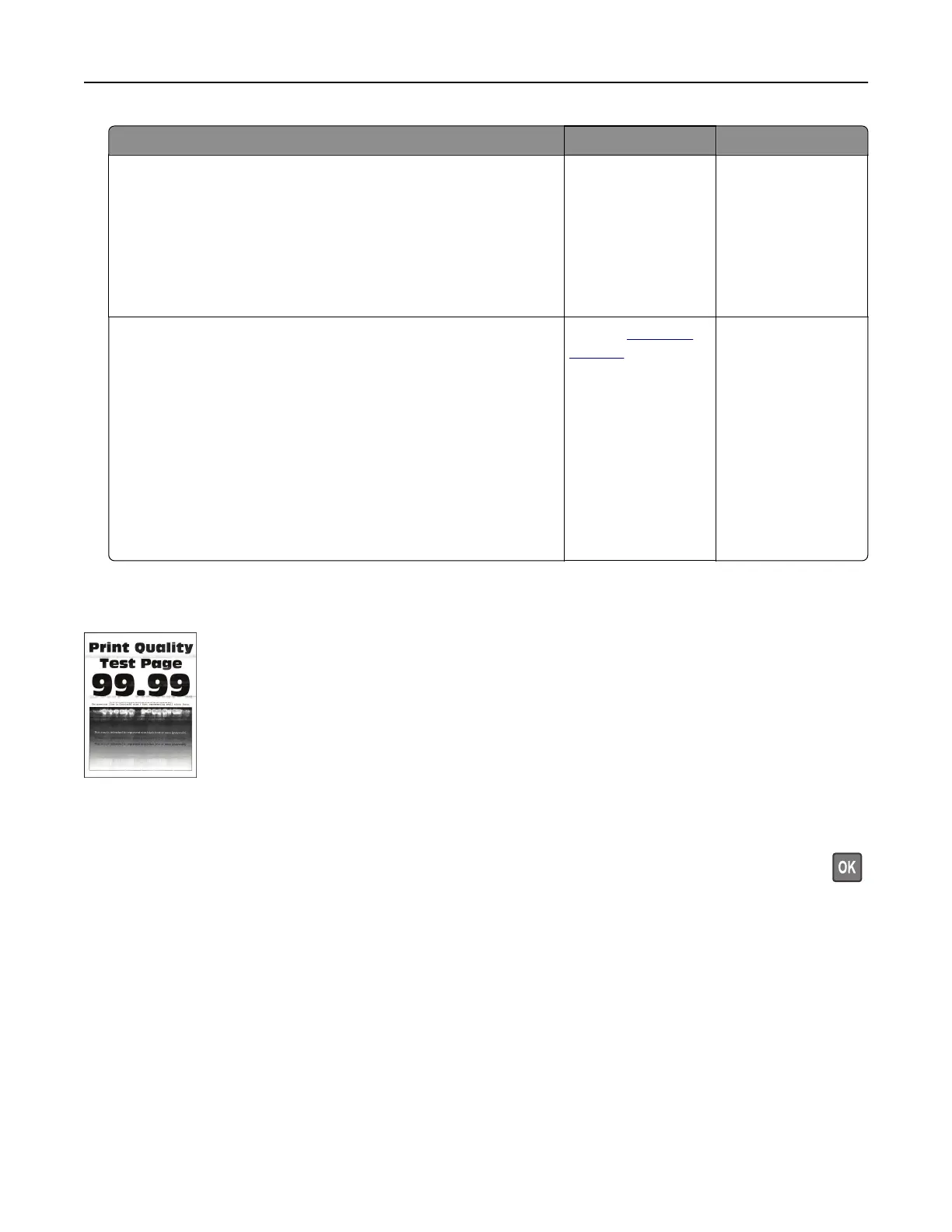Action Yes No
Step 2
a Load paper from a fresh package.
Note: Paper absorbs moisture due to high humidity. Store
paper in its original wrapper until you use it.
b Print the document.
Do dark lines appear on prints?
Go to step 3. The problem is
solved.
Step 3
a Remove, and then insert the imaging kit.
Warning—Potential Damage: Do not expose the imaging kit
to direct light. Extended exposure to light may cause print
quality problems.
Warning—Potential Damage: Do not touch the
photoconductor drum under the imaging kit. Doing so may
aect the quality of future print jobs.
b Print the document.
Do dark lines appear on prints?
Contact
customer
support.
The problem is
solved.
Horizontal white lines
Notes:
• Before solving the problem, print the Print Quality Test Pages. From the control panel, navigate to
Settings > Troubleshooting > Print Quality Test Pages. For non-touch-screen printer models, press
to navigate through the settings.
• If horizontal white lines keep appearing on your prints, then see the “Repeating defects” topic.
Troubleshooting 250