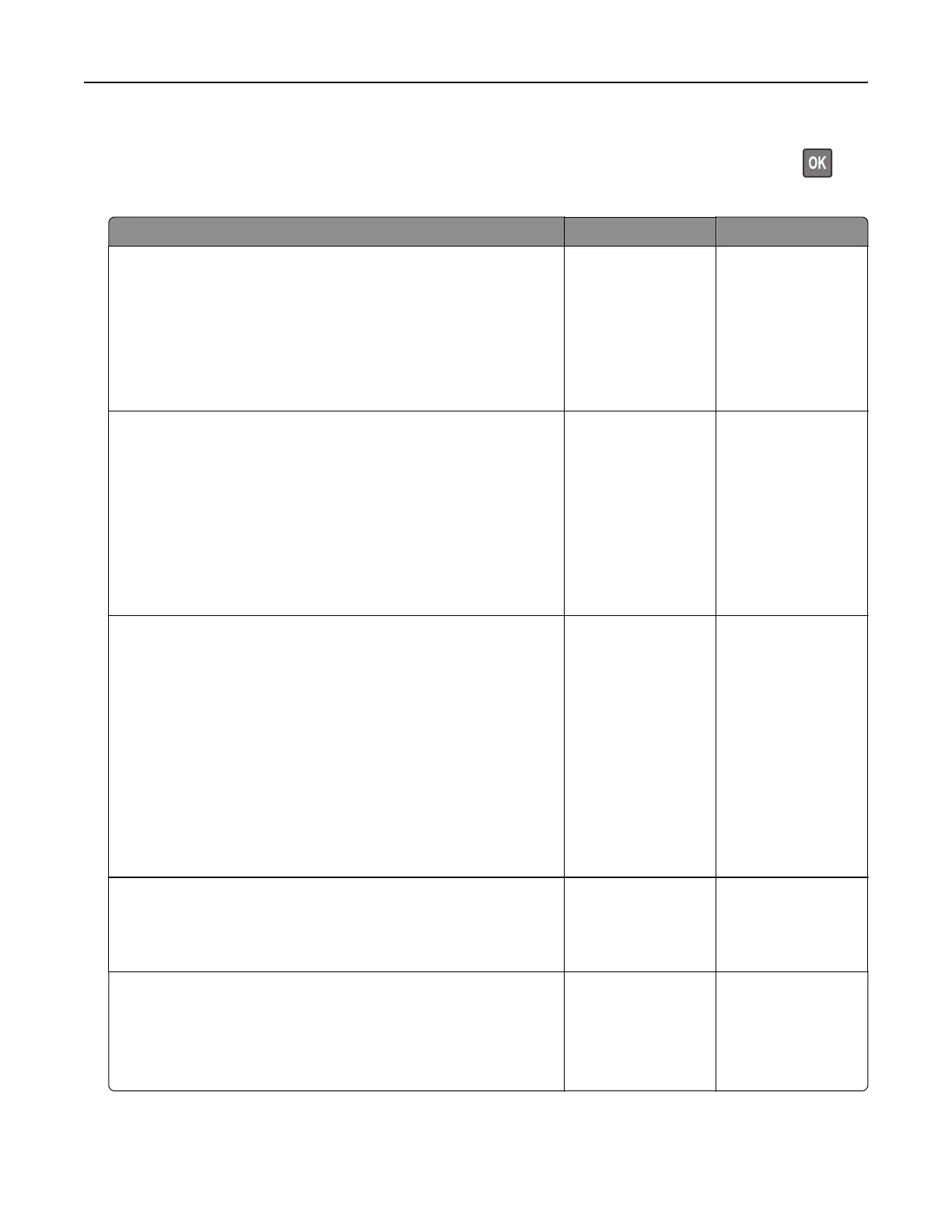Note: Before solving the problem, print the Print Quality Test Pages. From the control panel, navigate to
Settings > Troubleshooting > Print Quality Test Pages. For non-touch-screen printer models, press
to
navigate through the settings.
Action Yes No
Step 1
a Perform Color Adjust.
From the control panel, navigate to:
Settings > Print > Quality > Advanced Imaging > Color Adjust
b Print the document.
Is the print too dark?
Go to step 2. The problem is
solved.
Step 2
a Depending on your operating system, reduce toner darkness
from the Printing Preferences or Print dialog.
Note: You can also change the setting on the printer control
panel. Navigate to:
Settings > Print > Quality > Toner Darkness
b Print the document.
Is the print too dark?
Go to step 3. The problem is
solved.
Step 3
a Depending on your operating system, specify the paper type
from the Printing Preferences or Print dialog.
Notes:
• Make sure that the setting matches the paper loaded.
• You can also change the setting on the printer control
panel. Navigate to:
Settings > Paper > Tray Configuration > Paper Size/Type
b Print the document.
Is the print too dark?
Go to step 4. The problem is
solved.
Step 4
Check if the paper has texture or rough finishes.
Are you printing on textured or rough paper?
Go to step 5. Go to step 6.
Step 5
a Replace textured or rough paper with plain paper.
b Print the document.
Is the print too dark?
Go to step 6. The problem is
solved.
Troubleshooting 236