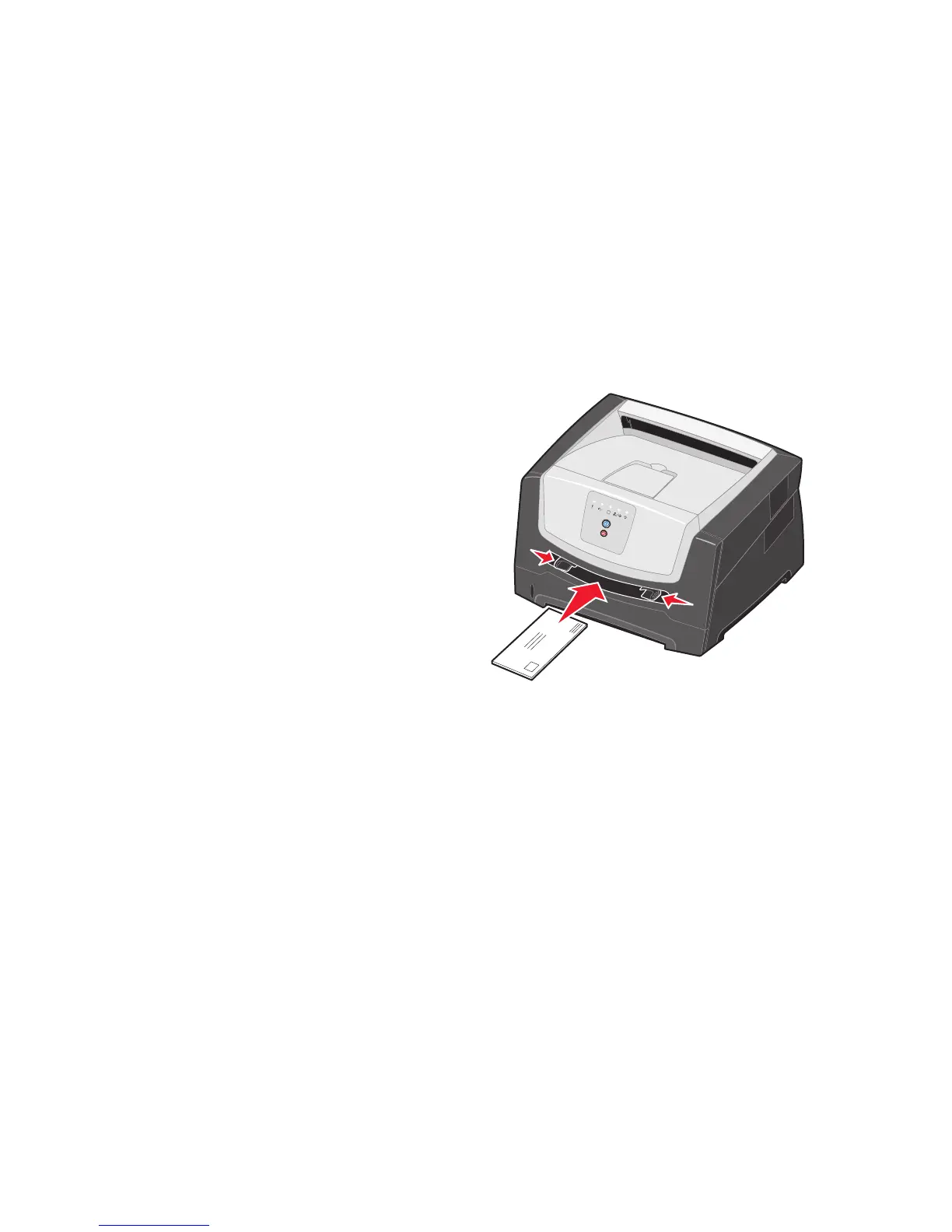Loading the 250-sheet tray
13
Loading the manual feeder
The manual feeder is located at the front of the printer and can only feed one sheet of print media at
a time. You can use the manual feeder to make quick runs of paper types or sizes that are not
currently loaded in the tray. You must set the paper size before using the manual feeder. For more
information, see your driver CD, or see “Using the Local Printer Settings Utility” on page 7.
For information on acceptable print media to use in the manual feeder, see “What types of print
media can be loaded?” on page 8. Using only the specified print media helps prevent paper jams and
print-quality problems.
To load the manual feeder:
1 Place a sheet of the selected print
media, print side facing up, at the
center of the manual feeder, but only
to the point where its leading edge
can contact the paper guides.
Otherwise, the printer will engage
the print media too soon and likely
skew the print job.
2 Adjust the paper guides to the print
media width.
3 Hold both sides of the print media
close to the manual feeder, and push
it into the printer until it automatically
engages.
There is a brief pause between the
time the printer engages the print
media and when it feeds into the printer.
Note: Do not force the print media into the feeder. Forcing the media causes jams.
• Insert envelopes with the flap side down and with the stamp area as shown.
• Hold transparencies by the edges, and avoid touching the print side. Oil from your fingers can
affect print quality.
• Load letterhead faceup, with the top of the sheet entering first.
