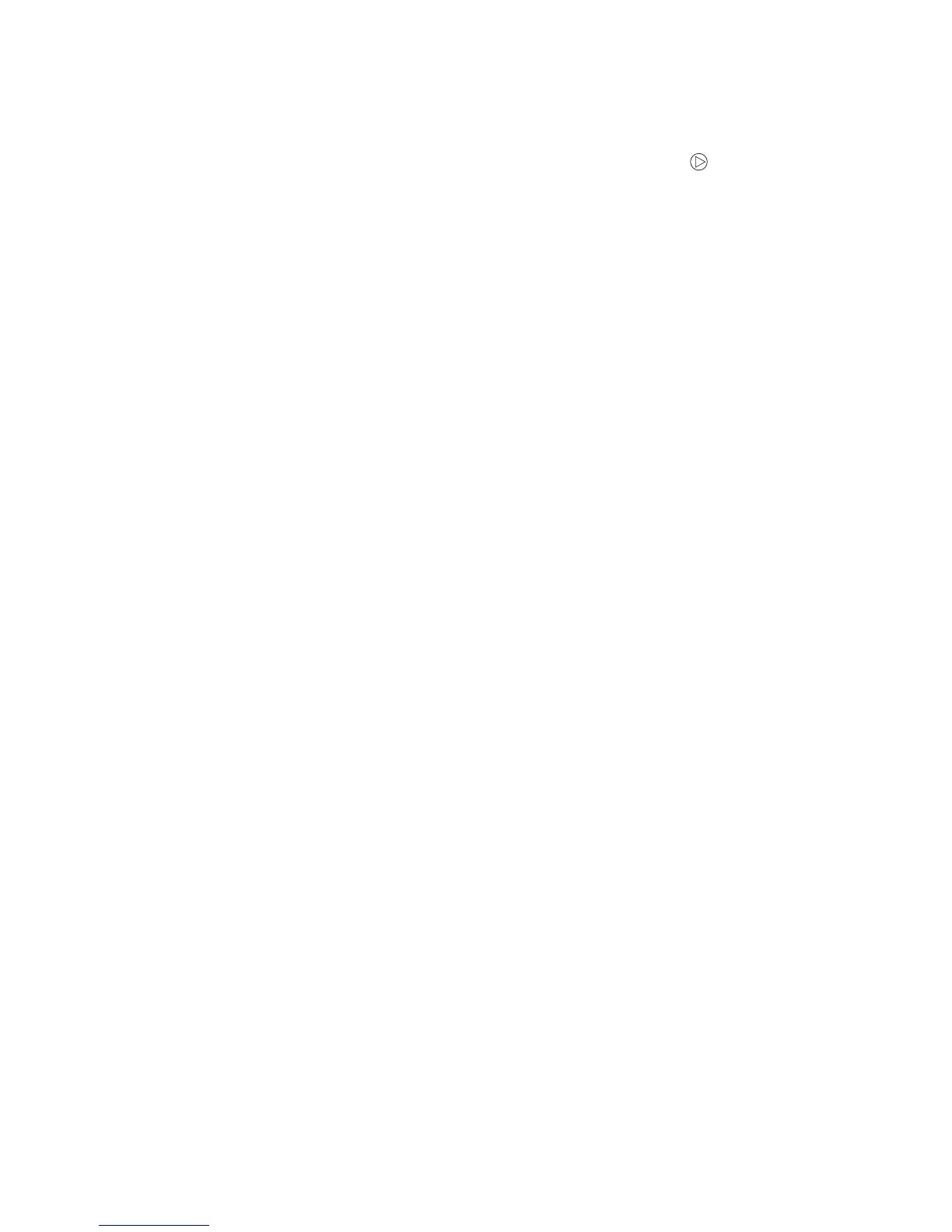Printing the menu settings and network setup pages
6
Printing the menu settings and network setup pages
To print the menu settings page and network setup page, press the Continue button from the
Ready state.
On the menu settings page:
– Verify that the options you installed are correctly listed under “Installed Features.”
If an option is not listed under Installed Features, turn off the printer, unplug the power
cord from the wall outlet, and reinstall the option.
– Verify the amount of memory installed is correctly listed under “Printer Information.”
– Verify that the paper trays are configured for the sizes and types of paper you loaded.
Printing a test page from your computer
1 Click Start Æ Settings Æ Printers.
2 Select your printer.
3 Click File Æ Properties.
4 Click Print Test Page.
Restoring factory defaults
Sometimes restoring the printer to the original factory default settings solves formatting problems. To
reset the factory defaults:
1 Turn off the printer.
2 Open the front door.
3 Press Continue as you turn the printer back on.
4 Keep pressing Continue until the lights cycle, then release the Continue button.
5 Close the front door.
6 Press Cancel.
7 Press Continue until the control panel cycles through all the lights.
The Load Paper, Toner Low / Replace PC Kit, Ready and Continue lights appear.
8 Release the Continue button.
9 Turn the printer off and back on.
Factory defaults have been reset.
