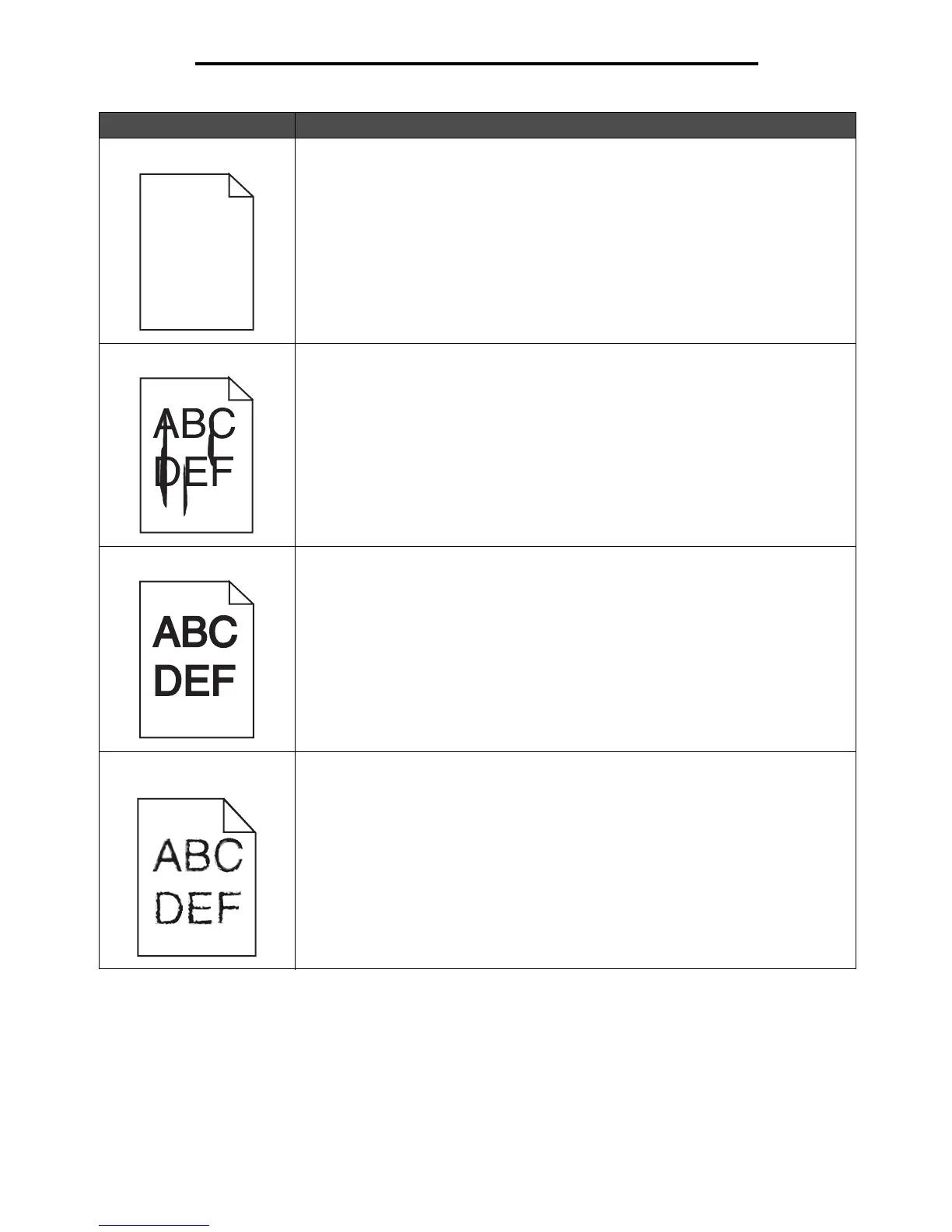Solving print quality problems
57
Troubleshooting
Entire page is white. • Make sure the packaging material is removed from the photoconductor kit.
• Check the photoconductor kit and toner cartridge to be sure they are installed
correctly.
• Replace the photoconductor kit.
Streaks appear on the page. • If you are using preprinted forms, make sure the ink can withstand temperatures of
210°C (410°F).
• Replace the photoconductor kit or toner cartridge.
Printing is too dark. • Change the Toner Darkness setting in the Quality menu.
• Change the Brightness setting in the Quality menu.
• Change the Contrast setting in the Quality menu.
Note: Macintosh computer users should make sure the lines per inch (lpi) setting is not
set too high in the software application.
Characters have jagged or
uneven edges.
• Change the Print Resolution setting in the Quality menu to 600 dpi, 1200 dpi, or 2400
Image Q.
• Enable Enhance Fine Lines.
• If you are using downloaded fonts, verify the fonts are supported by the printer, the
host computer, and the software application.
Problem Action