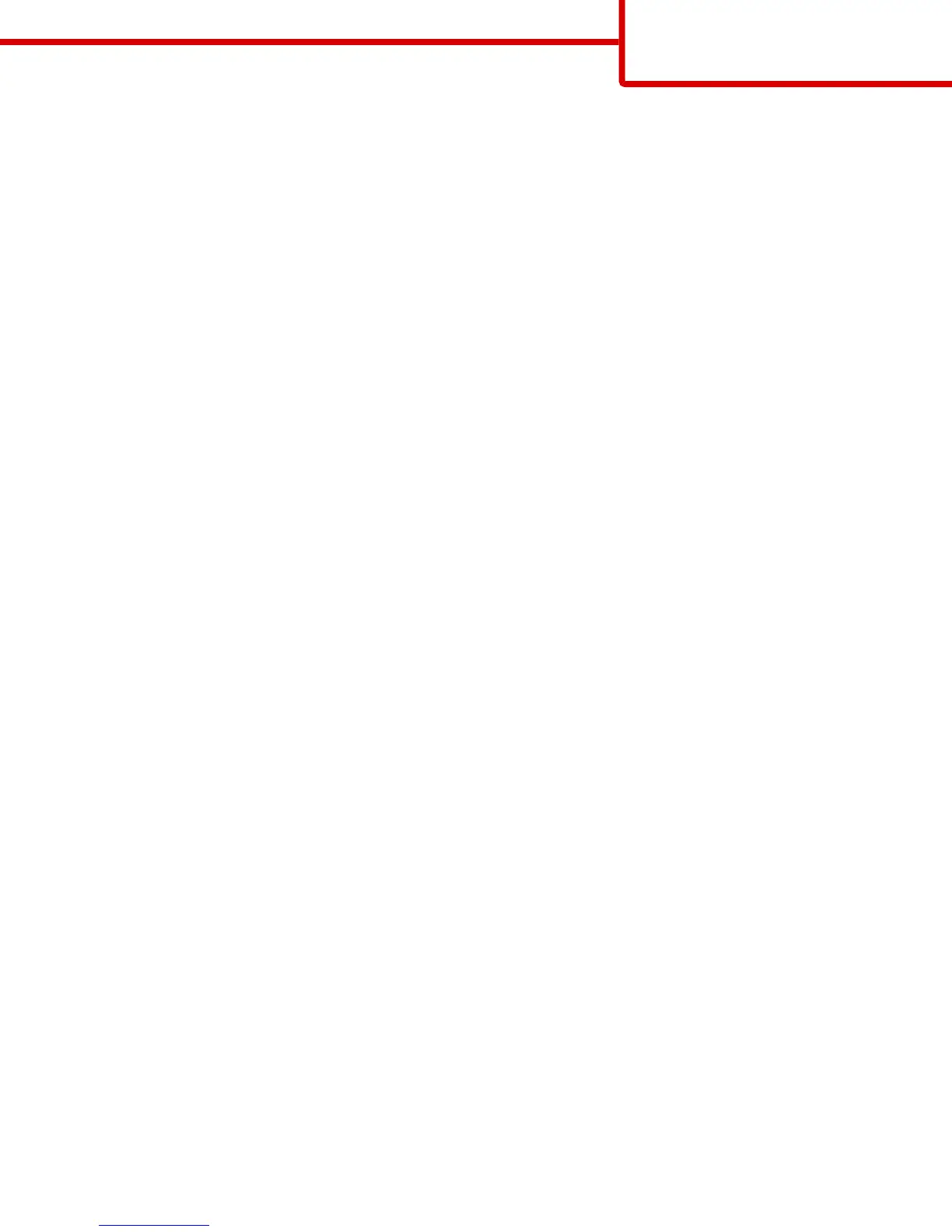b Customize the settings as needed in the Print dialog:
1 With a document open, choose File > Print.
If necessary, click the disclosure triangle to see more options.
2 From the print options or Copies & Pages pop-up menu, choose Printer Features.
3 From the Feature Sets pop-up menu, choose Paper.
4 From the Paper type pop-up menu, choose a paper type.
5 Click Print.
In Mac OS 9:
1 Customize the settings as needed in the Page Setup dialog:
a With a document open, choose File > Page Setup.
b From the Paper pop-up menu, choose a paper size or create a custom size to match the loaded paper.
c Click OK.
2 Customize the settings as needed in the Print dialog:
a With a document open, choose File > Print.
b Select a Paper Source option, and then choose the tray loaded with the appropriate paper.
c Click Print.
4 Click OK, and then send the print job as usual.
Printing guide
Page 10 of 10
