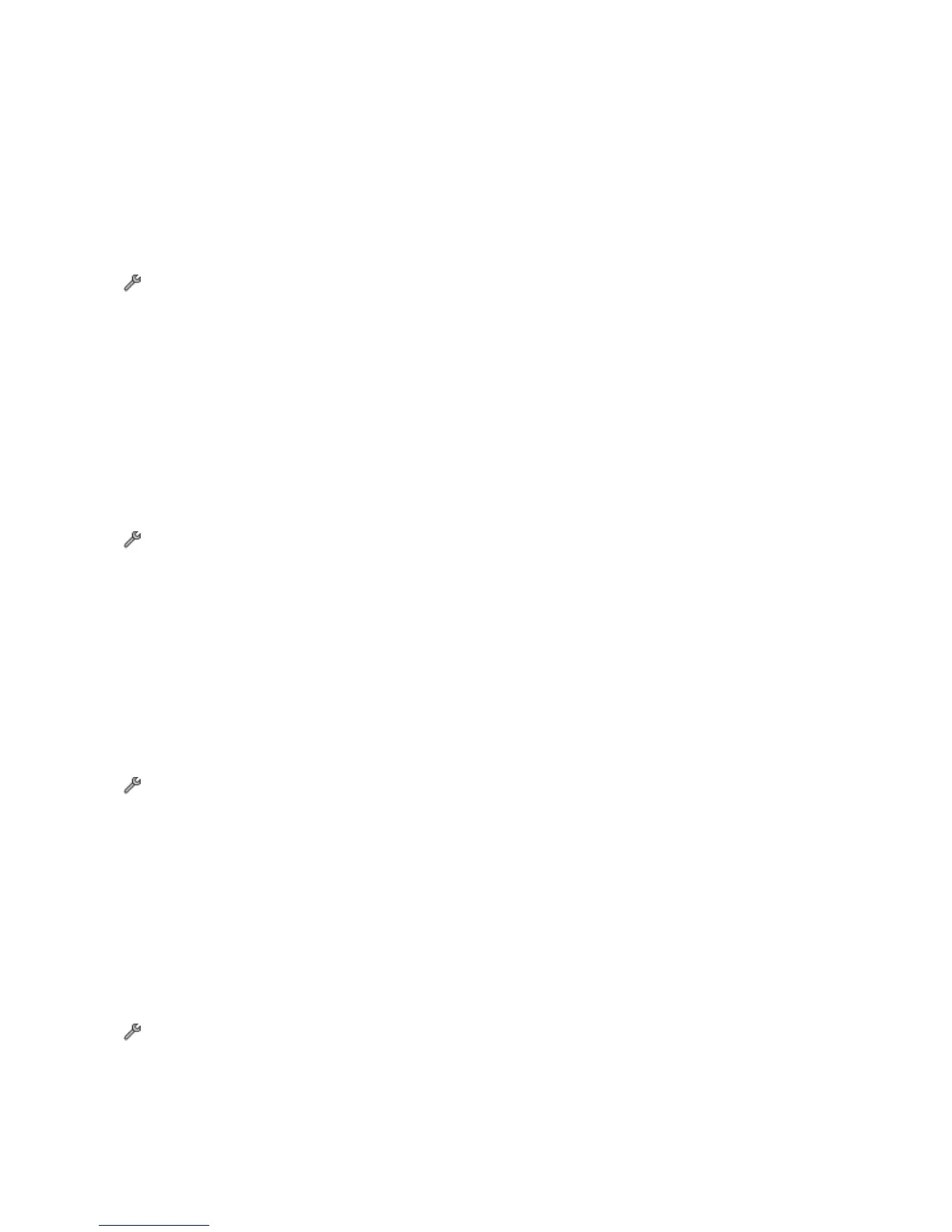DECREASE THE TRANSMISSION SPEED OF THE FAX MODEM
The modem of the printer can transmit data at 33,600 bps. This is the maximum speed at which the printer can
send and receive faxes. It is not necessary, however, to set the modem to its fastest transmission capability. The
speed of the modem of the receiving fax machine must match or be greater than the speed at which you are
sending your fax. Otherwise, your fax will not be received.
To decrease the transmission speed of the modem:
1 From the printer control panel, navigate to Max Send Speed:
> Fax Setup > Dialing and Sending > Max Send Speed
2 Select a sending speed, and then save the setting.
SET THE PRINTER TO SCAN THE ORIGINAL DOCUMENT BEFORE DIALING THE NUMBER
The printer does not automatically redial if you set it to scan the original document after dialing the number.
Set the printer to scan before dialing so that you do not have to scan the document again if the fax fails. The scanned
document is saved in the printer memory. The printer can then retrieve it and automatically redial the number.
To set the printer to scan before dialing:
1 From the printer control panel, navigate to Scan:
> Fax Setup > Dialing and Sending > Scan
2 Select Before Dial, and then save the setting.
ENABLE ERROR CORRECTION
Errors and blurs may appear in the faxed document if there is too much noise on the line. This option enables the
printer to transmit the bad blocks of data again and correct the errors. When a fax has too many errors, the fax may
be rejected by the receiving fax machine.
To make sure that error correction is enabled:
1 From the printer control panel, navigate to Error Correction:
> Fax Setup > Dialing and Sending > Error Correction
2 Turn on error correction, and then save the setting.
ENABLE AUTOMATIC FAX CONVERSION
If the receiving fax machine does not support color fax, then this option automatically converts the outgoing color
fax to black and white. It also automatically reduces the resolution of the fax to a resolution that the receiving
machine can support.
To make sure that automatic fax conversion is enabled:
1 From the printer control panel, navigate to Auto Fax Convert:
> Fax Setup > Dialing and Sending > Auto Fax Convert
2 Turn on automatic fax conversion, and then save the setting.
Troubleshooting
21
