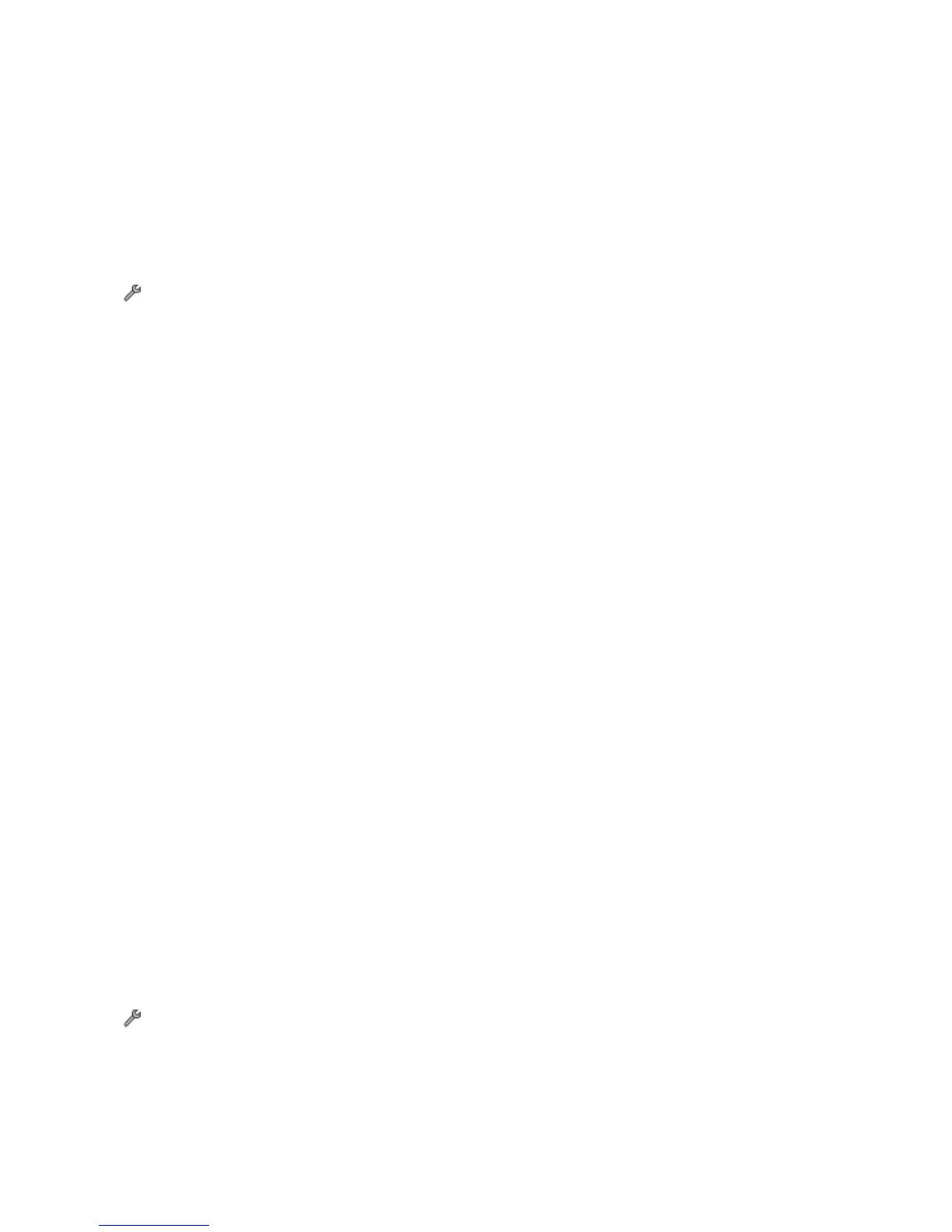MAKE SURE THAT THE DIAL PREFIX SETTING IS CORRECT
The dialing prefix is the number or series of numbers that you press before you can dial the actual fax number or
telephone number. If the printer is in an office setting or in a private branch exchange, this can be a specific number
that you need to press so you can make a call outside the office.
Make sure that the dial prefix entered in the printer is correct for your network.
To check the dial prefix setting:
1 From the printer control panel, navigate to Dial Prefix:
> Fax Setup > Dialing and Sending > Dial Prefix
2 If the prefix is not correct, enter the correct prefix, and then save the setting.
Cannot receive faxes
If the “Fax troubleshooting checklist” does not solve the problem, then try one or more of the following:
MAKE SURE THAT YOU HAVE CONFIGURED THE CORRECT SETTINGS FOR YOUR SETUP
The fax settings depend on whether the printer is connected to its own fax line or shares the line with other devices.
If the printer is sharing the line with other devices, then make sure that the following are set:
• Auto Answer is On.
• The printer picks up on a greater number of rings than the other devices.
• The printer picks up on the correct distinctive ring, if you subscribe to a distinctive ring service.
MAKE SURE THAT THE PRINTER IS CONNECTED TO AN ANALOG PORT
The printer is an analog device. If you are using a PBX system, then make sure that the printer is connected to an
analog port on the PBX. You may need a digital line converter that converts digital signals into analog signals.
MAKE SURE THAT THE PRINTER MEMORY IS NOT FULL
The printer saves an incoming fax to the printer memory before it prints the fax. If the printer runs out of ink or
runs out of paper, then the printer saves the fax so you can print it later. However, if the printer memory is full, then
the printer may not be able to receive more incoming faxes. An error message appears on the display when the
printer memory is full. Resolve the error to free up space in the printer memory.
MAKE SURE THAT FAX FORWARDING IS DISABLED
You may have turned on Fax Forwarding. Disable this option so that the printer can receive the fax.
1 From the printer control panel, navigate to Fax Forward:
> Fax Setup > Ringing and Answering > Fax Forward
2 Turn off Fax Forwarding, and then save the setting.
Troubleshooting
22
