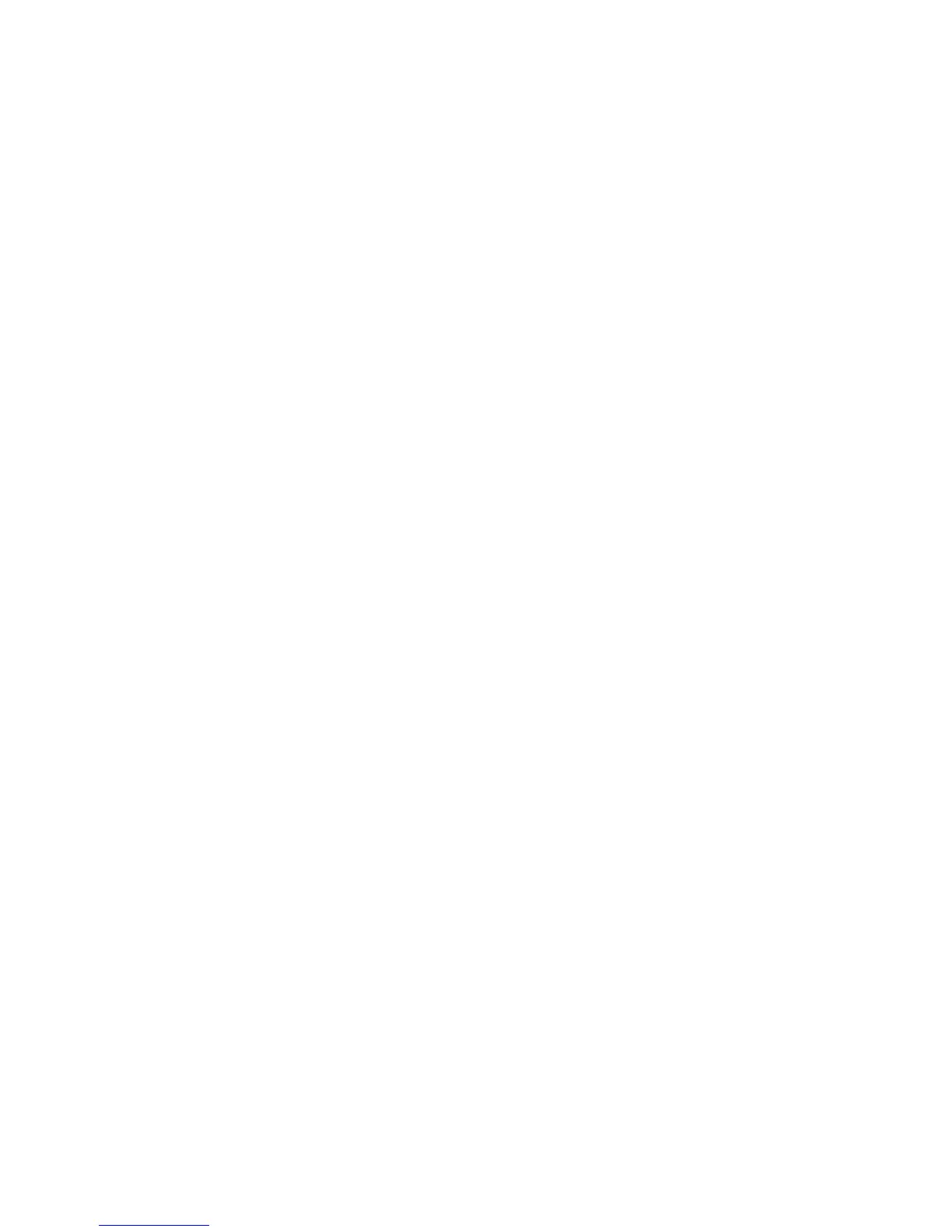How can I improve wireless signal strength?
A common reason wireless printers fail to communicate over a network is poor wireless signal quality. If the signal is
too weak, too distorted, or blocked by an object, it cannot carry information between the access point and the printer.
To determine if the printer is receiving a strong signal from the access point, print a network setup page. The Quality
field indicates the relative strength of the wireless signal the printer is receiving. Drops in signal strength can be
intermittent, however, and although the signal quality appears high, it may drop during certain conditions.
If you think signal strength is a problem between your access point and the printer, try one or more of the following:
Notes:
• The solutions below are for infrastructure networks. If you are using an ad hoc network, adjust the computer when
the solution suggests adjusting the access point.
• Ad hoc networks have a much shorter range than infrastructure networks. Try moving the printer closer to the
computer if they seem to have trouble communicating.
MOVE THE PRINTER CLOSER TO THE WIRELESS ACCESS POINT/WIRELESS ROUTER
If the printer is too far away from the access point, it will not be able to communicate with other devices on the
network. For most indoor wireless networks, the maximum distance between the access point and the printer is
approximately 100 feet (30 meters). This distance could be longer or shorter, depending upon the layout of the
network and the limitations of the access point.
REMOVE OBSTACLES BETWEEN THE ACCESS POINT AND THE PRINTER
The wireless signal from your access point will pass through most objects. Most walls, floors, furniture and other
objects will not block the wireless signal. However, there are materials that are too dense for the signal to pass
through. Objects containing metal and concrete can block the signal. Arrange your printer and access point so that
the signal is not blocked by such objects.
REMOVE SOURCES OF INTERFERENCE
Other types of radio frequencies can cause problems with the wireless signal on your network. These sources of
interference can cause printing issues that seem to come and go. Turn off potential sources of interference where
possible. Avoid using microwaves and cordless phones when printing over your wireless network.
If another wireless network is operating in the vicinity, change the wireless channel on the access point.
Do not place your access point on a printer or other electronic device. Such devices can also interfere with the wireless
signal.
ARRANGE THE NETWORK TO REDUCE SIGNAL ABSORPTION
Even when the wireless signal is able to pass through an object, it is slightly weakened. If it passes through too many
objects, it can be significantly weakened. All objects absorb part of the wireless signal when it passes through them,
and certain types of objects absorb enough to cause communications problems. Place your access point as high in
the room as possible to avoid signal absorption.
Networking
106
