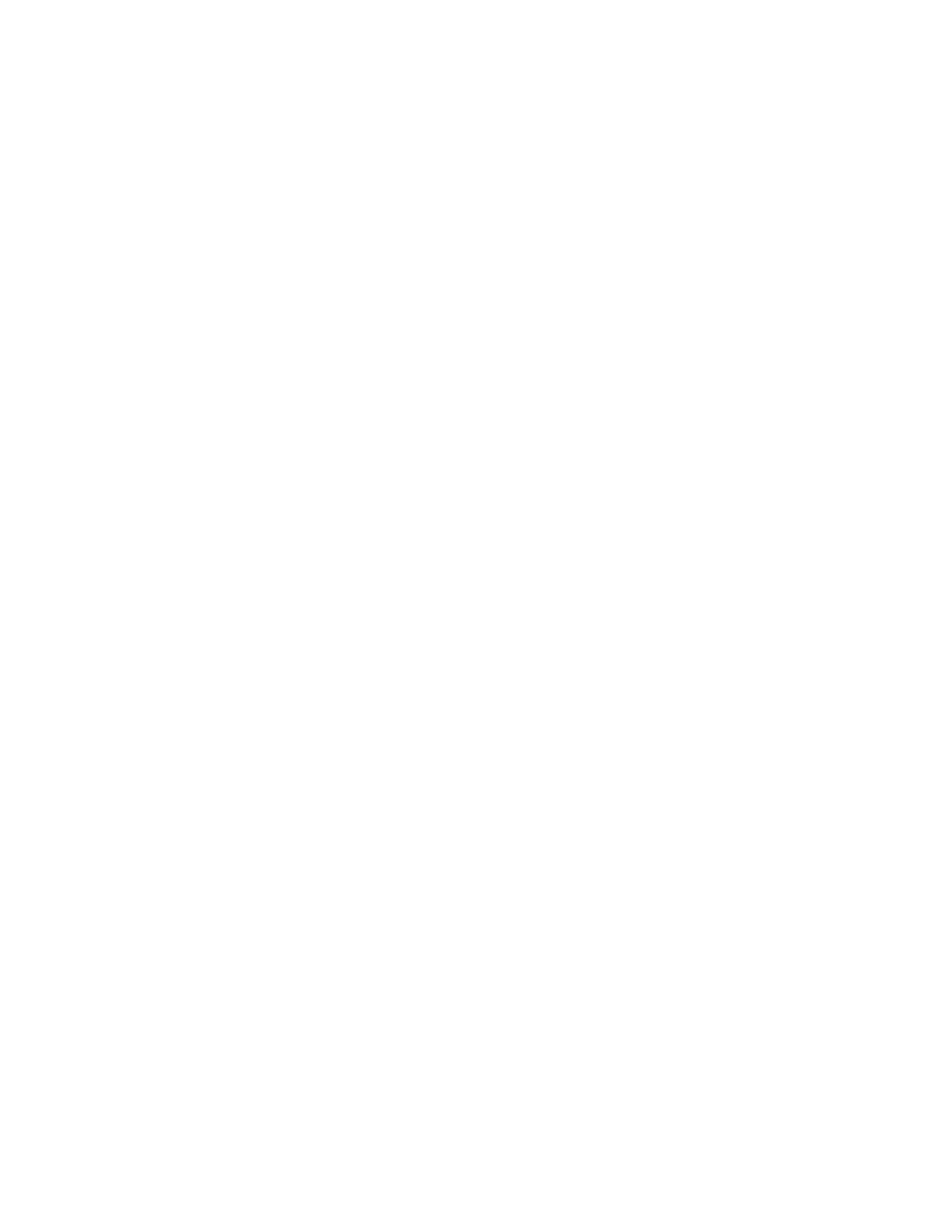June 2, 2016
• Updated the “Miscellaneous” topic in the “Parts catalog” chapter.
– Updated the description for 40X8526.
– Added 41X0568.
• Updated the graphic of the “Electronics 2” topic in the “Parts catalog” chapter.
March 23, 2016
• Revised the topic “Covers” in the ”Parts catalog” chapter.
• Revised the following topics in the “Diagnostic information” chapter:
– Performing the initial troubleshooting check
– Initial print quality check
– User attendance messages (0‑99.99)
– Imaging unit smart chip contact service check
– Toner smart chip compatibility service check
– Imaging chip compatibility service check
– Toner starvation service check
– Unresponsive imaging unit service check (formerly “CTLS service check”)
– Unresponsive toner cartridge service check (formerly “Toner cartridge smart chip contact service check”)
• Created the following topics in the “Diagnostic information” chapter:
– Printer cartridge mismatch service check
– Unsupported toner cartridge service check
– Unsupported imaging unit service check
– Supplies mismatch service check
February 18, 2016
• Added the topic “Enabling the security reset jumper” in ”Appendix A: Printer specifications” chapter.
February 10, 2016
• Removed 41X0003 in the topic “Electronics 2” in the “Parts catalog” chapter.
January 26, 2016
• Added 41X0988 in the topic “Electronics 1” in the “Parts catalog” chapter.
December 1, 2015
• Updated the topic “Toner density sensor removal” in the ”Bottom removals” group in the “Repair information”
chapter to add installation notes.
October 29, 2015
• Updated the topic “Option trays” in the “Parts catalog” chapter to revise its art.
August 19, 2015
• Replaced the part number for pick tires and ACM pick roll from 40X8297 to 41X0958.
• Replaced the part number for the ACM assembly (standard tray only) from 40X8261 to 41X0959.
4514-6xx
Service conventions and change history
25