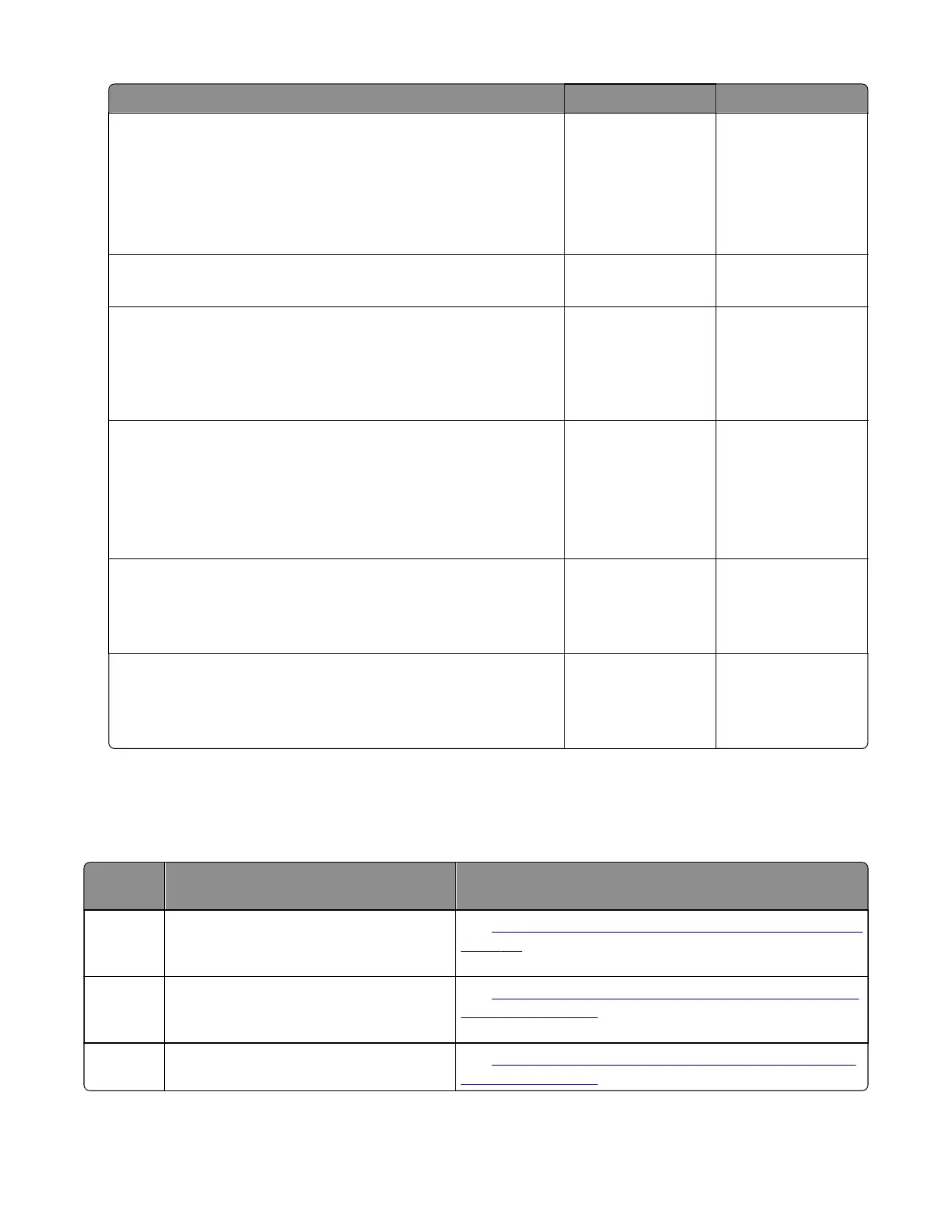Action Yes No
Step 4
a Enter the Diagnostics menu, and then navigate to:
Scanner diagnostics > Feed Test
b Check the position of the leading edge.
Does the leading edge of the paper reach the sensor (ADF scan)?
Go to step 6. Go to step 5.
Step 5
Does the leading edge of the paper reach the ADF exit roller?
Go to step 8. Go to step 6.
Step 6
Check the sensor (ADF scan) paper path area for debris and
obstructions.
Is the sensor free of debris and obstructions?
Go to step 8. Go to step 7.
Step 7
Remove the obstructions along the sensor paper path.
Note: Make sure that no fragments are stuck on the gaps on the
ADF glass pad.
Does the problem remain?
Go to step 8. The problem is
solved.
Step 8
Check the ADF exit roller for wear and damage.
Is the exit roller free of wear and damage?
Contact the next
level of support.
Go to step 9.
Step 9
Remove debris and obstructions from the exit roller.
Does the problem remain?
Contact the next
level of support.
The problem is
solved.
284 paper jams
284 paper jam messages
Error
code
Description Action
284.11 Paper remains detected at the sensor
(ADF 2nd scan) after the printer is turned
on.
See
“Sensor (ADF 2nd scan) static jam service check” on
page 117.
284.13 Paper was detected later than expected
or was never detected at the sensor (ADF
2nd scan).
See
“Sensor (ADF 2nd scan) jam at leading edge service
check” on page 118.
284.15 Paper never cleared the sensor (ADF 2nd
scan).
See
“Sensor (ADF 2nd scan) jam at trailing edge service
check” on page 119.
7017-2xx, -4xx, -6xx
Diagnostics and troubleshooting
116
