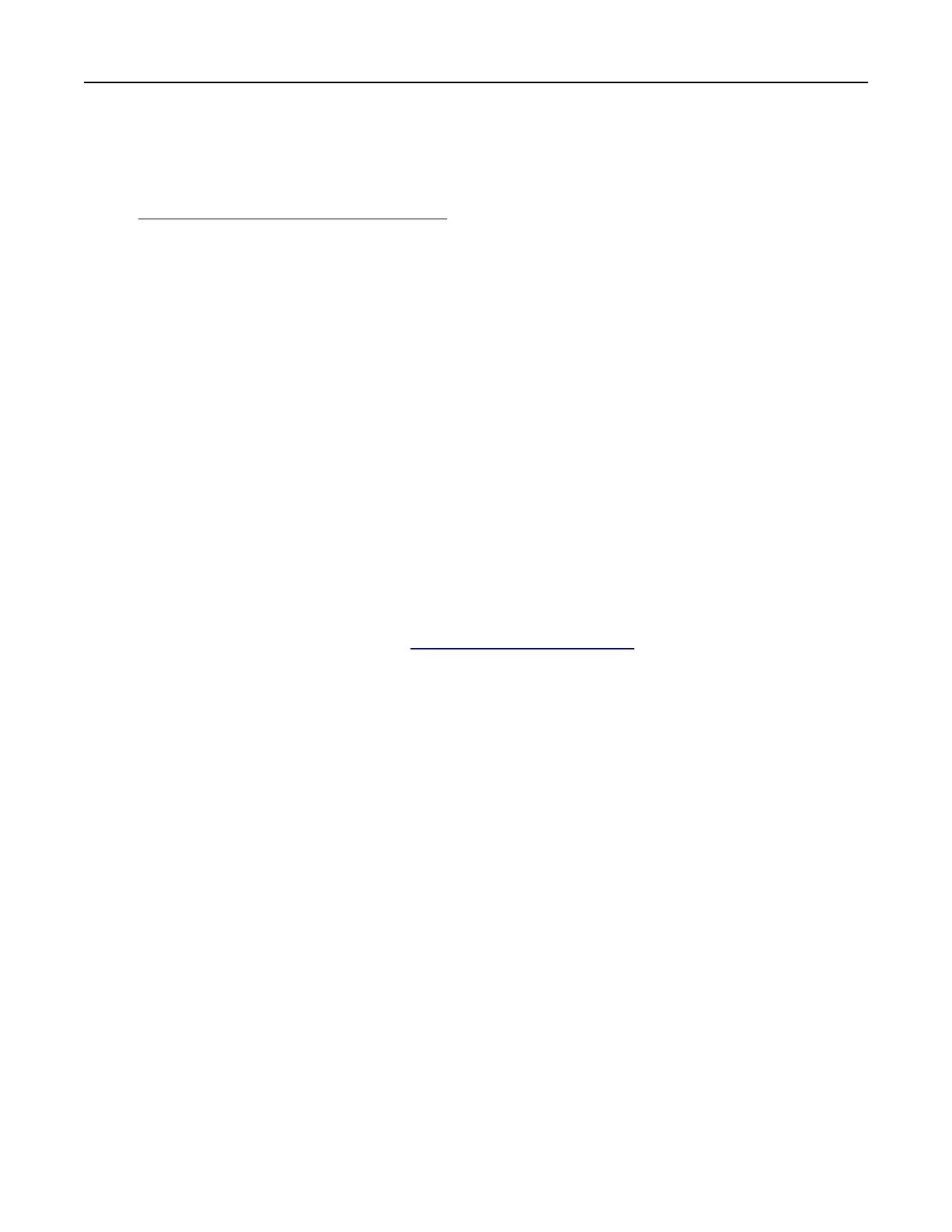Notes:
• To use the Macintosh print driver, select either AirPrint or Secure AirPrint.
• If you want custom printing features, then select the Lexmark print driver. To install the driver, see
“Installing the printer software” on page 44.
4 Add the printer.
Updating firmware
Some applications require a minimum device firmware level to operate correctly.
For more information on updating the device firmware, contact your Lexmark representative.
1 Open a web browser, and then type the printer IP address in the address field.
Notes:
• View the printer IP address on the printer home screen. The IP address appears as four sets of
numbers separated by periods, such as 123.123.123.123.
• If you are using a proxy server, then temporarily disable it to load the web page correctly.
2 Click Settings > Device > Update Firmware.
3 Do either of the following:
• Click Check for updates > I agree, start update.
• Upload the flash file.
Note: To get the latest
firmware,
go to
www.lexmark.com/downloads, and then search for your
printer model.
a Browse to the flash file.
Note: Make sure that you have extracted the
firmware
zip
file.
b Click Upload > Start.
Exporting or importing a
configuration
file
You can export the configuration settings of your printer into a text file, and then import the file to apply the
settings to other printers.
1 Open a web browser, and then type the printer IP address in the address
field.
Notes:
• View the printer IP address on the printer home screen. The IP address appears as four sets of
numbers separated by periods, such as 123.123.123.123.
• If you are using a proxy server, then temporarily disable it to load the web page correctly.
2 From the Embedded Web Server, click Export
Configuration
or Import
Configuration
.
3 Follow the instructions on the screen.
4 If the printer supports applications, then do the following:
a Click Apps > select the application > Configure.
b Click Export or Import.
Set up, install, and configure 46