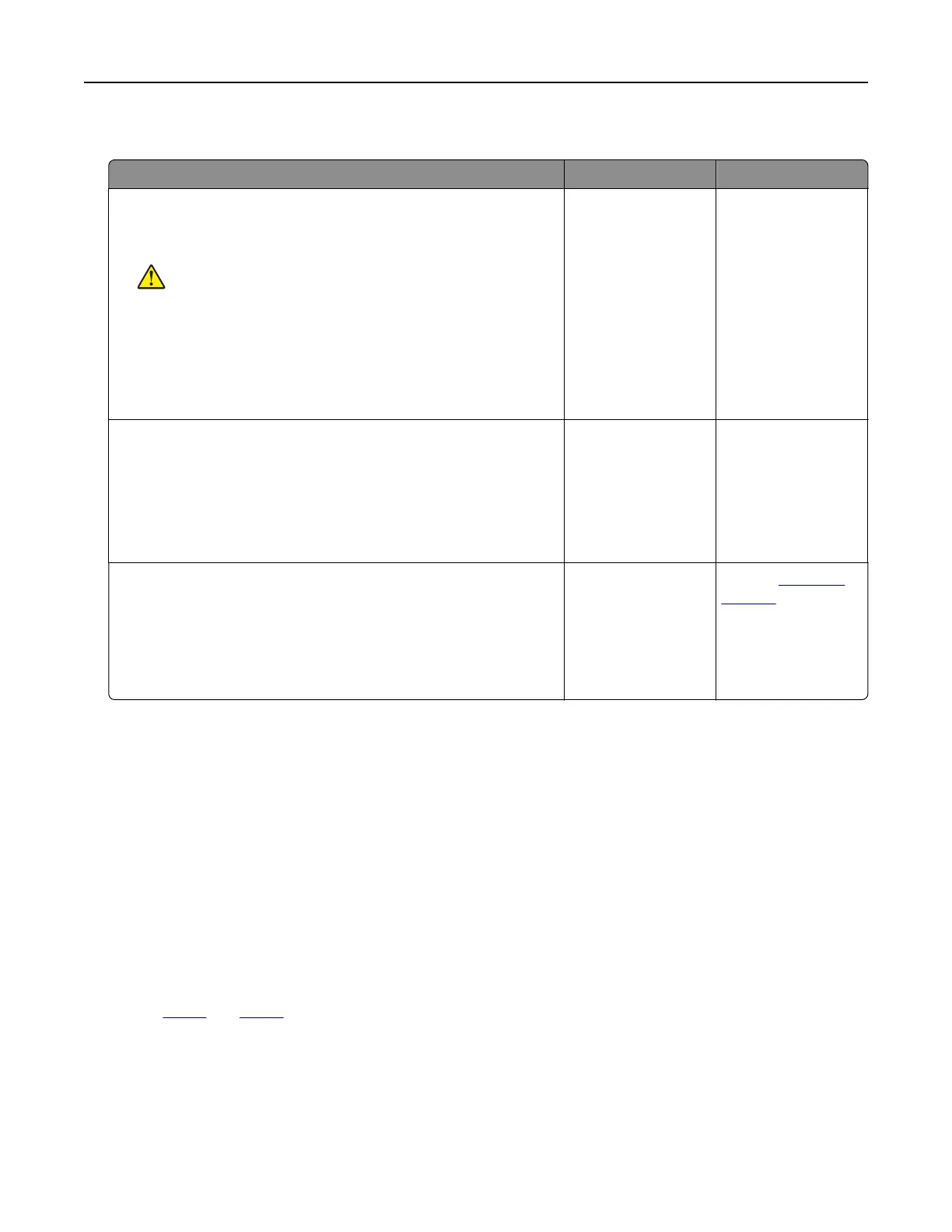Scanner does not respond
Action Yes No
Step 1
a Check if the power cord is connected properly to the printer
and the electrical outlet.
CAUTION—POTENTIAL INJURY: To avoid the risk of
fire
or electrical shock, connect the power cord to an
appropriately rated and properly grounded electrical outlet
that is near the product and easily accessible.
b Copy or scan the document.
Is the scanner responding?
The problem is
solved.
Go to step 2.
Step 2
a Check if the printer is turned on.
b Resolve any error messages that appear on the display.
c Copy or scan the document.
Is the scanner responding?
The problem is
solved.
Go to step 3.
Step 3
a Turn o the printer, wait for about 10 seconds, and then turn the
printer on.
b Copy or scan the document.
Is the scanner responding?
The problem is
solved.
Contact
customer
support.
Adjusting scanner registration
1 From the control panel, navigate to:
Settings > Device > Maintenance > Config Menu > Scanner Configuration > Scanner Manual Registration
2 To uch Print Quick Test.
3 Place the Print Quick Test page on the scanner glass, and then touch Flatbed Registration.
4 Tou ch Copy Quick Test.
5 Compare the Copy Quick Test page with the original document.
Note: If the margins of the test page are dierent from the original document, then adjust Left Margin and
Top Margin.
6 Repeat step 4 and step 5 until the margins of the Copy Quick Test page closely match the original document.
Troubleshoot a problem 224