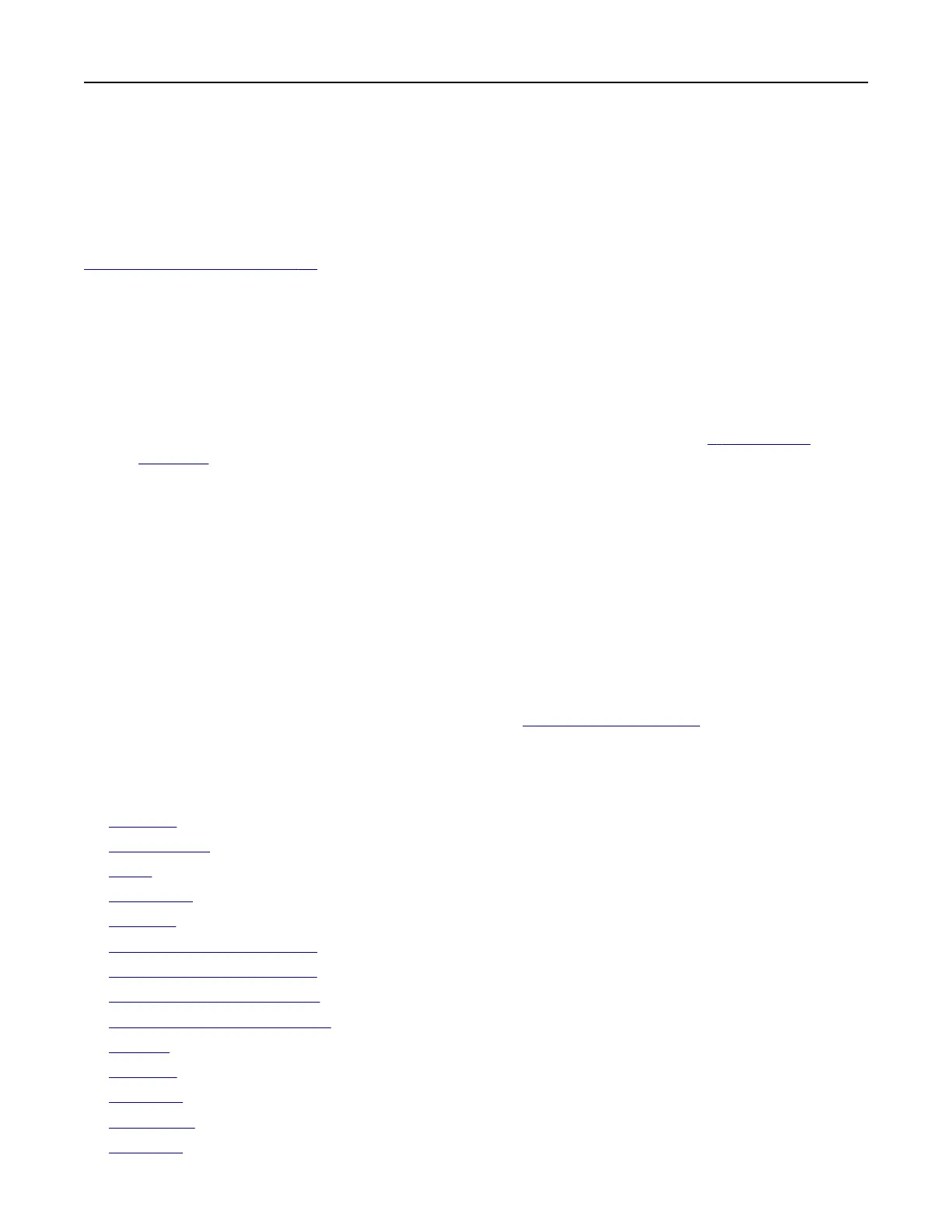• For e‑mail service providers that are not on the list, contact your provider and ask for the settings.
4 Click Save.
Using the e‑mail setup wizard in the printer
Note: Before using the wizard, make sure that the printer firmware is updated. For more information, see
“Updating firmware” on page 46.
1 From the home screen, touch E‑mail.
2 To uch Set up now, and then type your e‑mail address.
3 Type the password.
Notes:
• Depending on your e-mail service provider, type your account password, app password, or
authentication password. For more information on the password, see the list of
e‑mail service
providers, and then look for Device Password.
• If your provider is not listed, then contact your provider and ask for the Primary SMTP Gateway,
Primary SMTP Gateway Port, Use SSL/TLS, and SMTP Server Authentication settings. Proceed with
the setup after getting the settings.
4 Tou ch OK.
Using the Settings menu in the printer
1 From the home screen, touch Settings > E‑mail > E‑mail Setup.
2
Configure
the settings.
Notes:
• For more information on the password, see the list of e‑mail service providers.
• For e‑mail service providers that are not on the list, contact your provider and ask for the settings.
E‑mail service providers
• AOL Mail
• Comcast Mail
• Gmail
• iCloud Mail
• Mail.com
• NetEase Mail (mail.126.com)
• NetEase Mail (mail.163.com)
• NetEase Mail (mail.yeah.net)
• Outlook Live or Microsoft 365
• QQ Mail
• Sina Mail
• Sohu Mail
• Yah oo! M ail
• Zoho Mail
Set up, install, and configure 33