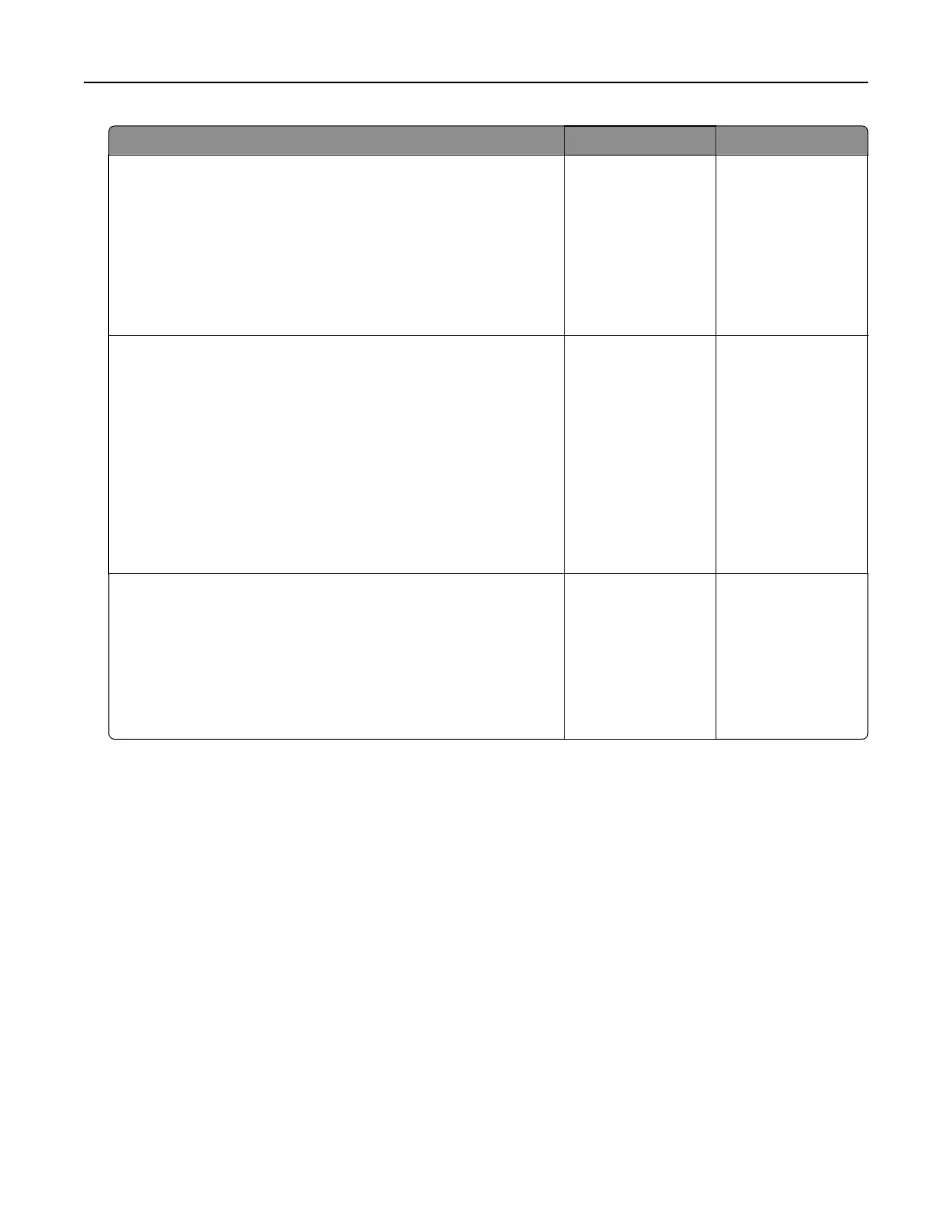Action Yes No
Step 2
a Check if the printer is using a genuine and supported Lexmark
toner cartridge.
Note: If the toner cartridge is not supported, then install a
supported one.
b Print the document.
Does gray background appear on prints?
Go to step 3. The problem is
solved.
Step 3
a Depending on your operating system, specify the paper type
from the Printing Preferences or Print dialog.
Notes:
• Make sure that the setting matches the paper loaded.
• You can also change the setting from the printer control
panel.
b Print the document.
Does gray background appear on prints?
Go to step 4. The problem is
solved.
Step 4
Check the status of the toner cartridge, and replace if necessary.
a From the control panel, navigate to:
Status/Supplies > Supplies
b Print the document.
Does gray background appear on prints?
Go to step 5. The problem is
solved.
Troubleshooting 95
