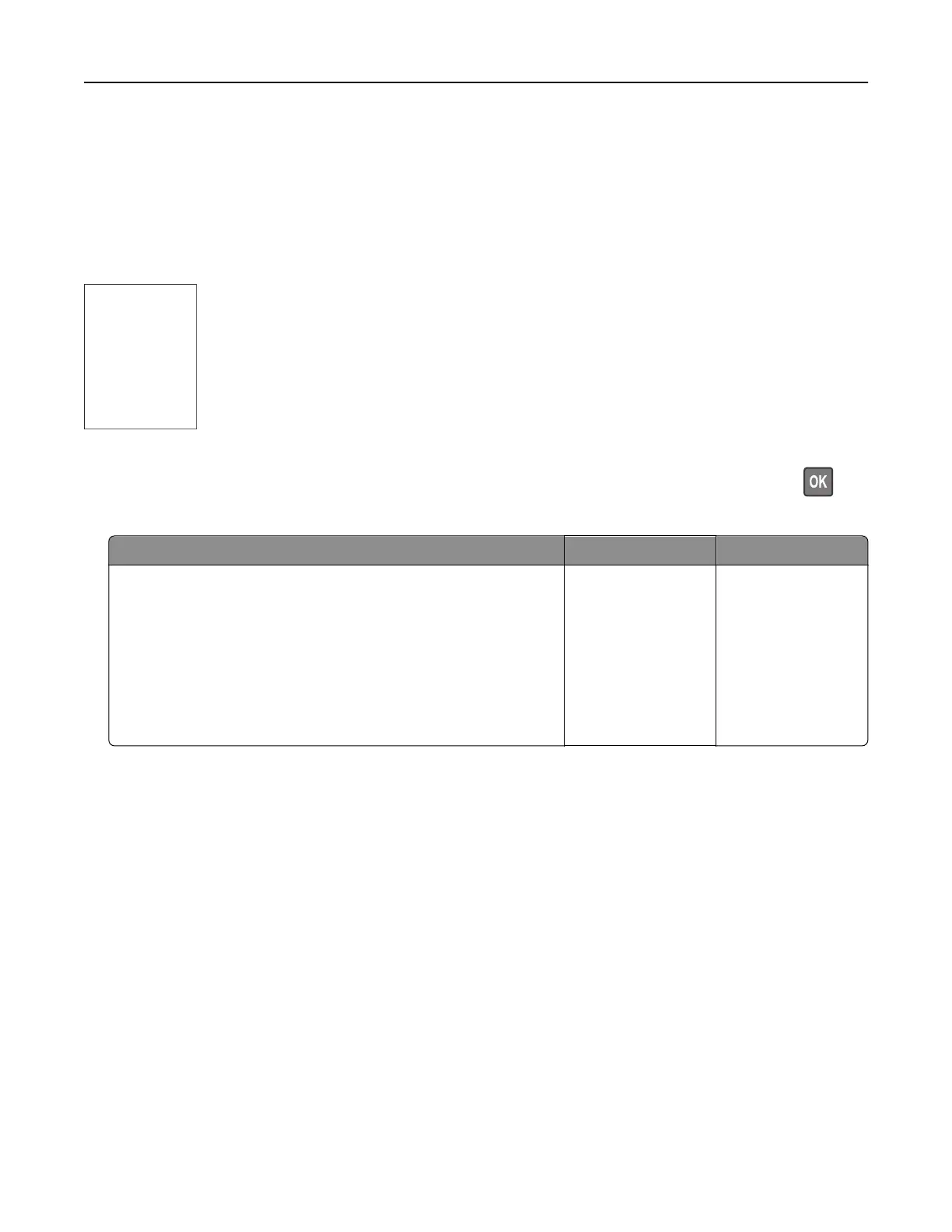Note: Before solving the problem, print the Print Quality Test Pages. From the control panel, navigate to
Settings > Troubleshooting > Print Quality Test Pages. For non‑touch‑screen printer models, press
to
navigate through the settings.
Action Yes No
Step 1
a Check if the printer is using a genuine and supported Lexmark
toner cartridge.
Note: If the cartridge is not supported, then install a
supported one.
b Print the document.
Is the printer printing blank or white pages?
Go to step 2. The problem is
solved.
Step 2
a Remove any packing material that is left on the imaging unit.
1 Remove the toner cartridge, and then remove the imaging
unit.
Warning—Potential Damage: Do not expose the imaging
unit to direct light for more than 10 minutes. Extended
exposure to light may cause print quality problems.
Warning—Potential Damage: Do not touch the
photoconductor drum under the imaging unit. Doing so
may aect the quality of future print jobs.
2 Check the imaging unit for signs of damage, and replace if
necessary.
Note: Make sure that the photoconductor drum contact is
not bent or out of place.
3 Firmly shake the imaging unit to redistribute the toner.
4 Insert the imaging unit, and then insert the toner cartridge.
b Print the document.
Is the printer printing blank or white pages?
Go to step 3. The problem is
solved.
Step 3
Check the status of the toner cartridge, and replace if necessary.
a From the control panel, navigate to:
Status/Supplies > Supplies
b Print the document.
Is the printer printing blank or white pages?
Contact
customer
support.
The problem is
solved.
Troubleshooting 90
