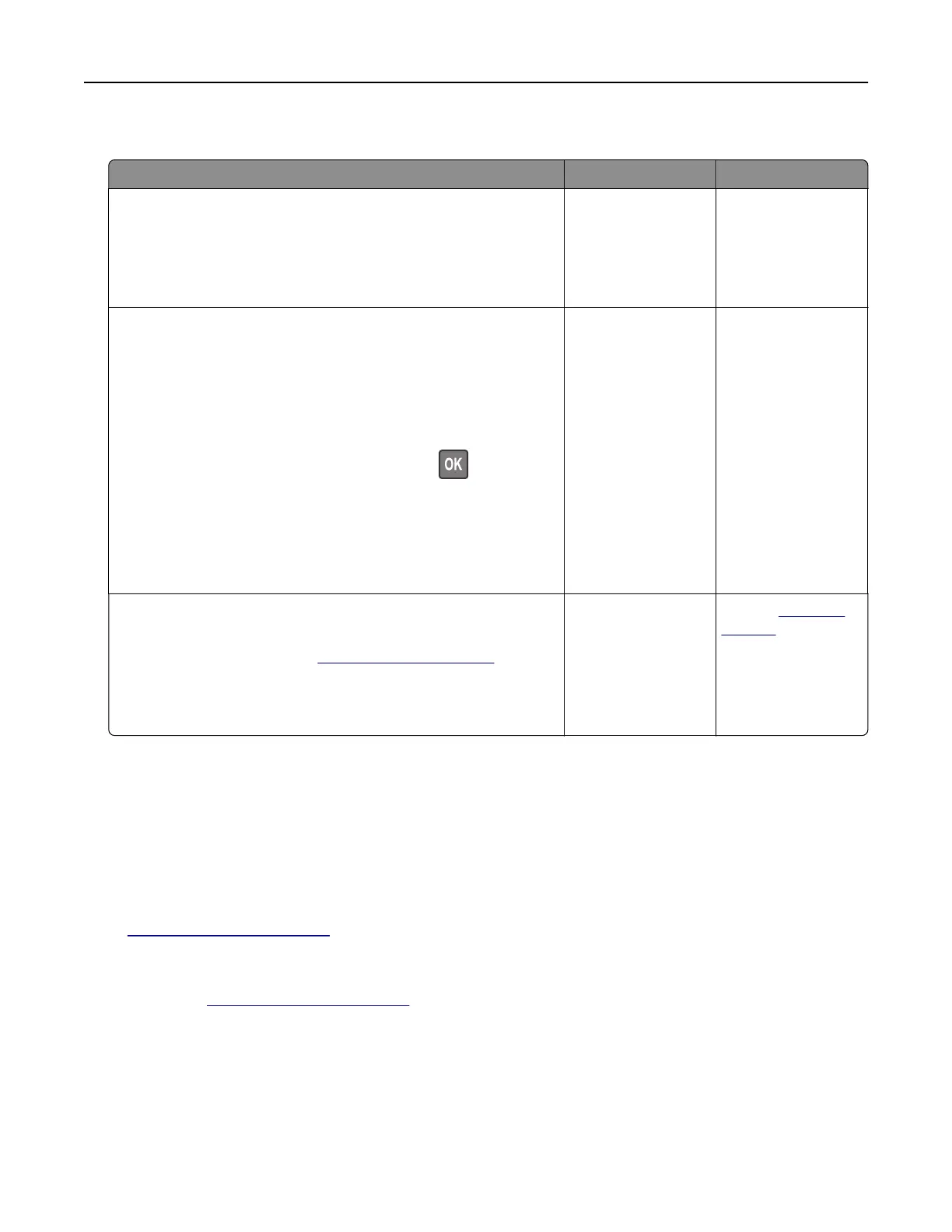Job prints from the wrong tray or on the wrong paper
Action Yes No
Step 1
a Check if you are printing on the correct paper.
b Print the document.
Is the document printed on the correct paper?
Go to step 2. Load the correct
paper size and paper
type.
Step 2
a Depending on your operating system, specify the paper size
and paper type from the Printing Preferences or Print dialog.
Note: You can also change the settings on the printer control
panel. Navigate to:
Settings > Paper > Tray
Configuration
> Paper Size/Type
For non‑touch‑screen printer models, press
to navigate
through the settings.
b Make sure that the settings match the paper loaded.
c Print the document.
Is the document printed on the correct paper?
The problem is
solved.
Go to step 3.
Step 3
a Check if the trays are linked.
For more information, see
“Linking trays” on page 17.
b Print the document.
Is the document printed from the correct tray?
The problem is
solved.
Contact
customer
support.
Contacting customer support
Before contacting customer support, make sure to have the following information:
• Printer problem
• Error message
• Printer model type and serial number
Go to
http://support.lexmark.com to receive e‑mail or chat support, or browse through the library of manuals,
support documentation, drivers, and other downloads.
Technical support via telephone is also available. In the U.S. or Canada, call 1-800-539-6275. For other countries
or regions, go to
http://support.lexmark.com.
Troubleshooting 116
