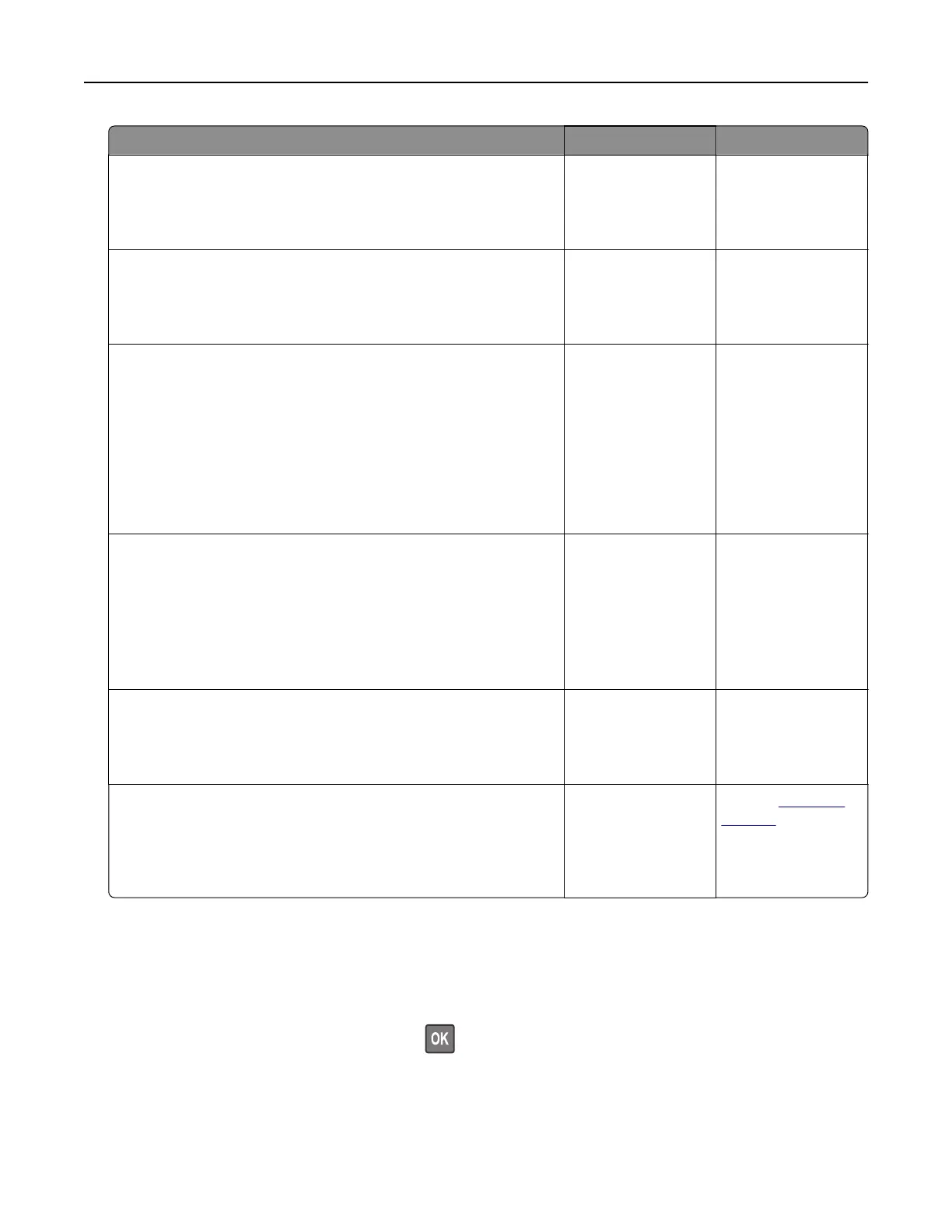Action Yes No
Step 3
Check if the printer is on.
Is the printer on?
Go to step 4. Turn on the printer.
Step 4
Check if the printer is in sleep or hibernate mode.
Is the printer in sleep or hibernate mode?
Press the power
button to wake the
printer.
Go to step 5.
Step 5
Check if the cables connecting the printer and the computer are
inserted in the correct ports.
Are the cables inserted in the correct ports?
Go to step 6. Make sure to match
the following:
• The USB cable
with the USB port
on the printer
• The Ethernet
cable with the
Ethernet port on
the printer
Step 6
Turn o the printer, reinstall the hardware options, and then turn it
back on.
For more information, see the documentation that came with the
option.
Is the printer responding?
The problem is
solved
Go to step 7.
Step 7
Install the correct print driver.
Is the printer responding?
The problem is
solved
Go to step 8.
Step 8
Turn o the printer, wait for about 10 seconds, and then turn it back
on.
Is the printer responding?
The problem is
solved.
Contact
customer
support.
Adjusting toner darkness
1 From the control panel, navigate to:
Settings > Print > Quality > Toner Darkness
For non-touch-screen printer models, press
to navigate through the settings.
2 Adjust the setting.
3 Apply the changes.
Troubleshooting 115
