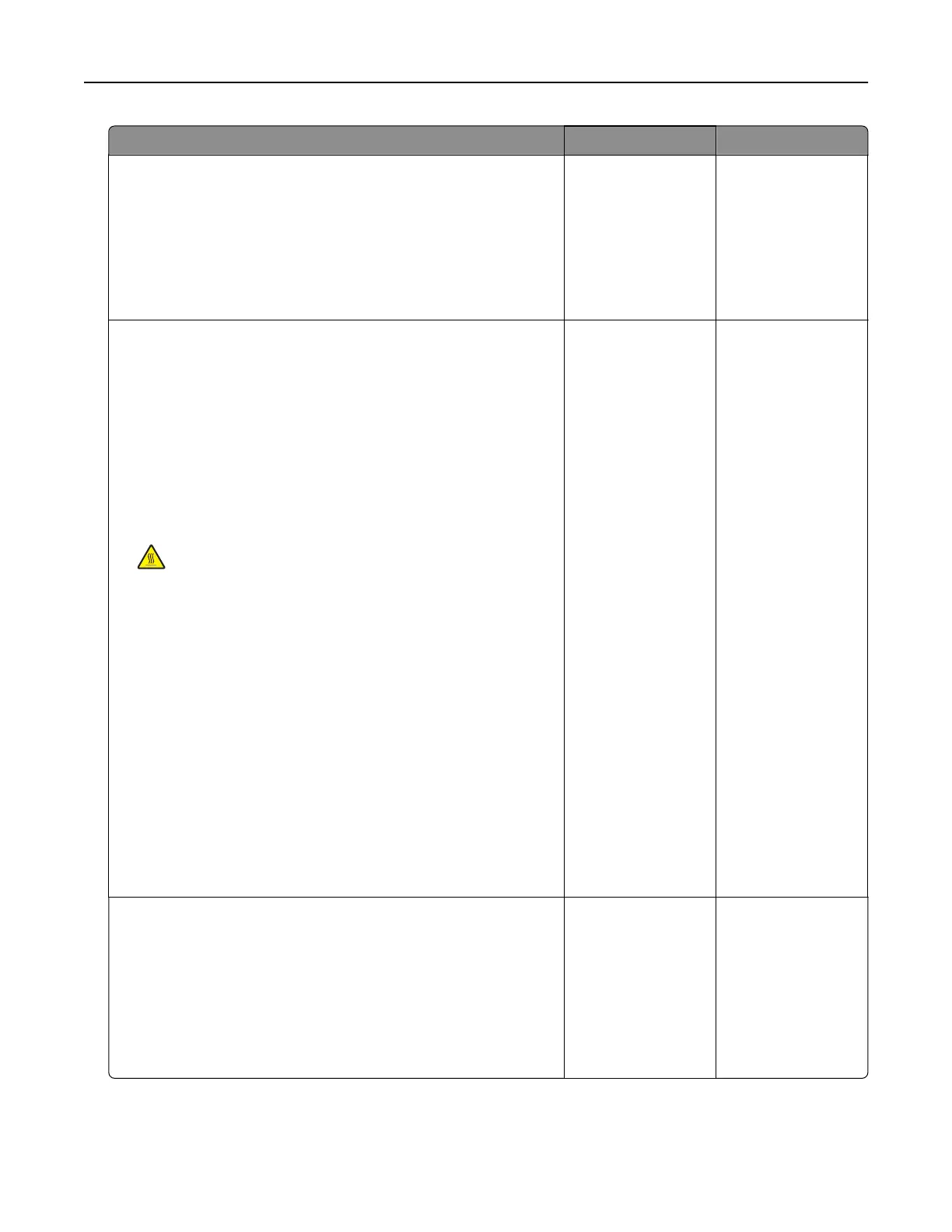Action Yes No
Step 4
Check the status of the toner cartridge, and replace if necessary.
a From the control panel, navigate to:
Status/Supplies > Supplies
b Print the document.
Is the print light?
Go to step 5. The problem is
solved.
Step 5
a Remove the toner cartridge, and then remove the imaging unit.
Warning—Potential Damage: Do not expose the imaging unit
to direct light for more than 10 minutes. Extended exposure
to light can cause print quality problems.
Warning—Potential Damage: Do not touch the
photoconductor drum under the imaging unit. Doing so may
aect the quality of future print jobs.
b Push either side of the transfer roller, located below the imaging
unit, to check if it depresses and bounces back into place.
CAUTION—HOT SURFACE: The inside of the printer
might be hot. To reduce the risk of injury from a hot
component, allow the surface to cool before touching it.
c If the transfer roller does not depress and bounce back into
place, then remove and insert it.
1 Pull up one end of the transfer roller and push it down until
it clicks into place.
2 If necessary, repeat the step on the other end.
d Firmly shake the imaging unit to redistribute the toner, and then
insert it.
e Insert the toner cartridge.
f Turn
o
the printer, wait for 10 seconds, and then turn on the
printer.
g Print the document.
Is the print light?
Go to step 6. The problem is
solved.
Step 6
a If the issue happens after installing a new maintenance kit, then
check whether the transfer roller included with the kit is
installed.
Note: If necessary, replace the transfer roller.
b Print the document.
Is the print light?
Go to step 7. The problem is
solved.
Troubleshooting 99
