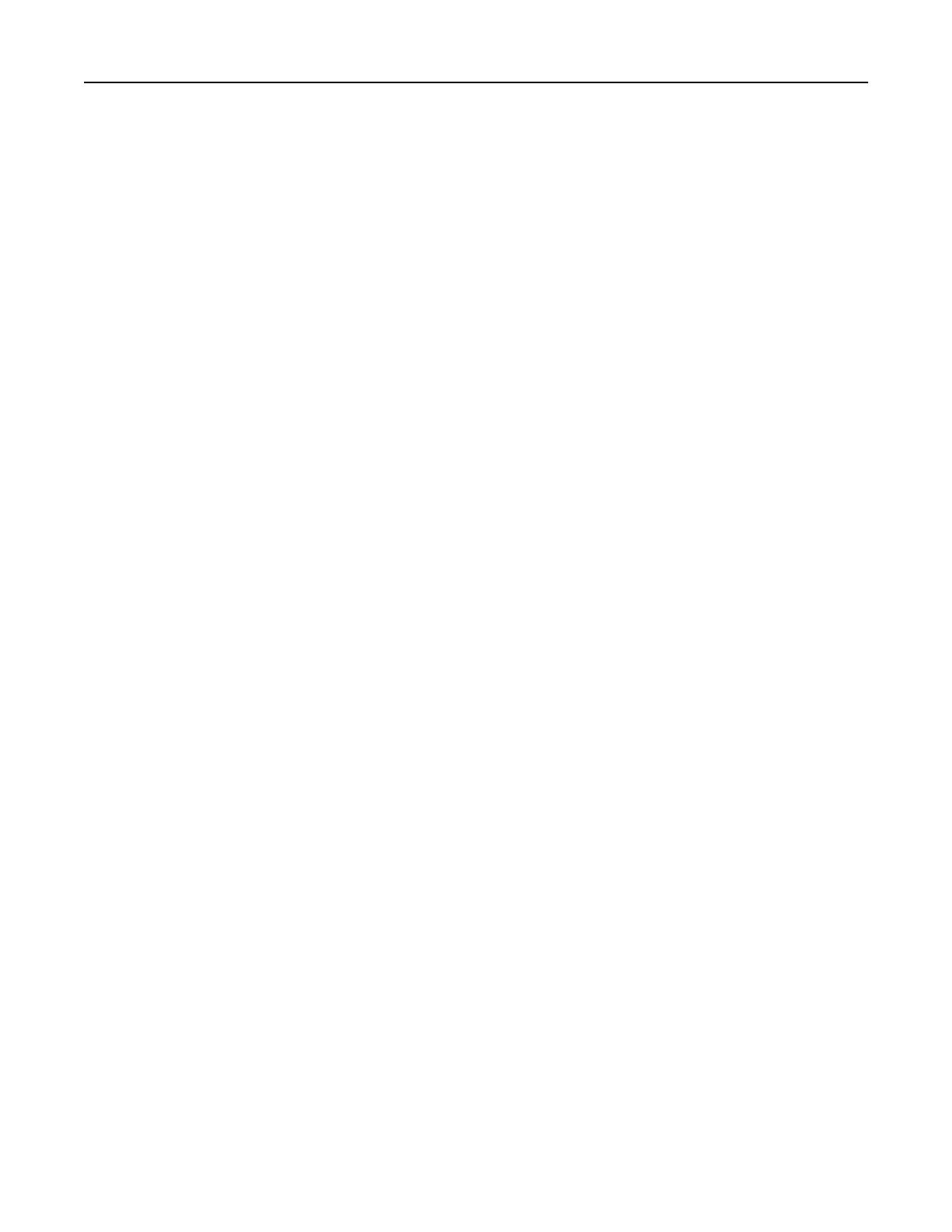Running a slide show from a flash drive
1 Insert a flash drive into the USB port.
2 From the home screen, touch Slideshow.
Images appear in alphabetical order.
Note: You can remove the flash drive after the slide show starts, but the images are not stored in the
printer. If the slide show stops, then insert the flash drive again to view the images.
Configuring Eco‑Settings
1 From the home screen, touch Eco‑Settings.
2
Configure
the Eco‑Mode settings or schedule a power-saving mode.
3 Apply the changes.
Using Customer Support
1 From the home screen, touch Customer Support.
2 Print or e‑mail the information.
Note: For information on
configuring
the application settings, see the Customer Support Administrator’s
Guide.
Using QR Code Generator
You may need administrative rights to access the application.
1 Open a Web browser, and then type the printer IP address in the address
field.
Notes:
• View the printer IP address on the printer home screen. The IP address appears as four sets of
numbers separated by periods, such as 123.123.123.123.
• If you are using a proxy server, then temporarily disable it to load the Web page correctly.
2 Click Apps > QR Code Generator >
Configure
.
3 Do either of the following:
• Select a default QR code value.
• Type a QR code value.
4 Apply the changes.
Setting up Device Quotas
You may need administrative rights to access the application.
1 Open a Web browser, and then type the printer IP address in the address
field.
Setting up and using the home screen applications 17
