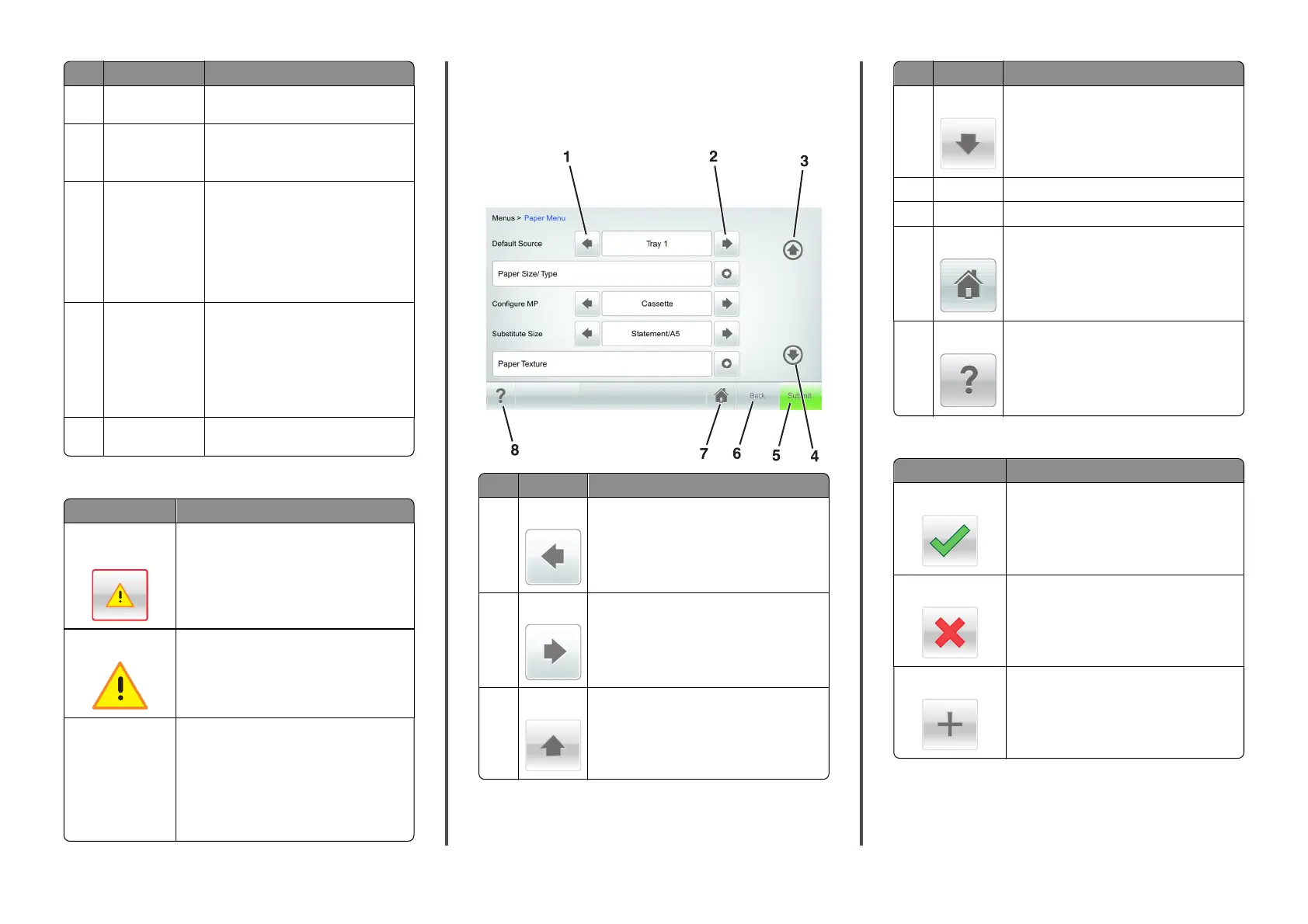Touch To
4 Eco‑Settings Adjust energy consumption, noise, toner
and paper usage.
5 Menus Access printer menus.
Note: These menus are available only
when the printer is in Ready state.
6 Status message bar
• Show the current printer status such
as Ready or Busy.
• Show printer conditions such as
Imaging unit low or
Cartridge Low.
• Show intervention messages and the
instructions on how to clear them.
7 Status/Supplies
• Show a printer warning or error
message whenever the printer
requires intervention to continue
processing.
• View more information on the printer
warning or message, and on how to
clear it.
8 Tips Open a context‑sensitive Help information
on the printer control panel.
Features
Feature Description
Attendance message
alert
If an attendance message affects a function,
then this icon appears and the red indicator light
blinks.
Warning
If an error condition occurs, then this icon
appears.
Printer IP address
Example:
123.123.123.12
3
The IP address of your network printer is located
at the top left corner of the home screen and
appears as four sets of numbers separated by
periods. You can use the IP address when
accessing the Embedded Web Server so you can
view and remotely configure printer settings
even when you are not physically near the
printer.
Using the touch-screen buttons
Note: Your home screen, icons, and buttons may vary, depending on
your home screen customization settings, administrative setup, and
active embedded solutions.
Touch To
1 Left arrow
Scroll to the left.
2 Right arrow
Scroll to the right.
3 Up arrow
Scroll up.
Touch To
4 Down arrow
Scroll down.
5 Submit Submit changes made in the printer settings.
6Back Return to the previous screen.
7 Home
Return to the home screen.
8 Tips
Open a context-sensitive Help dialog on the
printer control panel.
Other touch-screen buttons
Touch To
Accept
Save settings.
Cancel
• Cancel an action or a selection.
• Leave a screen and return to the previous
screen without saving changes.
Increase
Select a higher value.
7