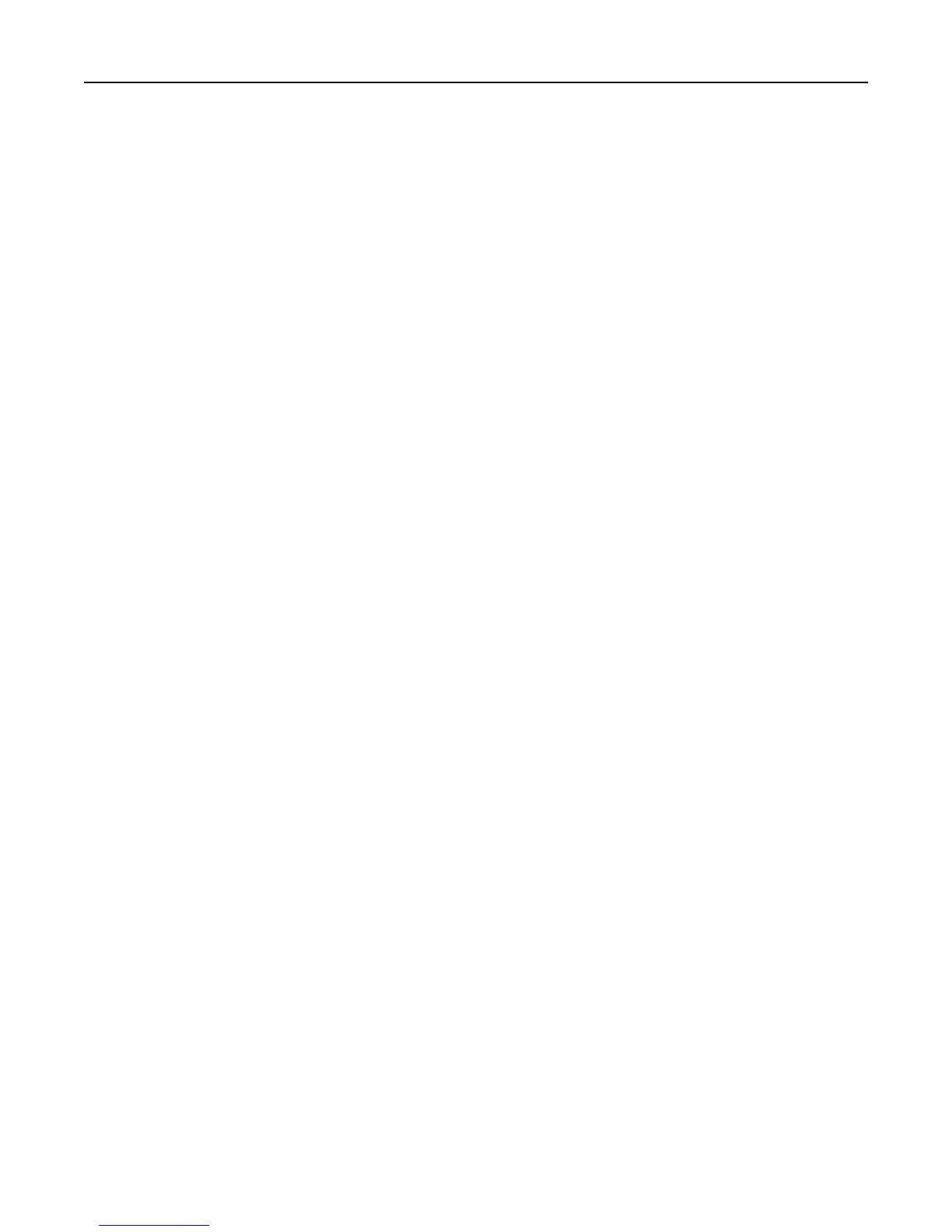3 Click Advanced > TCP/IP.
4 Look for IPv4 Address.
Finding the IP address of the printer
Note: Make sure your printer is connected to a network or to a print server.
You can find the printer IP address:
• From the top left corner of the printer home screen.
• From the TCP/IP section in the Network/Ports menu.
• By printing a network setup page or menu settings page, and then finding the TCP/IP section.
Note: An IP address appears as four sets of numbers separated by periods, such as 123.123.123.123.
Accessing the Embedded Web Server
The Embedded Web Server is the printer Web page that lets you view and remotely configure printer settings even
when you are not physically near the printer.
1 Obtain the printer IP address:
• From the printer control panel home screen
• From the TCP/IP section in the Network/Ports menu
• By printing a network setup page or menu settings page, and then finding the TCP/IP section
Note: An IP address appears as four sets of numbers separated by periods, such as 123.123.123.123.
2 Open a Web browser, and then type the printer IP address in the address field.
3 Press Enter.
Note: If you are using a proxy server, then temporarily disable it to load the Web page correctly.
Customizing the home screen
1 Open a Web browser, and then type the printer IP address in the address field.
Note: View the printer IP address on the printer home screen. The IP address appears as four sets of numbers
separated by periods, such as 123.123.123.123.
2 Do one or more of the following:
• Show or hide the icons of basic printer functions.
a Click Settings > General Settings > Home screen customization.
b Select the check boxes to specify which icons appear on the home screen.
Note: If you clear a check box beside an icon, then the icon does not appear on the home screen.
c Click Submit.
• Customize the icon for an application. For more information, see “Finding information about the home screen
applications” on page 20 or see the documentation that came with the application.
Setting up and using the home screen applications 19
