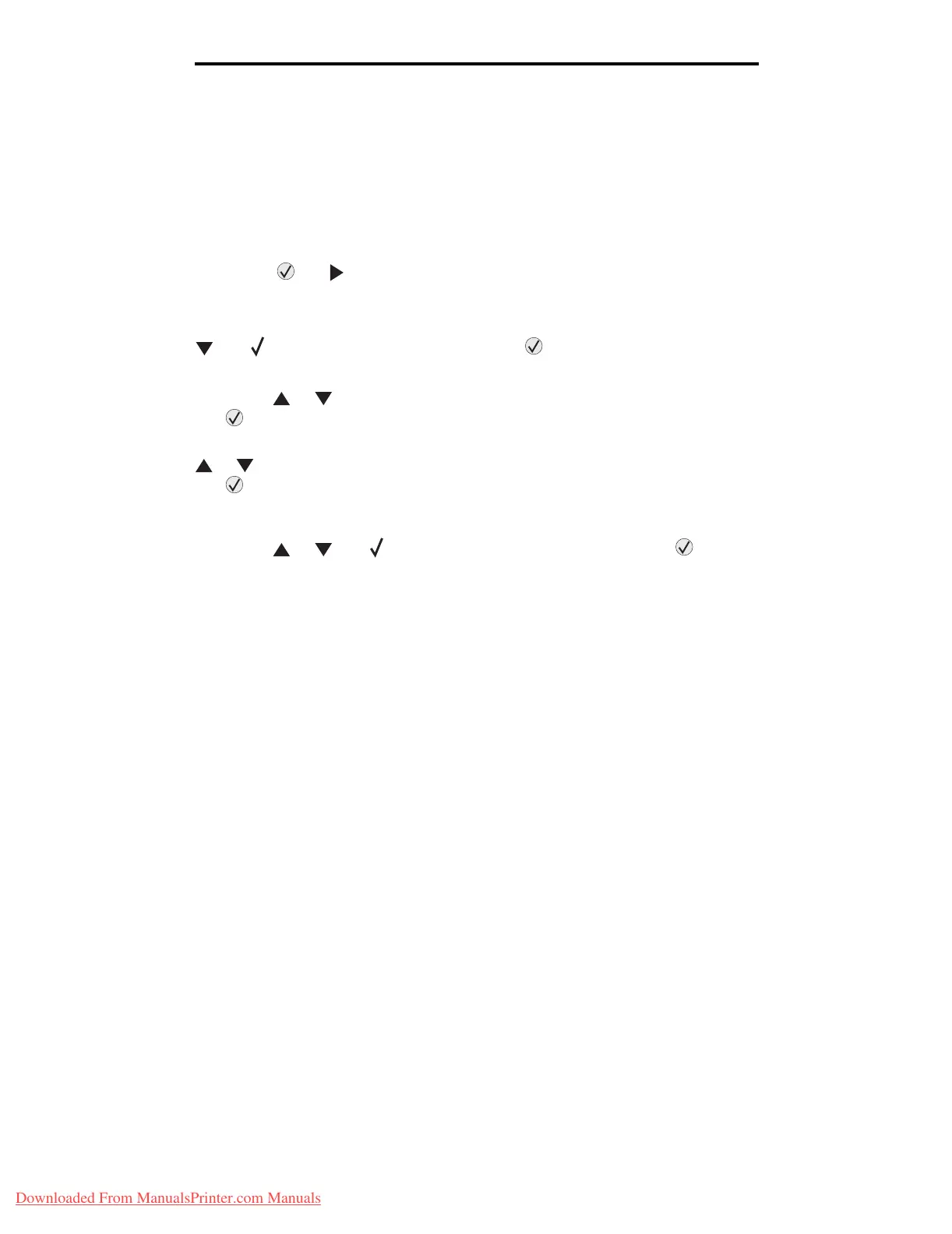Printing A5/Statement or JIS-B5/Executive sizes
69
Printing
Printing A5/Statement or JIS-B5/Executive sizes
When Auto Size Sensing is set to On, the printer cannot distinguish between Statement and A5 or Executive and JIS-B5.
Follow these directions to change the Size Sensing setting.
Note: This is not necessary when printing from the multipurpose feeder.
1 Make sure the printer is off.
2 Press and hold the and buttons while you turn the printer on.
3 Release both buttons when Performing Self Test appears on the display.
The printer performs its power-on sequence, and then Config Menu appears on the first line of the display.
4 Press until Size Sensing appears, and then press .
Tray 1 Sensing appears on the second line of the display.
5 Press and release or to select the input option that has A5/Statement or JIS-B5/Executive loaded, and
then press .
The first line of the display shows the selected input option, and the second line shows the current setting.
6 Press or to change the setting to Sense A5/Sense Statement or Sense JIS-B5/Sense Executive, and
then press .
Submitting Selection appears briefly on the display, and then is replaced by Config Menu on the first line and
Size Sensing on the second line.
7 Press and release or until Exit Config Menu appears, and then press .
Activating Menu Changes appears briefly, followed by Performing Self Test. The printer returns to Ready.
Downloaded From ManualsPrinter.com Manuals
