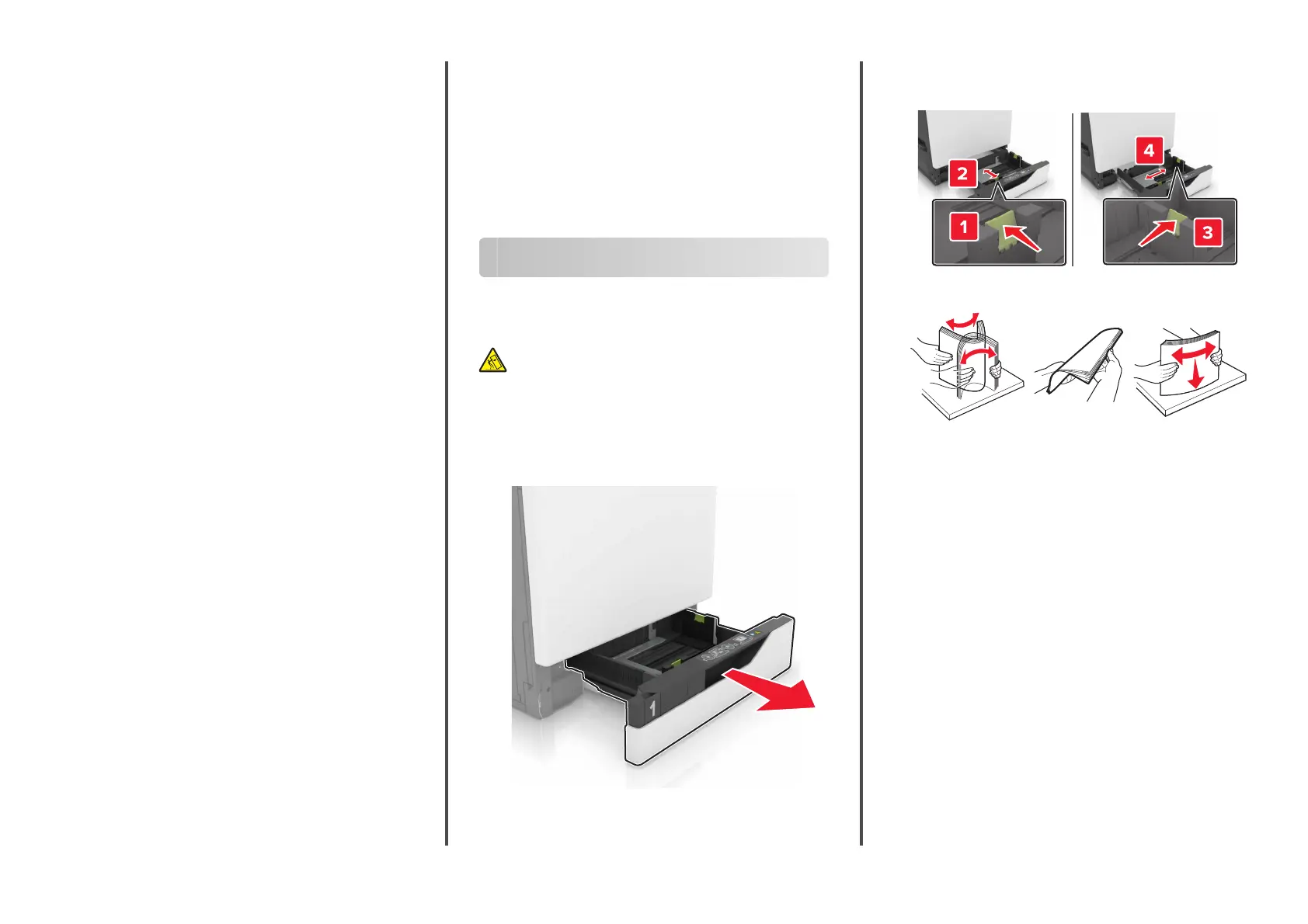2
Click Properties, Preferences, Options, or Setup.
3
Click Print and Hold.
4
Select Use Print and Hold, and then assign a user name.
5
Select the print job type (Confidential, Repeat, Reserve, or
Verify).
If the print job is
confidential,
then enter a four
‑
digit PIN.
6
Click OK or Print.
7
From the printer home screen, release the print job.
•
For confidential print jobs, navigate to:
Held jobs > select your user name > Confidential > enter
the PIN > select the print job >
configure
the settings >
Print
•
For other print jobs, navigate to:
Held jobs > select your user name > select the print job >
configure the settings > Print
For Macintosh users
1
With a document open, choose File > Print.
If necessary, click the disclosure triangle to see more options.
2
From the print options or Copies & Pages menu, choose Job
Routing.
3
Select the print job type (Confidential, Repeat, Reserve, or
Verify).
If the print job is confidential, then assign a user name and a
four
‑
digit PIN.
4
Click OK or Print.
5
From the printer home screen, release the print job.
•
For confidential print jobs, navigate to:
Held jobs > select your user name >
Confidential
> enter
the PIN > select the print job >
configure
the settings >
Print
•
For other print jobs, navigate to:
Held jobs > select your user name > select the print job >
configure the settings > Print
Canceling a print job
From the printer control panel
1
From the home screen, touch Job Queue.
Note: You can also access this setting by touching the top
section of the home screen.
2
Select the job to cancel.
From the computer
1
Depending on the operating system, do either of the following:
•
Open the printers folder, and then select your printer.
•
From the System Preferences in the Apple menu, navigate
to your printer.
2
Select the job to cancel.
Loading paper
Loading trays
CAUTION—TIPPING HAZARD: To reduce the risk of
equipment instability, load each tray separately. Keep all
other trays closed until needed.
1
Pull out the tray.
Note: To avoid paper jams, do not remove trays while the
printer is busy.
2
Adjust the guides to match the size of the paper that you are
loading.
Note: Use the indicators on the bottom of the tray to position
the guides.
3
Flex, fan, and align the paper edges before loading.
4
Load the paper with the printable side faceup.
Note: Load envelopes only in the optional envelope tray.
Warning—Potential Damage: Do not use envelopes with
stamps, clasps, snaps, windows, coated linings, or self
‑
stick
adhesives in the optional envelope tray.
Notes:
•
Load letterhead faceup with the header on the left side
of the tray for one
‑
sided printing.
•
Load letterhead facedown with the header on the right
side of the tray for two
‑
sided printing.
•
Load letterhead faceup with the header on the right side
of the tray for one
‑
sided print jobs that require finishing.
•
Load letterhead facedown with the header on the left
side of the tray for two
‑
sided print jobs that require
finishing.
•
Load pre
‑
punched paper with the holes toward the front
or left side of the tray.
•
Load envelopes with the flap side down and against the
back side of the tray. Load European envelopes with the
flap side down and against the left side of the tray.
•
Do not slide paper into the tray.
•
Make sure that the stack height is below the maximum
paper fill indicator. Overfilling may cause paper jams.
2
