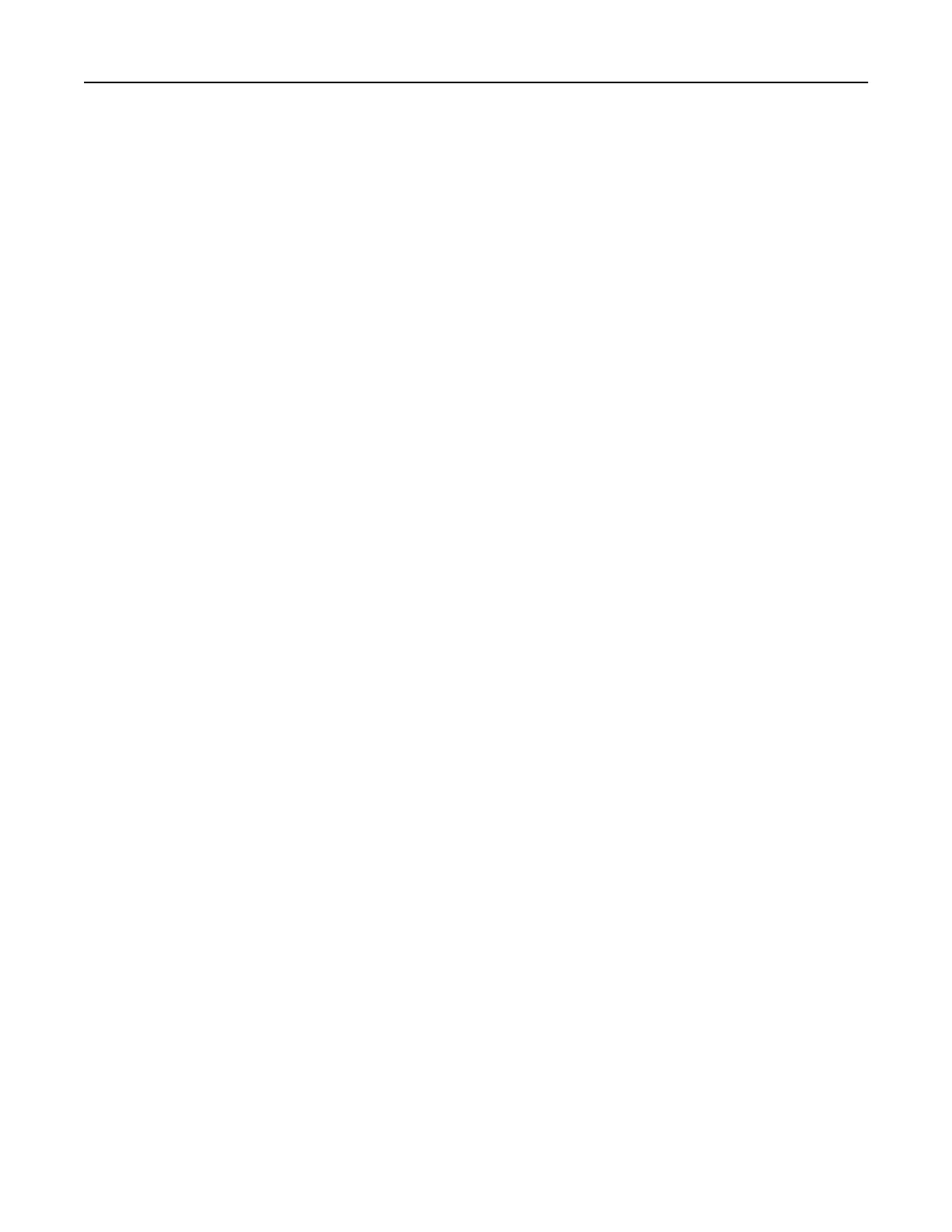Notes:
• Do not load postcards, photos, small items, transparencies, photo paper, or thin media (such as
magazine clippings) into the ADF tray. Place these items on the scanner glass.
• The ADF indicator light comes on when the paper is loaded properly.
b If you are loading a document into the ADF tray, then adjust the paper guides.
c Do either of the following:
• Press #, and then enter the shortcut number using the keypad.
• From the home screen, navigate to:
Held Jobs > Profiles > select your shortcut on the list
Note: The scanner scans and sends the document to the directory you
specified.
8 View the
file
from the computer.
Note: The output file is saved in the location or launched in the program you specified.
Setting up Scan to Computer
Notes:
• This feature is supported only in Windows Vista or later.
• Make sure your computer and printer are connected to the same network.
1 Open the printers folder, and then select your printer.
Note: If your printer is not in the list, then add your printer.
2 Open the printer properties, and then adjust the settings as necessary.
3 From the control panel, touch Scan to Computer > select the appropriate scan setting > Send It.
Scanning to a
flash
drive
1 Load an original document faceup, short edge
first
into the ADF tray or facedown on the scanner glass.
Notes:
• Do not load postcards, photos, small items, transparencies, photo paper, or thin media (such as
magazine clippings) into the ADF tray. Place these items on the scanner glass.
• The ADF indicator light comes on when the paper is loaded properly.
2 If you are loading a document into the ADF tray, then adjust the paper guides.
3 Insert the flash drive into the USB port on the front of the printer.
Note: The USB Drive home screen appears.
4 Select the destination folder, and then touch Scan to USB drive.
Note: The printer goes back to the home screen after 30 seconds of inactivity.
5 Adjust the scan settings, and then touch Scan It.
Scanning 140
