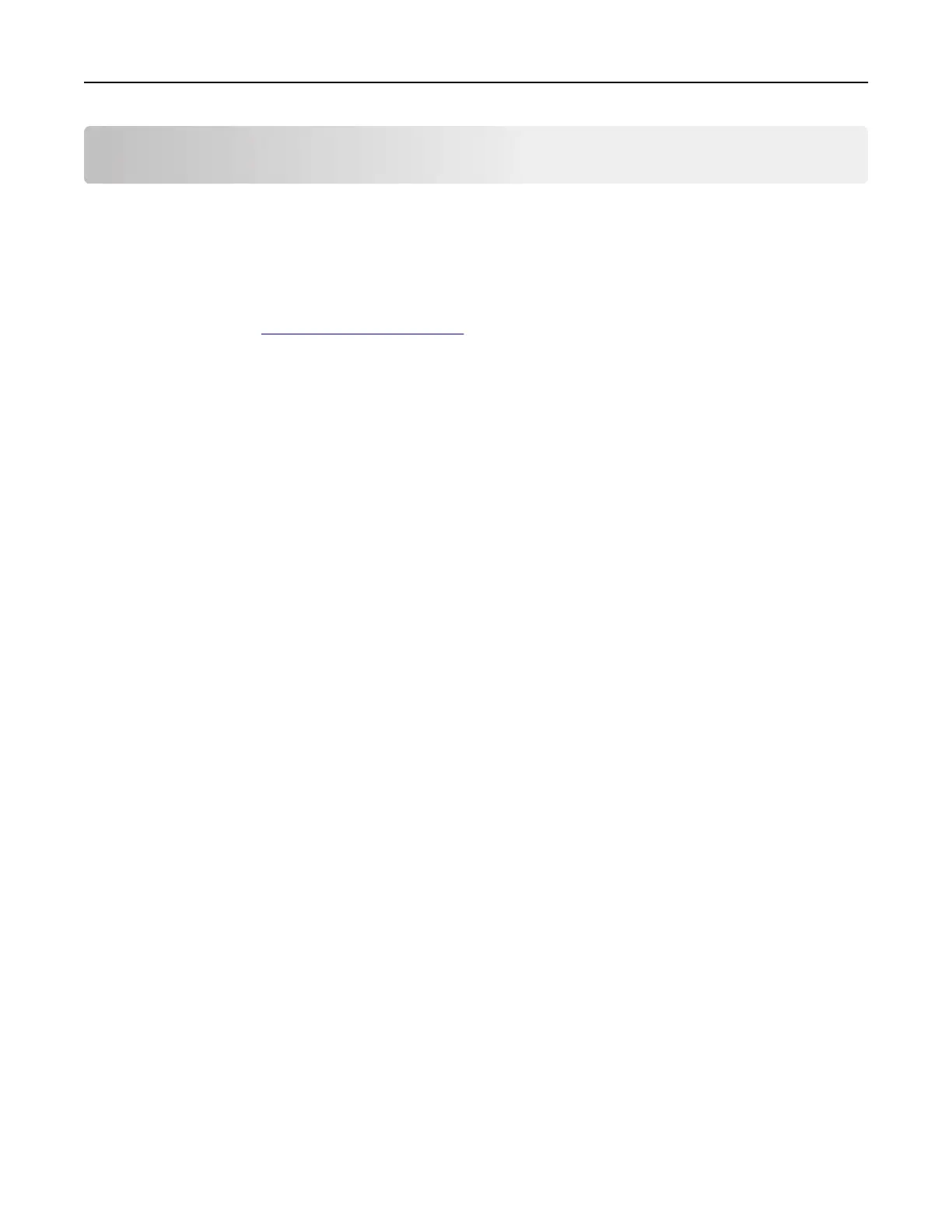Managing the printer
Finding advanced networking and administrator
information
This chapter covers basic administrative support tasks using the Embedded Web Server. For more advanced
system support tasks, see the Networking Guide on the Software CD or the Embedded Web Server
Administrator's Guide at
http://support.lexmark.com.
Checking the virtual display
1 Open a Web browser, and then type the printer IP address in the address field.
Notes:
• View the printer IP address on the printer home screen. The IP address appears as four sets of
numbers separated by periods, such as 123.123.123.123.
• If you are using a proxy server, then temporarily disable it to load the Web page correctly.
2 Check the virtual display that appears in the top left corner of the screen.
The virtual display works as an actual display would work on a printer control panel.
Setting up e‑mail alerts
Configure the printer to send you e‑mail alerts when the supplies are getting low or when the paper needs to
be changed or added, or when there is a paper jam.
1 Open a Web browser, and then type the printer IP address in the address field.
Notes:
• View the printer IP address on the printer home screen. The IP address appears as four sets of
numbers separated by periods, such as 123.123.123.123.
• If you are using a proxy server, then temporarily disable it to load the Web page correctly.
2 Click Settings.
3 From the Other Settings menu, click E‑mail Alert Setup.
4 Select the items you want to be notified on, and then type the e‑mail addresses.
5 Click Submit.
Note: For information on setting up the e‑mail server, contact your system support person.
Viewing reports
You can view some reports from the Embedded Web Server. These reports are useful for assessing the status
of the printer, network, and supplies.
1 Open a Web browser, and then type the printer IP address in the address field.
Managing the printer 250
