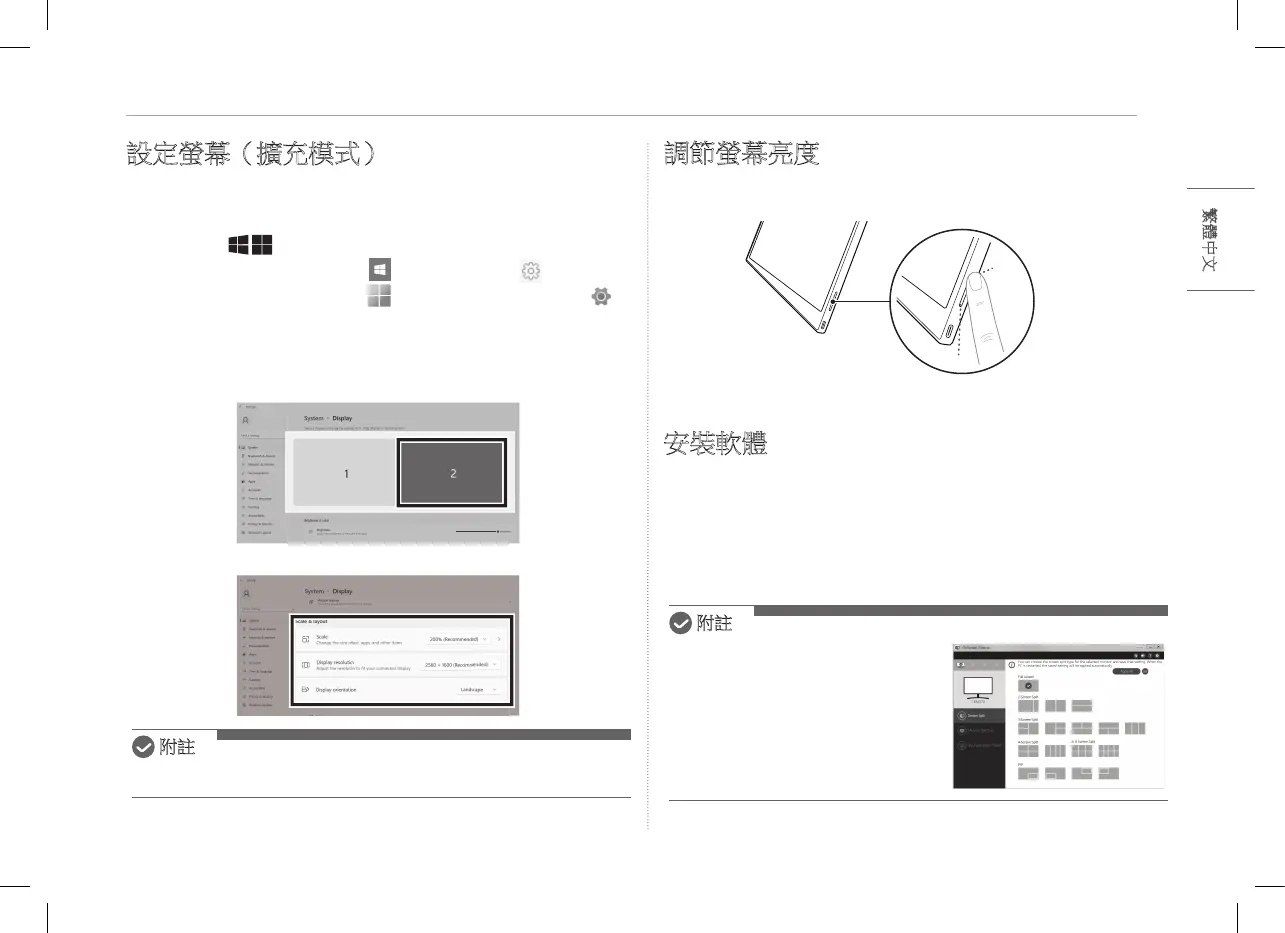4設定螢幕(擴充模式)
設定螢幕(擴充模式)
在將可攜式顯示器設定為「擴充模式」時,您可以設定螢幕比例和配
置。
1 按鍵盤的
[ / ] 或
[Ctrl] + [ESC],取用開始功能表。
y
Windows 10:按下「開始」按鈕 [ ],然後選擇「設定」[ ]。
y
Windows 11:按下「開始」按鈕 [ ],
然後在開始螢幕上選擇「設定」[ ]
。
2 出現「設定」螢幕後,選擇 [系统] > [顯示器]。
3 Windows 10:選擇 [多部顯示器] 下的 [延伸這些顯示器]。
Windows 11:選擇 [延伸這些顯示器]。
4 選擇顯示器 2。
5 根據需要,在 [縮放與配置] 下變更設定。
附註
y
圖片僅供參考,可能會因 Windows 版本和國家/地區的語言而不同。
調節螢幕亮度
您可以使用顯示器右側的螢幕亮度按鈕,調整螢幕的亮度。
安裝軟體
安裝 OnScreen Control(屏上控制),輕鬆方便使用螢幕分割、顯示器設
定和螢幕切換等各種功能。
1 瀏覽 LG Electronics 網站 (http://lg.com)。
2 選擇「售後服務與維修」功能表選項並搜尋產品型號。
3 選擇「OnScreen Control」並開始安裝軟體。
附註
y
安裝 OnScreen Control 後,
您可以在應用程式內提供的「說明」
功能表中檢視使用方法。
y
OnScreen Control 僅適用於 Windows。
y
「自動螢幕旋轉」功能僅在
OnScreen Control 啟用後可用。
