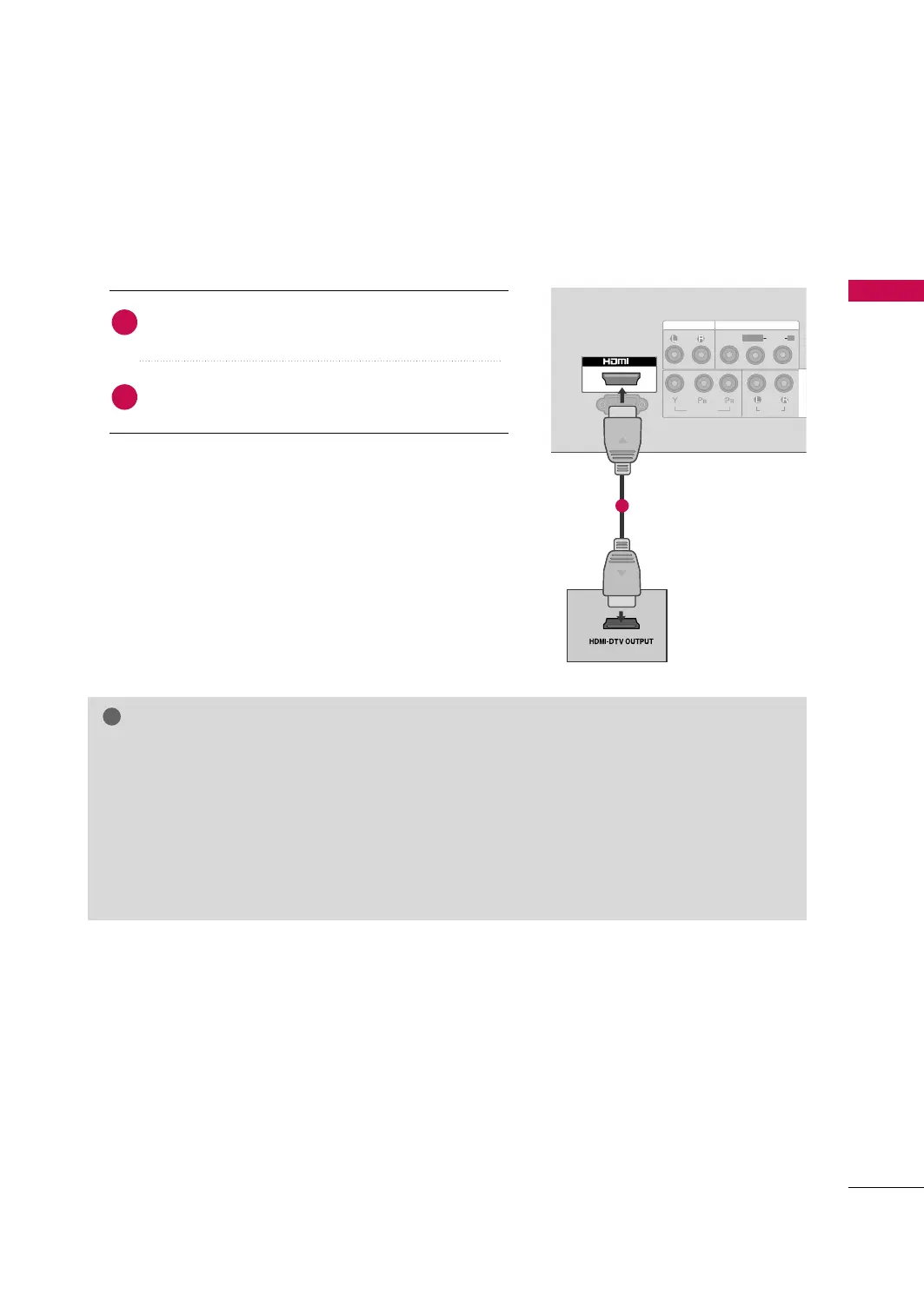EXTERNAL EQUIPMENT SETUP
23
HDMI Connection
Connect the HDMI output of the DVD to the
HHDDMMII
II NN
jack on the TV.
No separated audio connection is necessary.
HDMI supports both audio and video.
1. How to connect
2. How to use
■
Select the
HHDDMMII
input source on the TV using the
IINNPPUUTT
button on the remote control.
■
Refer to the DVD player's manual for operating instructions.
2
1
L/MONO
R
AUDIO
VIDEO
VARIABLE AUDIO OUT
HDMI IN HDMI DVI IN
HDMI/DVI IN
1
COMPONENT IN
IN
SERVICE ONLY
AUDIO OUT
VIDEO
AUDIO
L( MONO)
R
AV IN
AUDIO
VIDEO
COMPONENT IN
1
GG
If the DVD player supports Auto HDMI function, the output resolution of the source device will be auto-
matically TV to 1280*720p.
GG
If the DVD player does not support Auto HDMI, you must TV the output resolution appropriately.
To get the best picture quality, adjust the output resolution of the source device to 1280*720p.
GG
We recommend less than 10m for HDMI cable.
GG
HDMI Audio Supported Format: PCM
GG
If the Auto setting is set to Dolby/DTS/Bitstream in some DVDP/STB, make sure to change the setting to
PCM.
GG
If the resolution of external equipment is over 1280*720p, there will be no picture on the TV.
NOTE
MFL41469218-en 7/12/10 4:58 PM Page 23