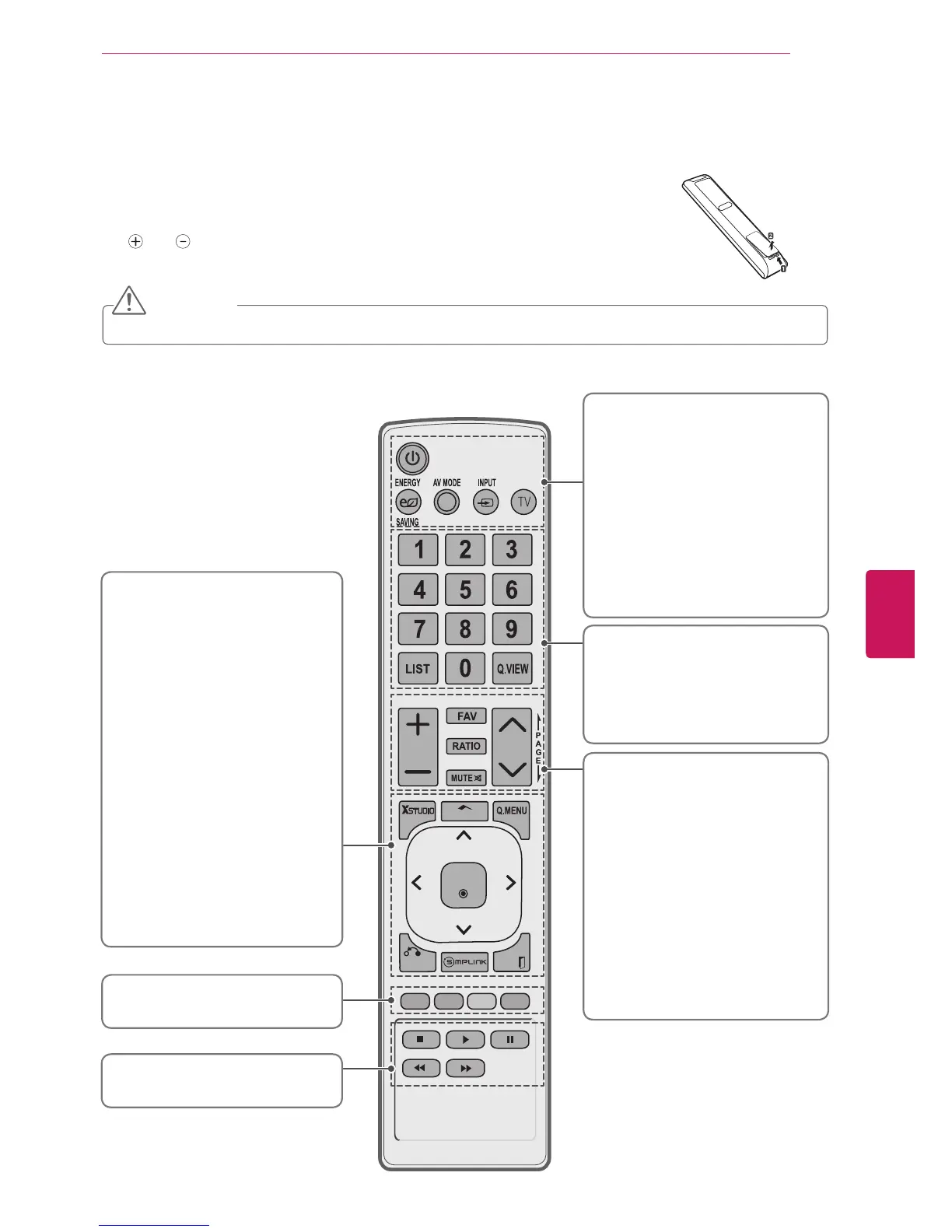19
ENG
ENGLISH
REMOTE CONTROL
Make sure to point the remote control at the remote control sensor on the TV.
REMOTE CONTROL
The descriptions in this manual are based on the buttons on the remote control.
Please read this manual carefully and use the TV correctly.
To replace batteries, open the battery cover, replace batteries (1.5 V AAA) matching
the
and ends to the label inside the compartment, and close the battery cover.
To remove the batteries, perform the installation actions in reverse.
CAUTION
Do not mix old and new batteries, as this may damage the remote control.
Home
VOL
ENTER
CH
EXITBACK
MARK
Control buttons
Controls the SIMPLINK compatible devices
(USB,SIMPLINK).
Colored buttons
These access special functions in
some menus.
X STUDIO
Select the Photo/Music/Movie list.
Home
Accesses the main menus, or saves your
input and exit the menus.
Q. MENU
(see p.26)
Accesses the quick menu.
Navigation buttons
(Up / Down / Left/ Right / ENTER)
Navigates the on-screen menus and adjusts
the system settings to your preference.
BACK
Allows the user to move back one step
in an interactive application or other user
interaction function.
SIMPLINK
(see p.48)
Accesses the AV devices connected to the
TV; Opens the SIMPLINK menu.
EXIT
Clears all on-screen displays and returns to
TV viewing.
POWER
Turns the TV on or off.
TV
Select the remote’s operating mode: TV.
ENERGY SAVING (see p.36)
Adjusts the Energy Saving.
AV MODE
(see p.25)
Toggles through preset Video and Audio
modes.
INPUT
(see p.25)
Rotates through inputs. Also switches the
TV on from standby.
Numbers buttons
Enters numbers.
LIST
(see p.23)
Displays the channel table.
Q.VIEW
Tunes to the last channel viewed.
VOLUME UP / DOWN
Adjusts the volume level.
FAV
(see p.23)
Scroll through the programmed Favorite
channels.
MARK
Use to mark or unmark a photo/music/movie.
RATIO
(see p.24)
Resizes an image.
MUTE
Mutes all sounds.
CH
Scrolls through the saved channels.
PAGE
Moves to the previous or next screen.